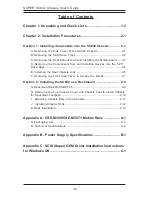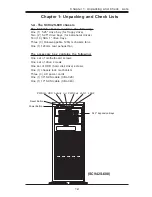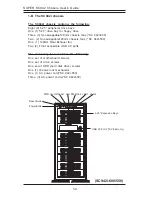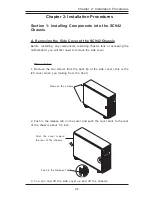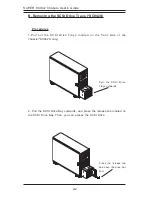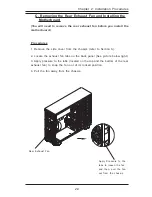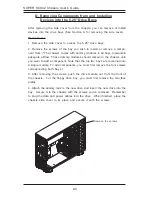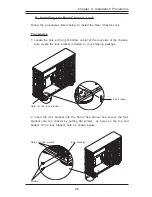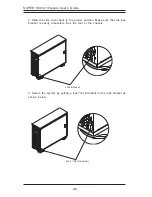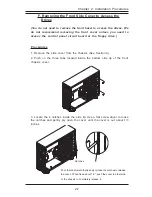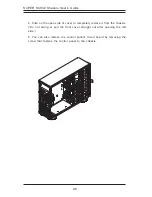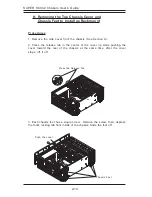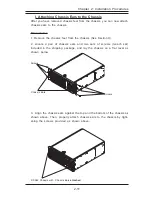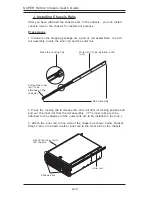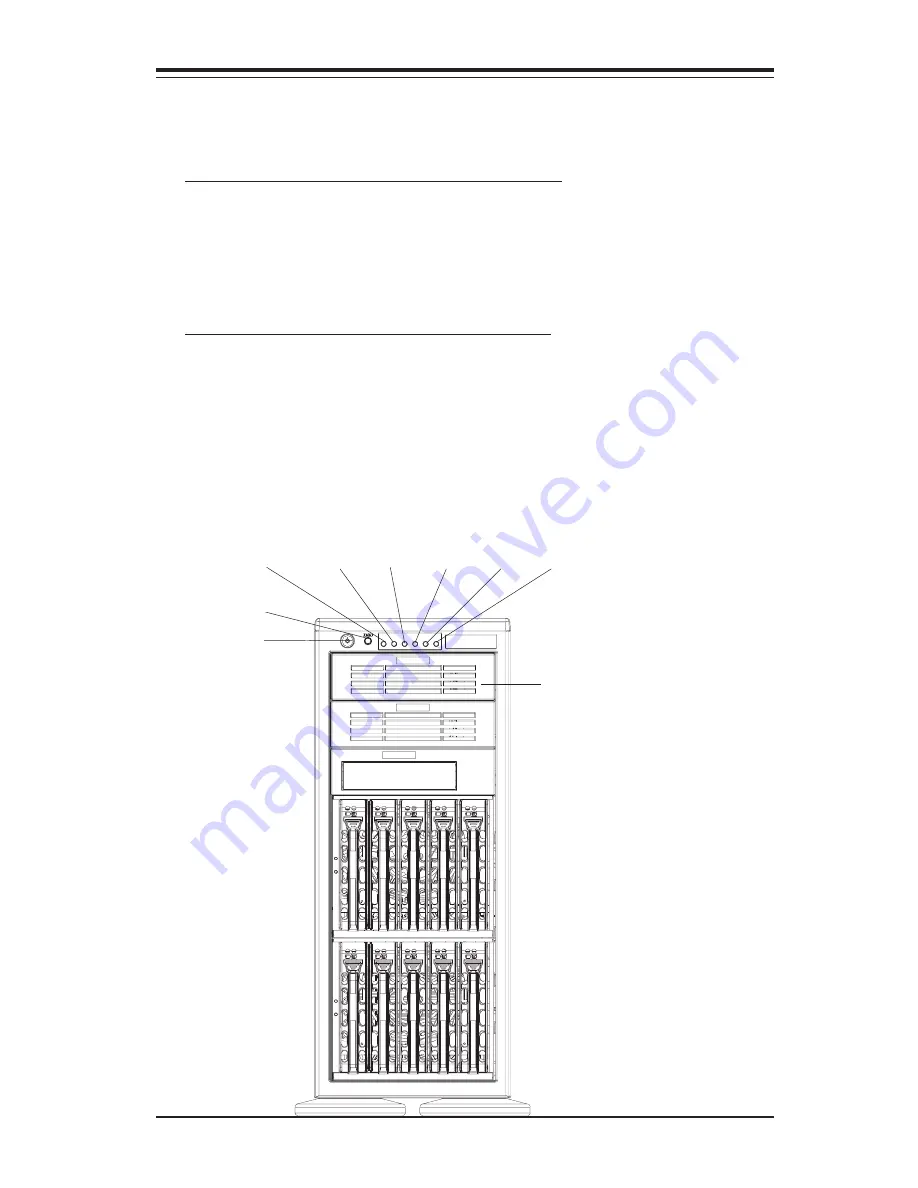
1-3
Chapter 1: Unpacking and Check Lists
Chapter 1- Unpacking and Check Lists
1-A. The SC942S-600 chassis
The SC942S chassis contains the following:
One (1) 5.25" drive bay (for floppy drive)
Two (2) 5.25" drive bays (for peripheral drives)
Ten (10) SCA 1" drive trays
Three (3) Hot-swappable 120mm chassis fans
One (1) 120mm rear exhaust fan
The accessory box contains the following:
One set of motherboard screws
One set of drive screws
One set of HDD (hard disk drive) screws
One (1) chassis lock mechanism
Three (3) AC power cords
Power Button
Reset Button
5.25" Expansion Bays
(SC942S-600)
PWR On
One (1) 30" SCSI cable (CBL-028)
One (1) 10" SCSI cable (CBL-043)
HDD Activity
OH
PWR Fail
LAN1
LAN2