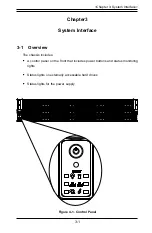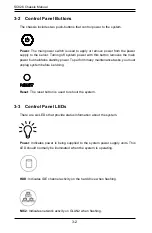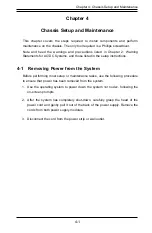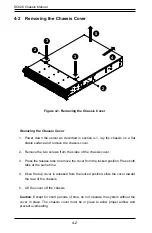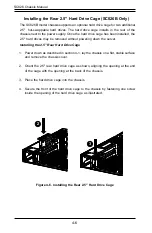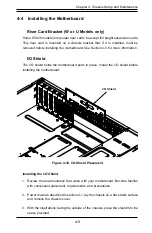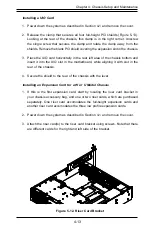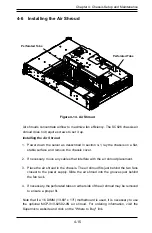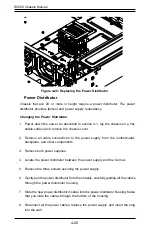SC826 Chassis Manual
4-8
Installing the Rear Drives Into Carriers (SC826B Only)
Figure 4-8. Removing the Dummy Drive from the Drive Carrier
Figure 4-9. Installation of the Hard Drive into the Rear Cage Bay
Installing a Hard Drive into a 2.5" Rear Drive Carrier
1. Insert a hard drive into the carrier with the PCB side facing down and the
connector end toward the rear of the carrier.
2. Align the drive in the carrier so that the mounting holes of both are aligned.
Note that there are holes in the carrier marked "SAS" or “SATA” to aid in correct
installation.
3.
Secure the drive to the carrier with four screws. Use the four M3 flat-head screws
included in the HDD bag of your accessory box. Note that the screws used to
secure the dummy drive to the tray cannot be used to secure the hard drive.
4. Insert the drive and carrier into its bay vertically, keeping the carrier oriented so
that the release button is on the bottom. When the carrier reaches the rear of
the bay, the release handle will retract.
5. Using the thumb, push against the upper part of the drive handle. Push the
drive and carrier into the bay as illustrated below, until the carrier clicks into
the locked position.
Содержание SC826 Series
Страница 12: ...SC826 Chassis Manual 1 6 Notes ...
Страница 56: ...SC826 Chassis Manual 4 18 Figure 4 16 Placing the System Fan in the Chassis 3 5 ...
Страница 60: ...SC826 Chassis Manual 4 22 Notes ...
Страница 72: ...SC826 Chassis Manual A 4 Notes ...
Страница 84: ...C 10 SC826 Chassis Manual Notes ...
Страница 94: ...D 10 SC826 Chassis Manual Notes ...
Страница 134: ...F 18 SC826 Chassis Manual Notes ...
Страница 145: ...G 11 Appendix G Cascading Configurations Notes ...