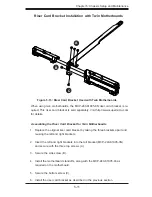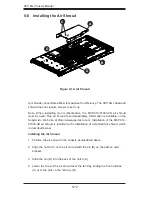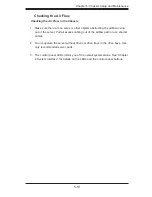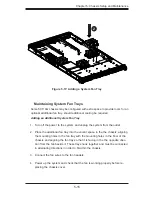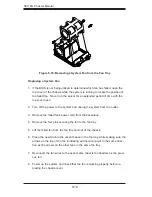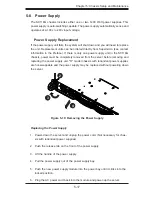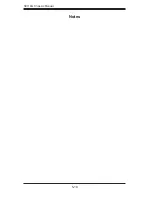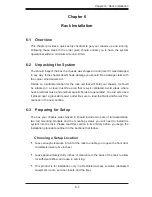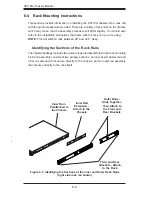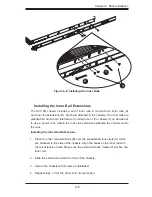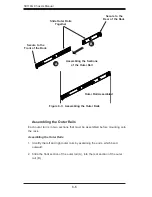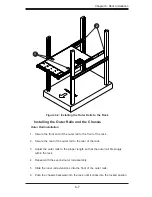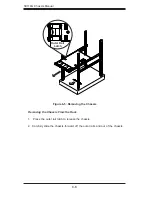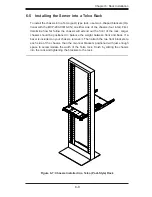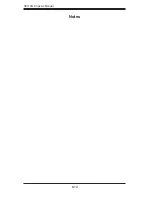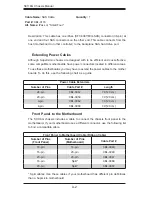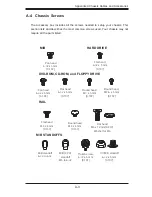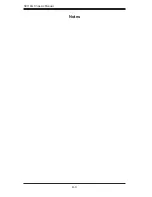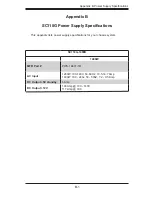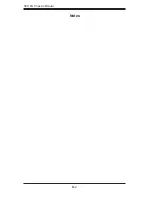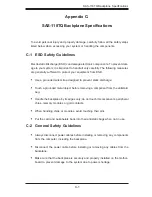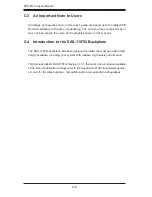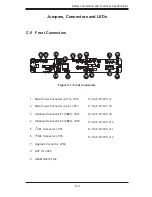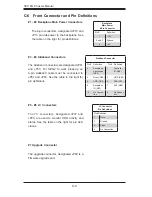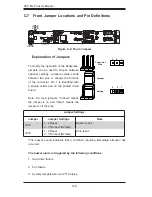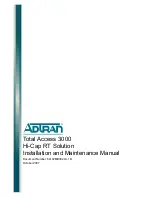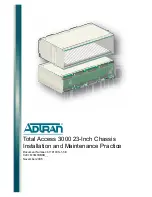6-7
Chapter 6: Rack Installation
Figure 6-4: Installing the Outer Rails to the Rack
Installing the Outer Rails and the Chassis
Outer Rail Installation
1. Secure the front end of the outer rail to the front of the rack.
2. Secure the rear of the outer rail to the rear of the rack.
3.
Adjust the outer rails to the proper length so that the outer rail fits snugly
within the rack.
4. Repeat with the second outer rail assembly.
5. Slide the inner rail extensions into the front of the outer rails.
6. Push the chassis backward into the rack until it clicks into the locked postion.
1
1
1
2
Содержание SC118G-R1400B
Страница 1: ...SC118G Chassis Series SC118G R1400B USER S MANUAL 1 0a SUPER ...
Страница 8: ...SC118G Chassis Manual viii Notes ...
Страница 40: ...SC118G Chassis Manual 5 18 Notes ...
Страница 50: ...SC118G Chassis Manual 6 10 Notes ...
Страница 54: ...SC118G Chassis Manual A 4 Notes ...
Страница 56: ...SC118G Chassis Manual B 2 Notes ...
Страница 65: ...C 9 Safety Information and Technical Specifications Notes ...