Отзывы:
Нет отзывов
Похожие инструкции для SC743 Chassis
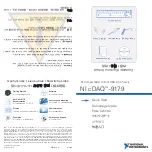
cDAQ-9179
Бренд: National Instruments Страницы: 4

SC818
Бренд: Supermicro Страницы: 32

SC848A-R1800B
Бренд: Supermicro Страницы: 78

SmartSwitch 9000
Бренд: Cabletron Systems Страницы: 52

SST-GD01B-MXR
Бренд: SilverStone Страницы: 12

ARX-2000
Бренд: F5 Страницы: 80

AIRFORCE
Бренд: InWin Страницы: 14

ASCENDER 22
Бренд: Kelty Страницы: 7

BladeCenter T
Бренд: IBM Страницы: 140

















