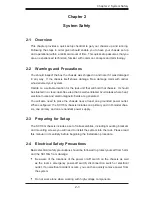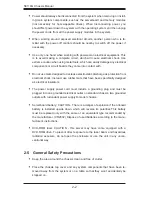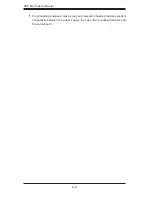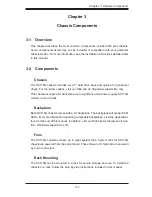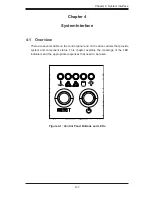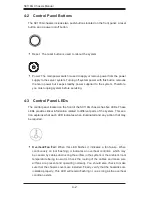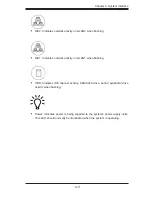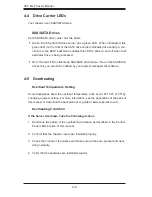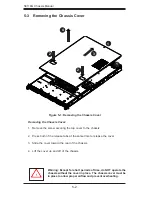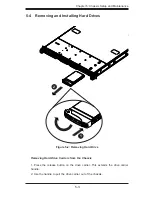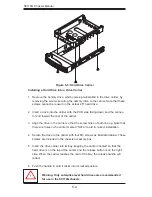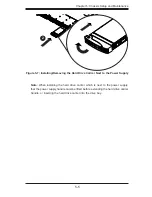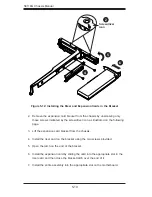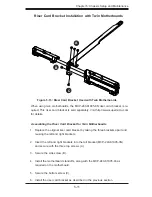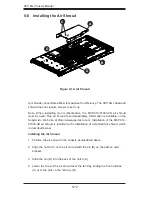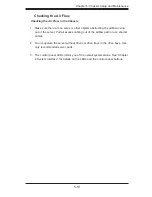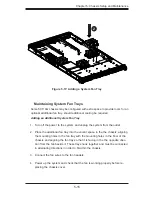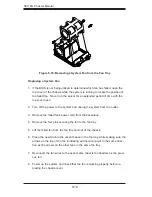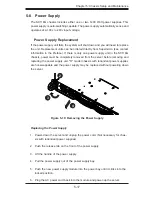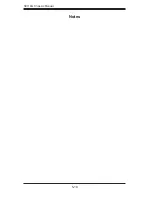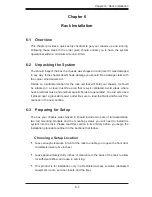SC118G Chassis Manual
5-4
Figure 5-3: Hard Drive Carrier
Installing a Hard Drive into a Drive Carrier
1. Remove the dummy drive, which comes pre-installed in the drive carrier, by
removing the screws securing the dummy drive to the carrier. Note that these
screws cannot be reused on the actual 2.5" hard drive.
2. Insert a drive into the carrier with the PCB side facing down and the connec-
tor end toward the rear of the carrier.
3. Align the drive in the carrier so that the screw holes of both line up. Note that
there are holes in the carrier marked “SATA” to aid in correct installation.
4. Secure the drive to the carrier with four M3 screws as illustrated below. These
screws are included in the chassis accessory box.
5. Insert the drive carrier into its bay, keeping the carrier oriented so that the
hard drive is on the top of the carrier and the release button is on the right
side. When the carrier reaches the rear of the bay, the release handle will
retract.
6. Push the handle in until it clicks into its locked position
Warning: Only enterprise level hard drives area recommended
for use in the SC118G chassis.
!
Содержание SC118G-R1400B
Страница 1: ...SC118G Chassis Series SC118G R1400B USER S MANUAL 1 0a SUPER ...
Страница 8: ...SC118G Chassis Manual viii Notes ...
Страница 40: ...SC118G Chassis Manual 5 18 Notes ...
Страница 50: ...SC118G Chassis Manual 6 10 Notes ...
Страница 54: ...SC118G Chassis Manual A 4 Notes ...
Страница 56: ...SC118G Chassis Manual B 2 Notes ...
Страница 65: ...C 9 Safety Information and Technical Specifications Notes ...