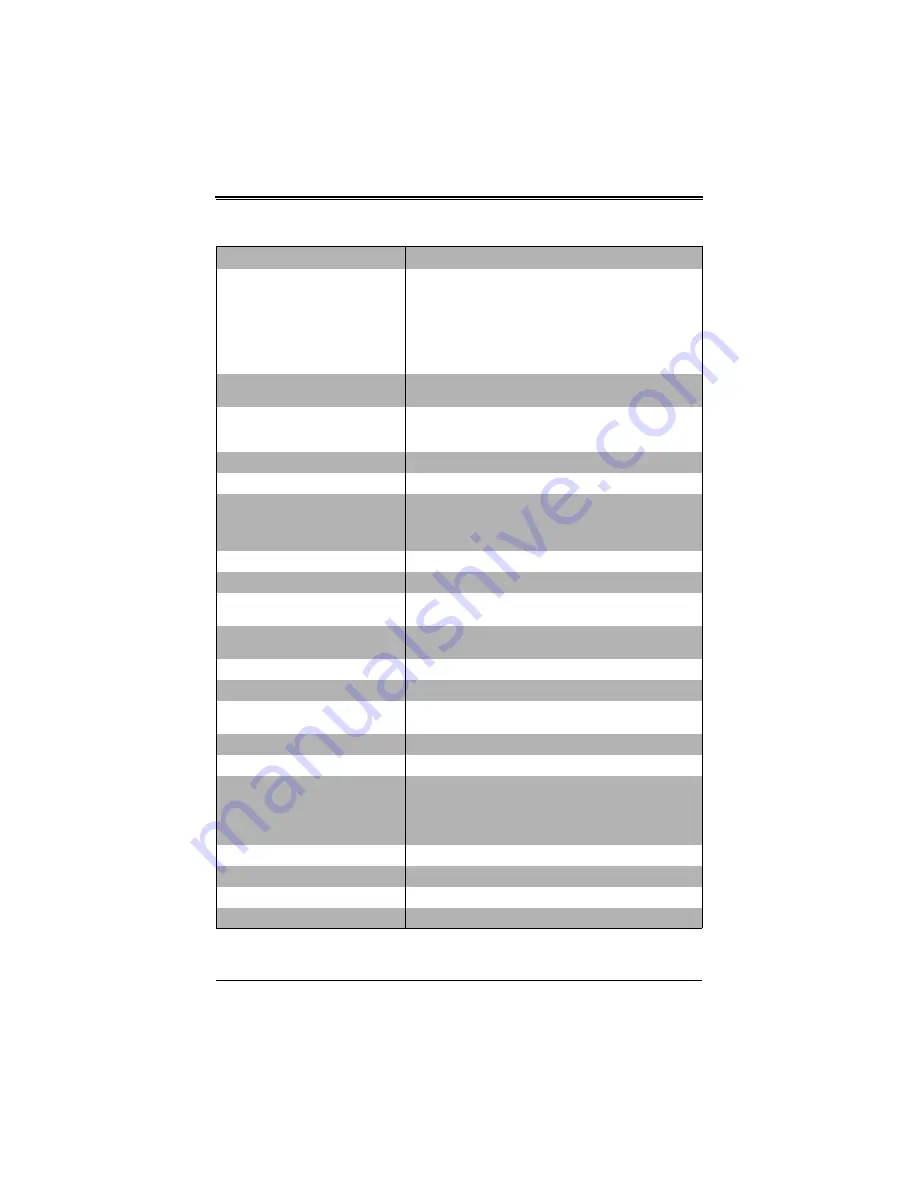
SBA-7141A-T Blade Module User’s Manual
A-2
Previous boot incomplete - Default
configuration used
Previous POST did not complete successfully. POST loads
default values and offers to run Setup. If the failure was caused
by incorrect values and they are not corrected, the next boot
will likely fail. On systems with control of
wait states
, improper
Setup settings can also terminate POST and cause this error
on the next boot. Run Setup and verify that the waitstate
configuration is correct. This error is cleared the next time the
system is booted.
Memory Size found by POST differed
from CMOS
Memory size found by POST differed from CMOS.
Diskette drive A error
Diskette drive B error
Drive A: or B: is present but fails the BIOS POST diskette tests.
Check to see that the drive is defined with the proper diskette
type in Setup and that the diskette drive is attached correctly.
Incorrect Drive A type - run SETUP
Type of floppy drive A: not correctly identified in Setup.
Incorrect Drive B type - run SETUP
Type of floppy drive B: not correctly identified in Setup.
System cache error - Cache disabled
RAM cache failed and BIOS disabled the cache. On older
boards, check the cache jumpers. You may have to replace the
cache. See your dealer. A disabled cache slows system
performance considerably.
CPU ID:
CPU socket number for Multi-Processor error.
EISA CMOS not writeable
ServerBIOS2 test error: Cannot write to EISA CMOS.
DMA Test Failed
ServerBIOS2 test error: Cannot write to extended
DMA
(Direct
Memory Access) registers.
Software NMI Failed
ServerBIOS2 test error: Cannot generate software NMI
(Non-Maskable Interrupt).
Fail-Safe Timer NMI Failed
ServerBIOS2 test error: Fail-Safe Timer takes too long.
device Address Conflict
Address conflict for specified
device.
Allocation Error for: device
Run ISA or EISA Configuration Utility to resolve resource
conflict for the specified
device
.
CD ROM Drive
CD ROM Drive identified.
Entering SETUP...
Starting Setup program
Failing Bits: nnnn
The hex number
nnnn
is a map of the bits at the RAM address
which failed the memory test. Each 1 (one) in the map
indicates a failed bit. See errors 230, 231, or 232 above for
offset address of the failure in System, Extended, or Shadow
memory.
Fixed Disk n
Fixed disk
n
(0-3) identified.
Invalid System Configuration Data
Problem with NVRAM (CMOS) data.
I/O device IRQ conflict
I/O device IRQ conflict error.
PS/2 Mouse Boot Summary Screen:
PS/2 Mouse installed.
Table A-1. BIOS POST Messages (Continued)
BIOS Message
Description
Содержание SBA-7141A-T
Страница 1: ...SBA 7141A T Blade Module User s Manual Revison 1 0 ...
Страница 4: ...SBA 7141A T Blade Module User s Manual iv Notes ...
Страница 8: ...SBA 7141A T Blade Module User s Manual 8 Notes ...
Страница 10: ...SBA 7141A T Blade Module User s Manual 10 Notes ...
Страница 12: ...SBA 7141A T Blade Module User s Manual 12 Notes ...
Страница 30: ...SBA 7141A T Blade Module User s Manual 3 12 Notes ...
Страница 38: ...SBA 7141A T Blade Module User s Manual 4 8 Notes ...
Страница 70: ...SBA 7141A T Blade Module User s Manual A 10 Notes ...
Страница 72: ...SBA 7141A T Blade Module User s Manual ...











































