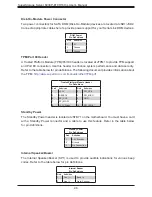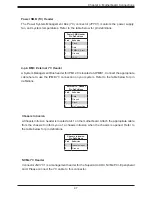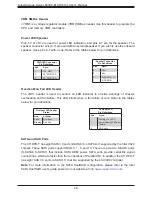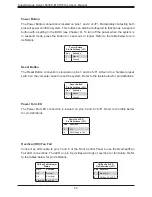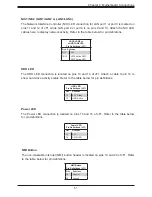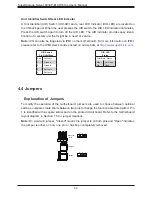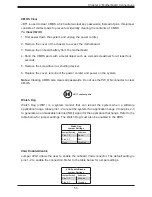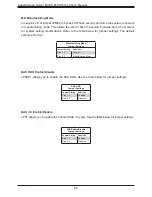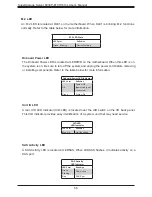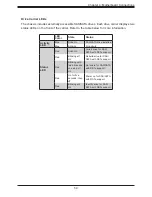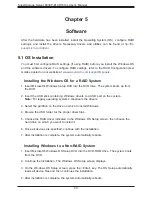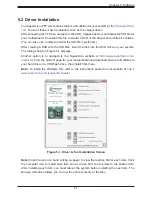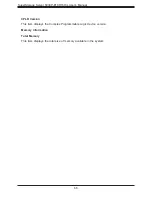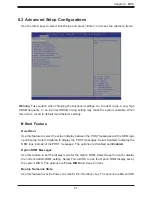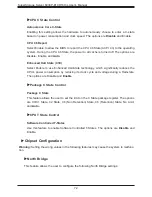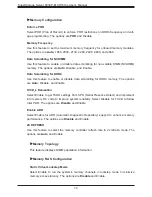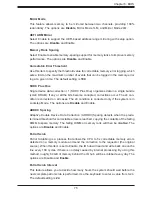60
SuperStorage Server 6039P-E1CR16H/L User's Manual
Chapter 5
Software
After the hardware has been installed, install the Operating System (OS), configure RAID
settings, and install the drivers. Necessary drivers and utilities can be found at
ftp://ftp.
supermicro.com/driver
.
5.1 OS Installation
You must first configure RAID settings (if using RAID) before you install the Windows OS
and the software drivers. To configure RAID settings, refer to the RAID Configuration User
Guides posted on our website at
www.supermicro.com/support/manuals
.
Installing the Windows OS for a RAID System
1. Insert Microsoft's Windows Setup DVD into the DVD drive. The system boots up from
the DVD.
2. Insert the USB stick containing Windows drivers to a USB port on the system.
Note:
For legacy operating systems, slipstream the drivers.
3. Select the partition on the drive on which to install Windows.
4.
Browse the USB folder for the proper driver files.
5. Choose the RAID driver indicated in the Windows OS Setup screen, then choose the
hard drive on which you want to install it.
6.
Once all devices are specified, continue with the installation.
7. After installation is complete, the system automatically reboots.
Installing Windows to a Non-RAID System
1. Insert Microsoft's Windows OS Setup DVD into the DVD-ROM drive. The system boots
from the DVD.
2. Continue the installation. The Windows OS Setup screen displays.
3. On the Windows OS Setup screen, press the <Enter> key. The OS Setup automatically
loads all device files and then continues the installation.
4. After installation is complete, the system automatically reboots.