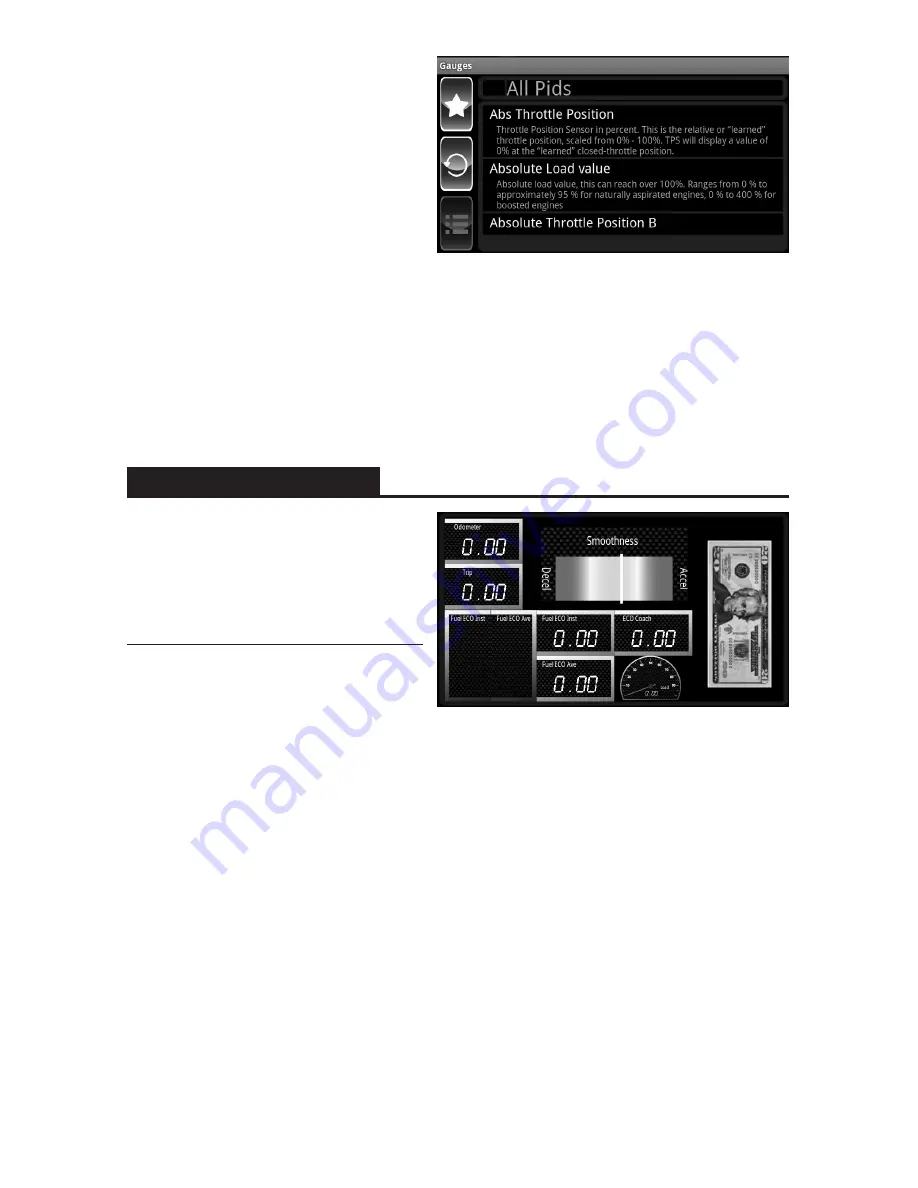
MILEAGE MENTOR
The Mileage Mentor provides the
user with accurate fuel mileage
information to help users improve
their fuel mileage with the assistance
of a visual tool.
Features Included
Odometer:
Vehicle odometer. This feature must
be set up in the Maintenance Minder
before it will work here.
Trip:
Distance since the last time you used the Menu item to reset the fuel economy and
trip. This is intended to help you identify your mileage based on your last driving
“segment.” Your mileage will be considerably different when driving on the city
streets versus on a long trip, so they can reset this before going on a trip and then their
mileage can be related to the distance shown in the trip box.
Fuel ECO Inst & Ave Graphs:
These values are side by side in this box so you can compare them visually. They are
the instant and average values. They will show up as vertical graphs. If the one on the
left (Inst) is higher than the one on the right (Ave) then you are doing well. If not, then
you are in the negative.
Smoothness:
This is a meter that shows if you are accelerating or decelerating more than you should be.
Once you have completed your driving
run select menu followed by stop
recording.
The recording has been saved to the
VIVID, the file can then be saved to
the PC by selecting and dragging down
the status icon bar from the top of the
ARCHOS screen – USB connected –
Mount.
You will now be prompted with a drive popup on your PC screen. If you do not see a
popup dialog in a timely manner you will need to user Windows Explorer to browse to
the new drive on your computer.
Open the folder in the popup to explore the saved files. Select the Superchips folder
followed by the DAQ folder. Find the file you want to save and drag it to the desktop.
Once saved to a PC the user can view the file by opening the file using a spread sheet
format.
Содержание ARCHOS43
Страница 1: ...1 ...











































