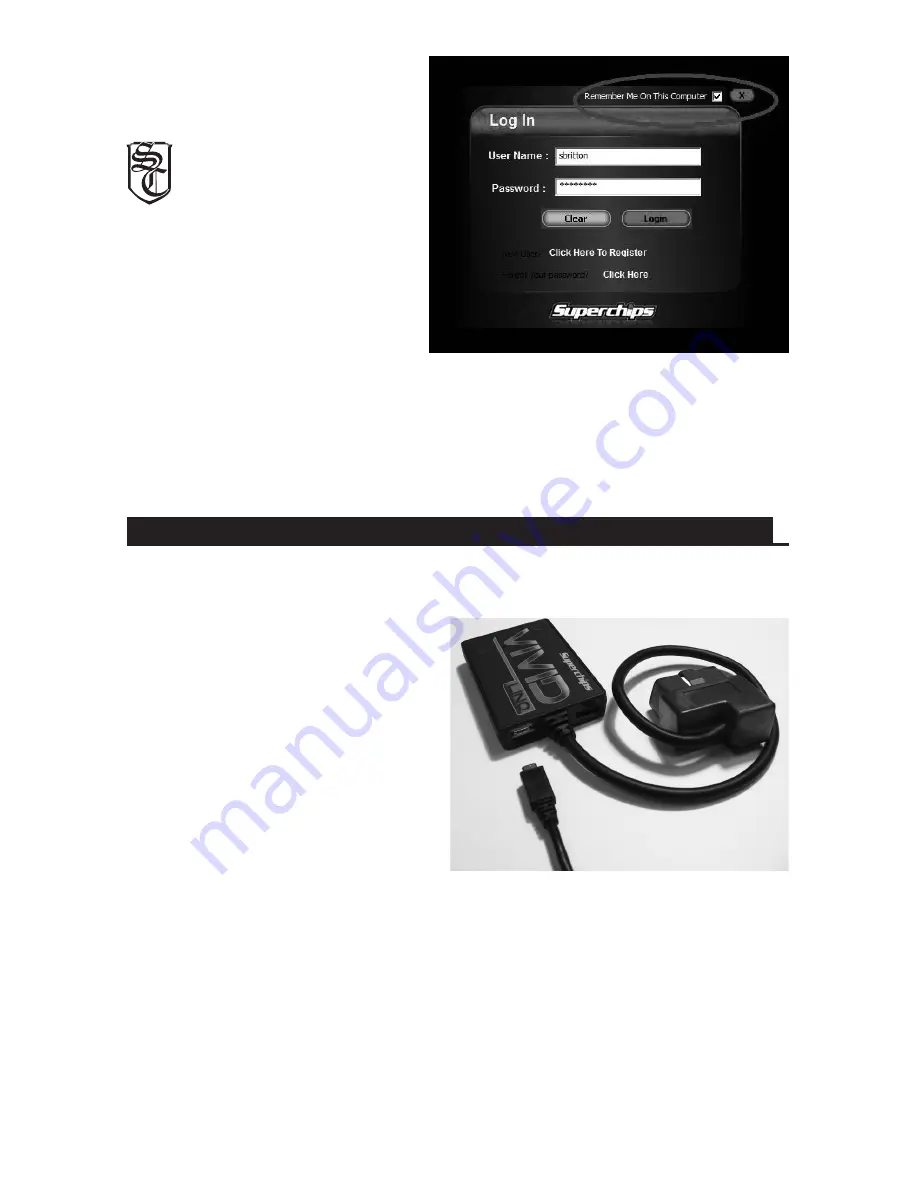
LOCATING THE MICRO USB PORT ON THE VIVID LINQ
The Micro USB port can be located at the bottom edge of the VIVID LINQ as seen
in the image.
Attach the micro USB cable to the
device in preparation for connecting to
the internet through your Windows PC.
Once the VIVID LINQ is plugged into
the USB port on your PC the server will
check to see what updates are available
for the device. If an update is available
the software will automatically be
updated. Superchips recommends you
update the VIVID LINQ prior to the
first installation into your vehicle so
your product has the latest and greatest
files.
Some files and options are only presented to the user if the VIVID is vin-locked to your
vehicle. If you want to get the full list of options specific to your vehicle (some vehicles
have different options than others) it is recommended you install the programming
into your vehicle and then log back into Internet Update for a full list of features you
can take advantage of. The VIVID software needs to read the vehicle information in
order to accurately display available options in Internet Update. All software updates
are free. There are additional tuning options available for most applications that the
If at any point you need to update
your VIVID LINQ in the future,
look on your computers desktop for
the Superchips Internet Update Icon.
The icon is there so you have
a quick access point to the
internet update page.
Simply double click on the icon to
start the connection to the Internet
update server. You will be prompted
to log in with the username and
password you previously created in
the registration form.
**One way to speed up the login
process is by selecting the “Remember me on this computer” tab at the top right hand
side of the screen.
Once you’re logged in the VIVID LINQ will start downloading the latest updates. This
is an automatic process. Once the software update is complete you will be prompted to
“Safely plug the VIVID LINQ into a USB port on your PC.”
Содержание ARCHOS43
Страница 1: ...1 ...


























