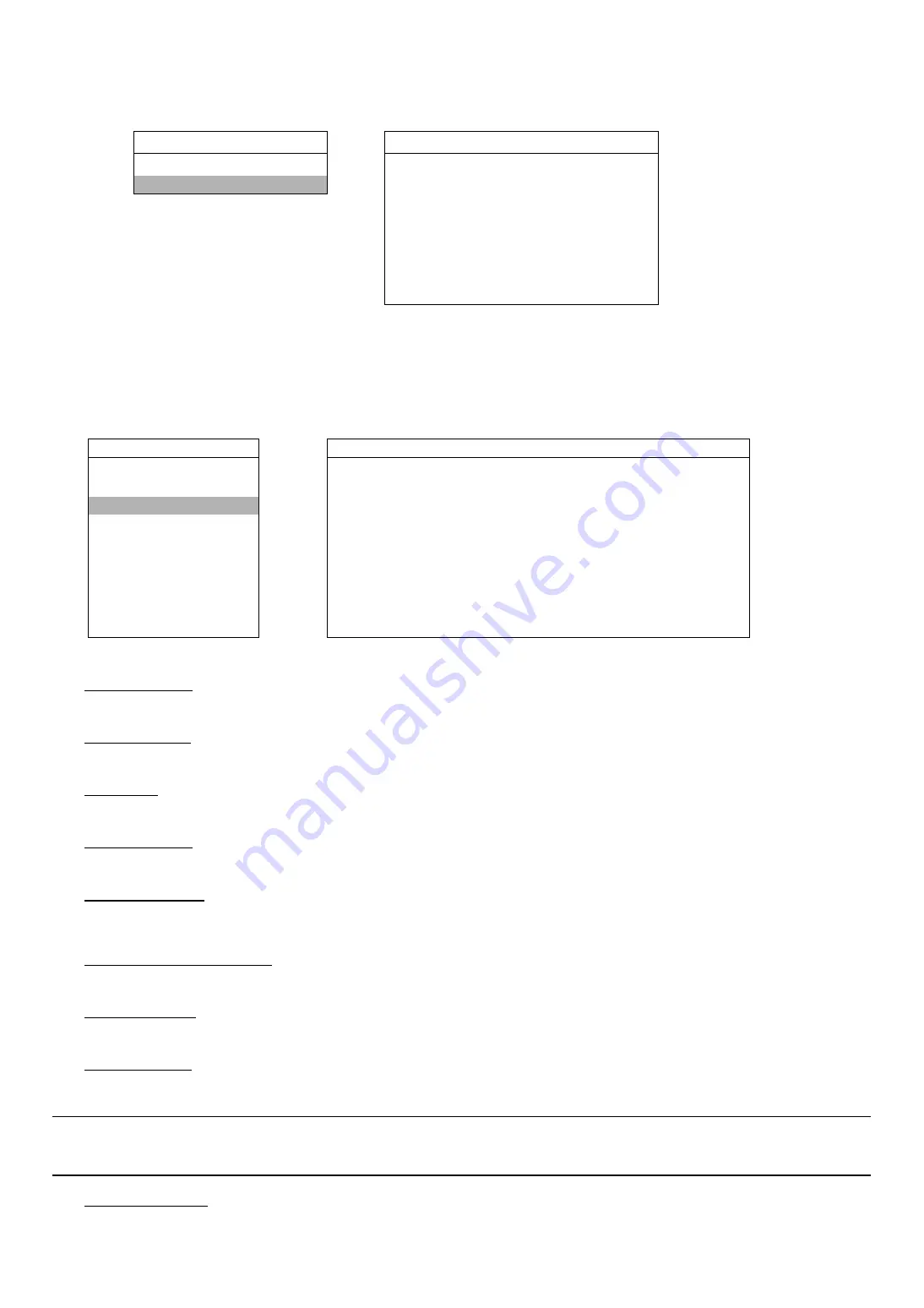
MENU FUNCTION
-20-
(2) Detection Timer
Move the cursor to “DETECTION TIMER”, and press ”ENTER”. You will see a similar screen as the following:
DETECTION
DETECTION TIMER
DETECTION SETUP
DATE
START
END
DETECTION TIMER
OFF
00 : 00
-
00 : 00
DAILY
08 : 00
-
18 : 00
SUN
06 : 00
-
23 : 00
MON-FRI
18 : 00
-
23 : 00
OFF
00 : 00
-
00 : 00
OFF
00 : 00
-
00 : 00
OFF
00 : 00
-
00 : 00
Set the date, start time and end time for the detection function. The setting method is similar to “TIMER”. Please refer
to the section “6.2 Timer” at page 17.
6.4.3 Display
In this menu list, you can check and change some display settings.
Move the cursor to “DISPLAY”, and press ”ENTER”. You will see a similar screen as the following:
ADVANCE
DISPLAY
CAMERA
TITLE
DISPLAY
ON
DETECTION
DATE
DISPLAY
ON
DISPLAY
HDD
INFO
ON
ALERT LOSS
SCREEN
BLUE
REMOTE
PLAYBACK
INFO
NORMAL
SYSTEM
DWELL DURATION (SEC)
2
NETWORK
DE-INTERLACE
ON
BACKUP
MONITOR
OUT
MAIN
HDD INFO
OSD
SETUP
EVENT LOG
WATERMARK
ON
The submenu items are described below:
1) TITLE
DISPLAY
Select to display the channel title or not (ON / OFF).
2) DATE
DISPLAY
Select to display the date or not (ON / OFF).
3) HDD
INFO
Select to display HDD remaining capacity or not (ON / OFF).
4) LOSS
SCREEN
Set the color for the video loss screen (BLUE / BLACK).
5) PLAYBACK
INFO
Set the position where playback information will be indicated: CENTER or NORMAL (on the button of the left-hand
side of the screen).
6) DWELL DURATION (SEC)
Set the duration time of each channel in second for CALL MONITOR (2 / 4 / 8 / 16).
7) DE-INTERFACE
Select to enable or disable “DE-INTERLACE” function (ON / OFF).
8) MONITOR
OUT
Select "MAIN" when the video output device is CRT monitor; select "VGA" when the video output device is LCD
monitor.
Note:
If the connected video output device is LCD monitor, but the setting here is "MAIN", the motion
detection area setting will be disabled.
For LCD monitor connection, you also need a VGA converter (optional).
9) OSD
(Multilingual)
You can set the customized OSD color here.
















































