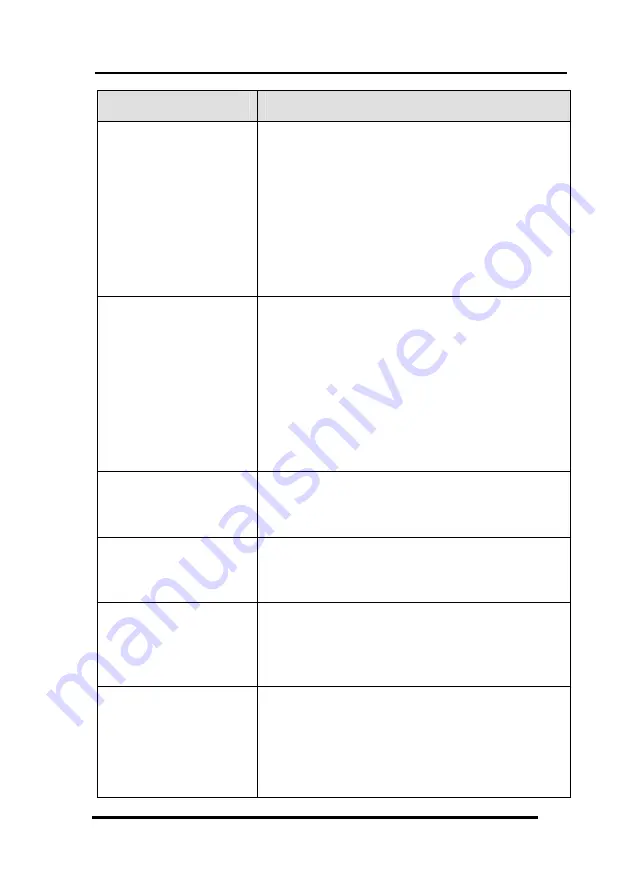
SRC-93 SERIES User’s Manual
46
Problem
Solution
You cannot
operate a device
even after
teaching the
device using the
learning function.
Make sure that you have correctly
“taught” your device’s remote control to
the SRC-93 SERIES. (page 21)
Delete the device data from the SRC-93
SERIES and carry out the learning
function again. (page 25)
Make sure you did not program more
than one remote for a given device.
You see “ERROR”
display on the LCD
during the learning
procedure.
Make sure you hold the other remote’s
button down for about 2 seconds.
Make sure you did not program more
than one remote for a given device.
Make sure the two remotes are not too
close or too far apart and are aiming
directly at each other - keep apart
between 2~4 inches (5~10cm ).
You see “ERROR”
display during
operation.
The button that you pressed has not
been taught. Teach the button using the
learning procedure. (page 20)
Your VCR will not
record.
As a safety feature on SRC-93 SERIES,
you must press the REC key for 2
seconds.
Problems changing
channels.
If your original remote requires the
ENTER
key to be pressed after a channel is
selected, press the
ENTER
key to select
the channel.
Macro does not
work.
Be sure to aim the SRC-93 SERIES at the
devices while the macro commands are
being sent.
Macro was not properly set up. Repeat
macro set-up procedure. (page 29)


































