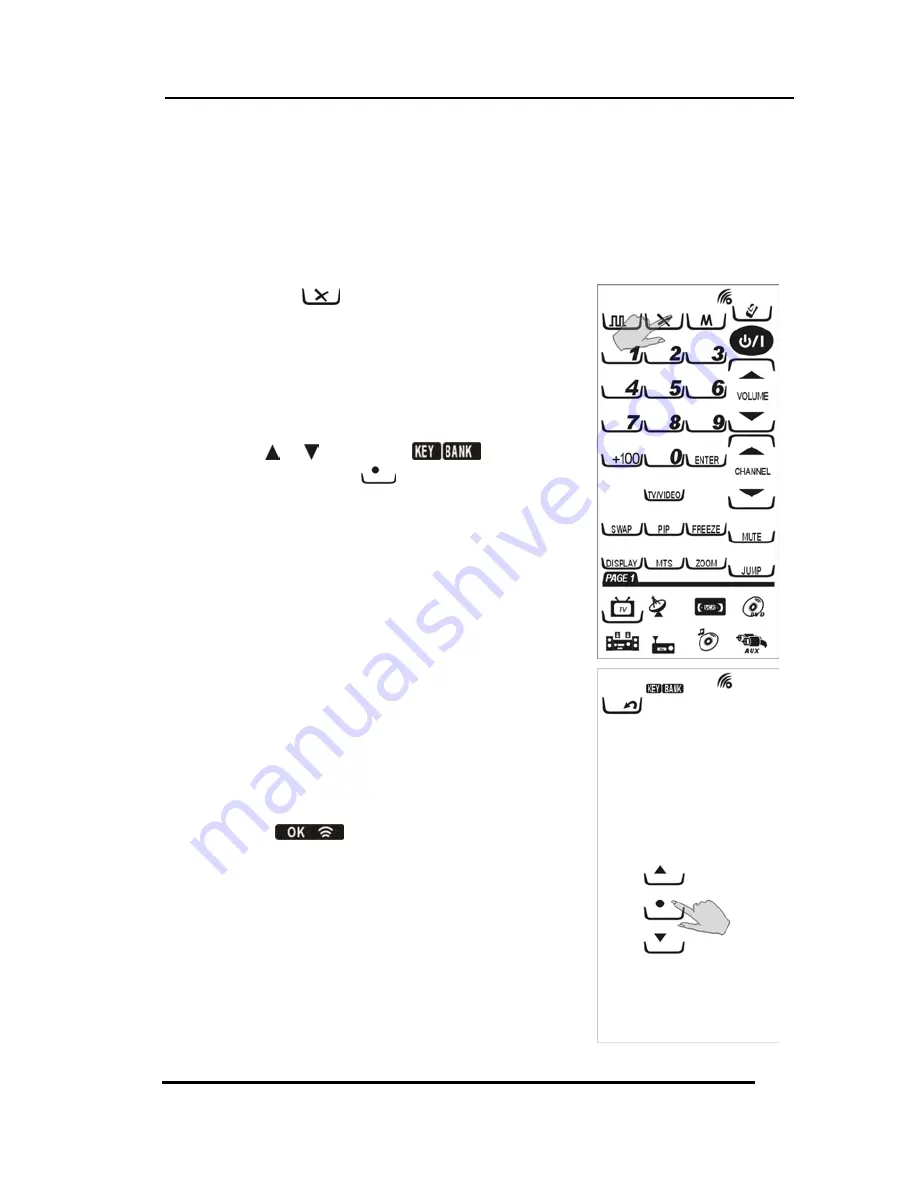
SRC-3000 User’s Manual
24
Resetting the SRC-3000 to Factory Defaults
This item enables you to set the SRC-3000 back to the
factory default configuration.
NOTE:
All macros and user-defined keys are erased when
resetting the SRC-3000 to factory defaults.
1.
Press the
Delete key for
three seconds to enter the
confirmation screen.
2.
Press the four numerical keys
in any sequence to enter the
selection screen.
3.
Press or to select
and then press
.
4.
You are prompted to confirm
the reset. Press the four
numerical keys in any
sequence again. SRC-3000
will return to the factory
defaults.
5.
When
appears, the
reset is finished. The SRC-3000
will automatically return to
the original layout screen.
Содержание SRC-3000
Страница 1: ...SRC 3000 Touch Screen Remote Control User s Manual 030821...
Страница 2: ......






























