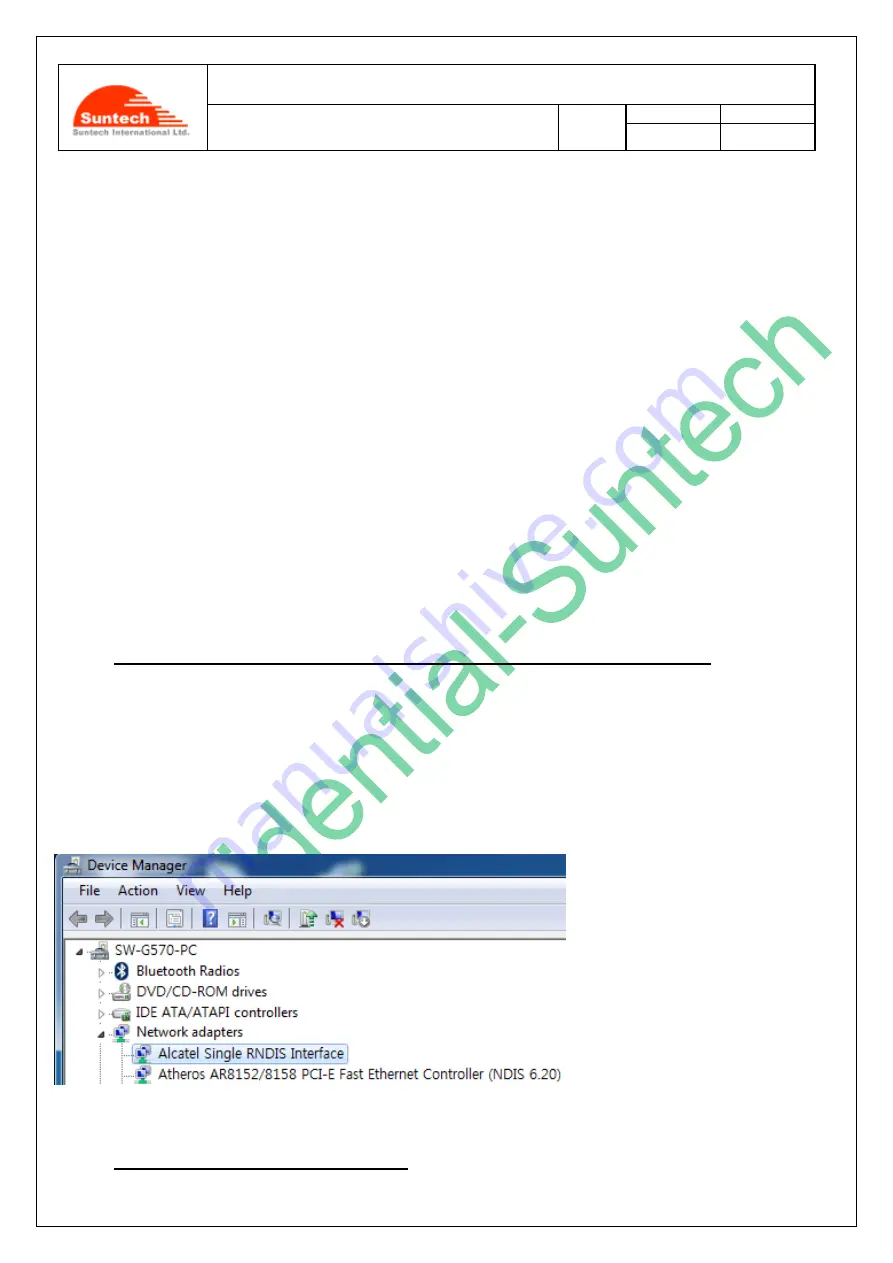
Doc. Title
ST3940 User Manual
Concerning:
Rev.
Date (dd-mm-yy)
Page of Pages
Features and how to configure ST3940
1.06
0
18-6-19
53 of 54
Step 5
Please connect internet to the PC.
Step 6
Please remove the USB cable from the PC and connect it with the PC to check if the PC displays “MTK USB”
successfully. If yes, it means that you have made a successful installation.
12-2. What to do if PC displays
“Alcatel Single RNDIS Interface”
This
‘Appendix 12.2’ covers how to solve a problem that a PC may recognize ‘Alcatel Single RNDIS Interface’ as
‘Network adapters’ when a USB cable is used to connect the ST3940 with a PC. Please, check the steps below to know
if the procedure to connect a PC and the new ST3940 may have a problem.
Step 1. Probable problem in connecting a PC with the ST3940 by using a USB Cable
There is one thing that you, as a user of the ST3940, should be very careful in a case that you have never installed a
‘USB driver’ on a PC to enable the PC and the ST3940 to be connected with each other by using a USB cable. In such
a case,
“Network Adapters” of your“Device Manager” of the PC will recognize the ST3940 (whose battery is OFF) as
“Alcatel Single RNDIS Interface” and the ST3940 may not work. The following picture shows how such a case happens
to the PC:
Step 2. How to start solving the problem
















