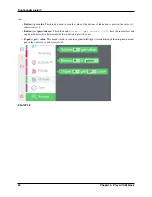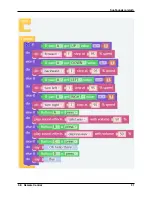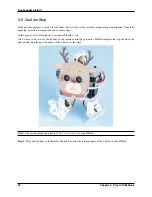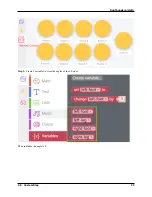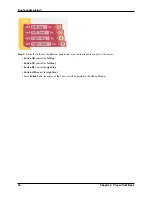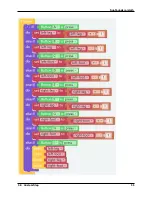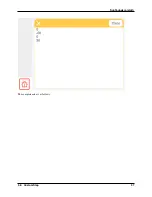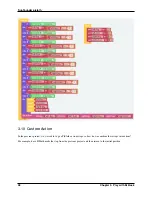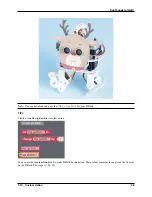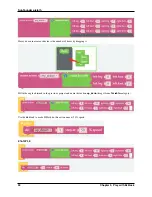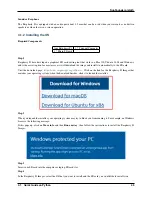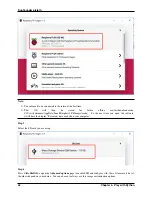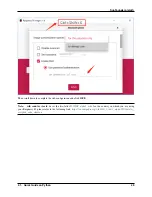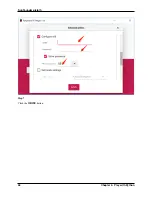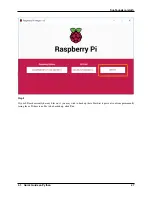SunFounder pisloth
3.9 Custom Step
In the previous projects, we used a lot of actions that we wrote, so how are these actions composed and done? Generally
speaking, an action is composed of one or more steps.
In this project, we will learn how to customize PiSloth’s step.
All we have to do is to use the buttons in the remote control page to make PiSloth complete the step shown in the
figure below, and then get the angles of the 4 Servos at that time.
Note:
You can download and print the
for your PiSloth.
Step 1:
Drag out 9 buttons in the Remote Control to control the rotation angles of the 4 Servos on the PiSloth.
32
Chapter 3. Play with Ezblock
Содержание PiSloth
Страница 1: ...SunFounder pisloth www sunfounder com Oct 19 2021 ...
Страница 2: ......
Страница 4: ...ii ...
Страница 6: ...SunFounder pisloth 2 CONTENTS ...
Страница 8: ...SunFounder pisloth 4 Chapter 1 Component List and Assembly Instructions ...
Страница 18: ...SunFounder pisloth EXAMPLE 14 Chapter 3 Play with Ezblock ...
Страница 20: ...SunFounder pisloth 16 Chapter 3 Play with Ezblock ...
Страница 22: ...SunFounder pisloth Confuse Happy 18 Chapter 3 Play with Ezblock ...
Страница 23: ...SunFounder pisloth Fear Sad 3 5 Emotional PiSloth 19 ...
Страница 24: ...SunFounder pisloth Fall Call all custom functions in the Forever block 20 Chapter 3 Play with Ezblock ...
Страница 25: ...SunFounder pisloth 3 6 Dance Now PiSltoh will show you his newly learned dance 3 6 Dance 21 ...
Страница 28: ...SunFounder pisloth 24 Chapter 3 Play with Ezblock ...
Страница 32: ...SunFounder pisloth 28 Chapter 3 Play with Ezblock ...
Страница 35: ...SunFounder pisloth 3 8 Remote Control 31 ...
Страница 39: ...SunFounder pisloth 3 9 Custom Step 35 ...
Страница 41: ...SunFounder pisloth The complete code is as follows 3 9 Custom Step 37 ...
Страница 50: ...SunFounder pisloth Step 7 Click the WRITE button 46 Chapter 4 Play with Python ...
Страница 86: ...SunFounder pisloth 82 Chapter 4 Play with Python ...
Страница 90: ...SunFounder pisloth Yes then Ok Finish 86 Chapter 5 Appendix ...
Страница 94: ...SunFounder pisloth Step 4 Double click the connection just created 90 Chapter 5 Appendix ...
Страница 95: ...SunFounder pisloth Step 5 Enter Username pi and Password raspberry by default 5 3 Remote Desktop 91 ...
Страница 96: ...SunFounder pisloth Step 6 Now you can see the desktop of the Raspberry Pi 92 Chapter 5 Appendix ...
Страница 102: ...SunFounder pisloth 98 Chapter 5 Appendix ...
Страница 104: ...SunFounder pisloth 100 Chapter 6 Thank You ...