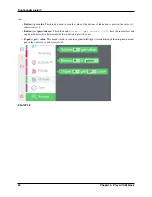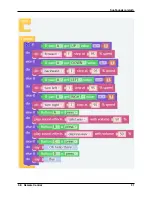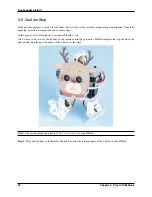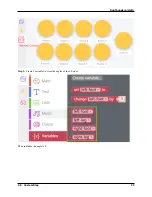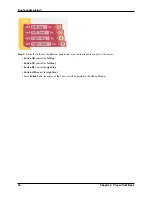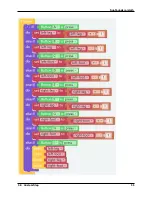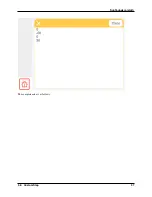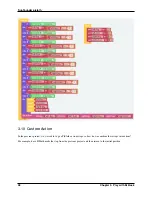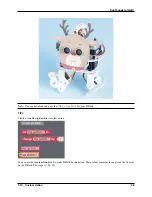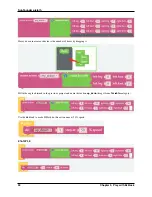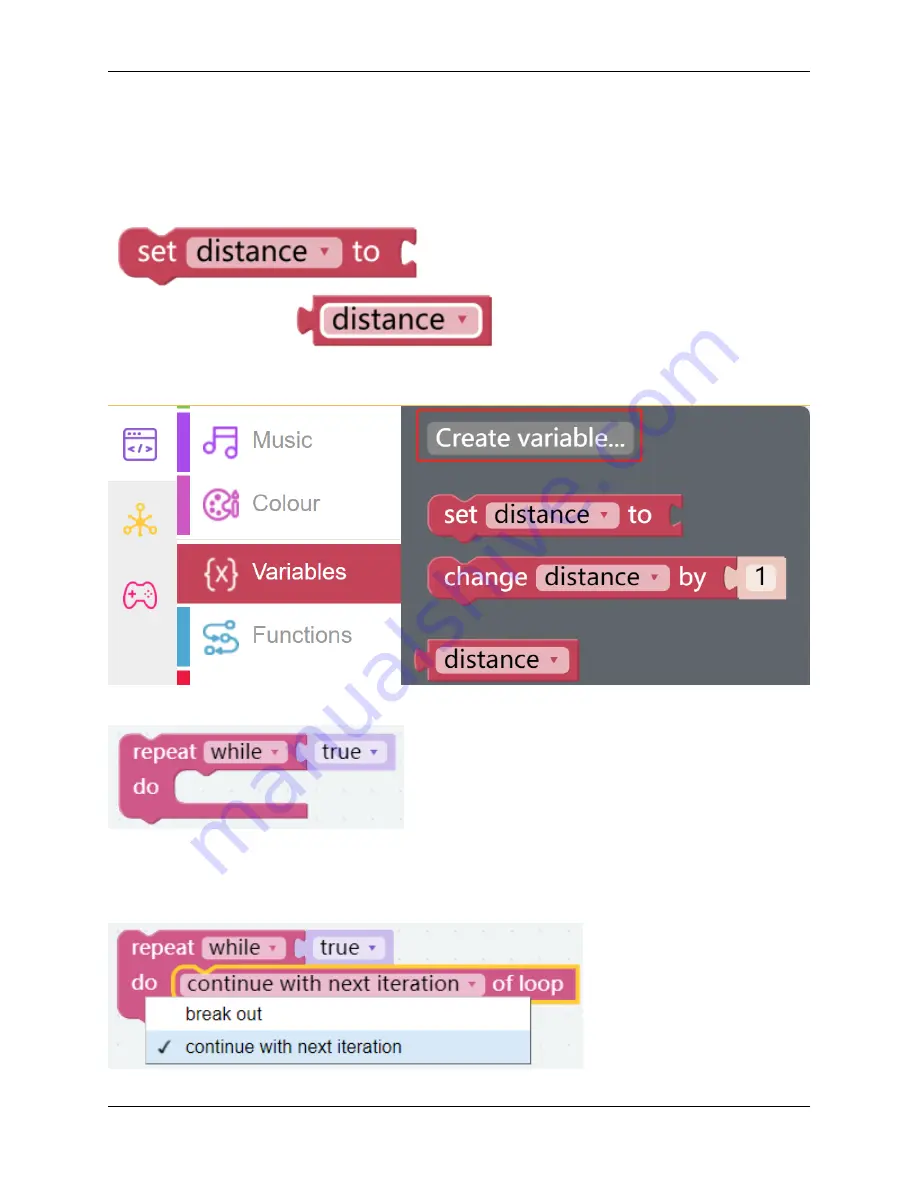
SunFounder pisloth
TIPS
You may want to simplify your program with Variable. For example, when you have multiple functions that need to
read the obstacle distance, you don’t need to read the value for each function, just load the value into a variable and
use it multiple times.
Click the
Create variable
button on the
Variables
category to create a variable named distance.
You can use this block to set up an endless loop.
This is a block that jumps out of the loop, and it has two options and can be only used within a loop.
•
break out
: Jump out of the entire loop.
•
continue with next interation
: Jump out of the current loop and enter the next loop.
26
Chapter 3. Play with Ezblock
Содержание PiSloth
Страница 1: ...SunFounder pisloth www sunfounder com Oct 19 2021 ...
Страница 2: ......
Страница 4: ...ii ...
Страница 6: ...SunFounder pisloth 2 CONTENTS ...
Страница 8: ...SunFounder pisloth 4 Chapter 1 Component List and Assembly Instructions ...
Страница 18: ...SunFounder pisloth EXAMPLE 14 Chapter 3 Play with Ezblock ...
Страница 20: ...SunFounder pisloth 16 Chapter 3 Play with Ezblock ...
Страница 22: ...SunFounder pisloth Confuse Happy 18 Chapter 3 Play with Ezblock ...
Страница 23: ...SunFounder pisloth Fear Sad 3 5 Emotional PiSloth 19 ...
Страница 24: ...SunFounder pisloth Fall Call all custom functions in the Forever block 20 Chapter 3 Play with Ezblock ...
Страница 25: ...SunFounder pisloth 3 6 Dance Now PiSltoh will show you his newly learned dance 3 6 Dance 21 ...
Страница 28: ...SunFounder pisloth 24 Chapter 3 Play with Ezblock ...
Страница 32: ...SunFounder pisloth 28 Chapter 3 Play with Ezblock ...
Страница 35: ...SunFounder pisloth 3 8 Remote Control 31 ...
Страница 39: ...SunFounder pisloth 3 9 Custom Step 35 ...
Страница 41: ...SunFounder pisloth The complete code is as follows 3 9 Custom Step 37 ...
Страница 50: ...SunFounder pisloth Step 7 Click the WRITE button 46 Chapter 4 Play with Python ...
Страница 86: ...SunFounder pisloth 82 Chapter 4 Play with Python ...
Страница 90: ...SunFounder pisloth Yes then Ok Finish 86 Chapter 5 Appendix ...
Страница 94: ...SunFounder pisloth Step 4 Double click the connection just created 90 Chapter 5 Appendix ...
Страница 95: ...SunFounder pisloth Step 5 Enter Username pi and Password raspberry by default 5 3 Remote Desktop 91 ...
Страница 96: ...SunFounder pisloth Step 6 Now you can see the desktop of the Raspberry Pi 92 Chapter 5 Appendix ...
Страница 102: ...SunFounder pisloth 98 Chapter 5 Appendix ...
Страница 104: ...SunFounder pisloth 100 Chapter 6 Thank You ...