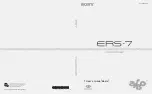CHAPTER
THREE
PLAY WITH EZBLOCK
Ezblock
is a development platform developed by SunFounder designed for beginners to lower the barriers to getting
started with Raspberry Pi. It has two programming languages: Graphical and Python, and available on almost all
different types of devices. With Bluetooth and Wi-Fi support, you can download code, remote control a Raspberry Pi,
on Ezblock Studio.
Ezblock has been upgraded to the third version. Compared with the Bluetooth communication of Ezblock 2, Ezblock
3 uses Websocket to communicate, which is much faster.
So Ezblock 3 is used here.
3.1 Quick Guide on Ezblock
There are 2 parts here:
•
allows you to keep all the servos at 0 degrees to complete a proper and safe assembly
(otherwise you will probably damage the servos).
•
Before Programming With Ezblock
will guide you to download Ezblock Studio to play with PiSloth.
3.1.1 Before Assembling PiSloth
Before assembling the PiSloth, follow the instructions on how to install the Ezblock OS on an Micro SD card here:
Download and Install Ezblock OS
After burning the Ezblock system on the SD-card, the P11 port on the Robot HAT is set to calibrate the servo angle to
a 0° angle. To make sure the servo has been correctly set to 0°, first gently insert a rocker arm in the servo shaft, then
slightly rotate the rocker arm to a different angle.
7
Содержание PiSloth
Страница 1: ...SunFounder pisloth www sunfounder com Oct 19 2021 ...
Страница 2: ......
Страница 4: ...ii ...
Страница 6: ...SunFounder pisloth 2 CONTENTS ...
Страница 8: ...SunFounder pisloth 4 Chapter 1 Component List and Assembly Instructions ...
Страница 18: ...SunFounder pisloth EXAMPLE 14 Chapter 3 Play with Ezblock ...
Страница 20: ...SunFounder pisloth 16 Chapter 3 Play with Ezblock ...
Страница 22: ...SunFounder pisloth Confuse Happy 18 Chapter 3 Play with Ezblock ...
Страница 23: ...SunFounder pisloth Fear Sad 3 5 Emotional PiSloth 19 ...
Страница 24: ...SunFounder pisloth Fall Call all custom functions in the Forever block 20 Chapter 3 Play with Ezblock ...
Страница 25: ...SunFounder pisloth 3 6 Dance Now PiSltoh will show you his newly learned dance 3 6 Dance 21 ...
Страница 28: ...SunFounder pisloth 24 Chapter 3 Play with Ezblock ...
Страница 32: ...SunFounder pisloth 28 Chapter 3 Play with Ezblock ...
Страница 35: ...SunFounder pisloth 3 8 Remote Control 31 ...
Страница 39: ...SunFounder pisloth 3 9 Custom Step 35 ...
Страница 41: ...SunFounder pisloth The complete code is as follows 3 9 Custom Step 37 ...
Страница 50: ...SunFounder pisloth Step 7 Click the WRITE button 46 Chapter 4 Play with Python ...
Страница 86: ...SunFounder pisloth 82 Chapter 4 Play with Python ...
Страница 90: ...SunFounder pisloth Yes then Ok Finish 86 Chapter 5 Appendix ...
Страница 94: ...SunFounder pisloth Step 4 Double click the connection just created 90 Chapter 5 Appendix ...
Страница 95: ...SunFounder pisloth Step 5 Enter Username pi and Password raspberry by default 5 3 Remote Desktop 91 ...
Страница 96: ...SunFounder pisloth Step 6 Now you can see the desktop of the Raspberry Pi 92 Chapter 5 Appendix ...
Страница 102: ...SunFounder pisloth 98 Chapter 5 Appendix ...
Страница 104: ...SunFounder pisloth 100 Chapter 6 Thank You ...