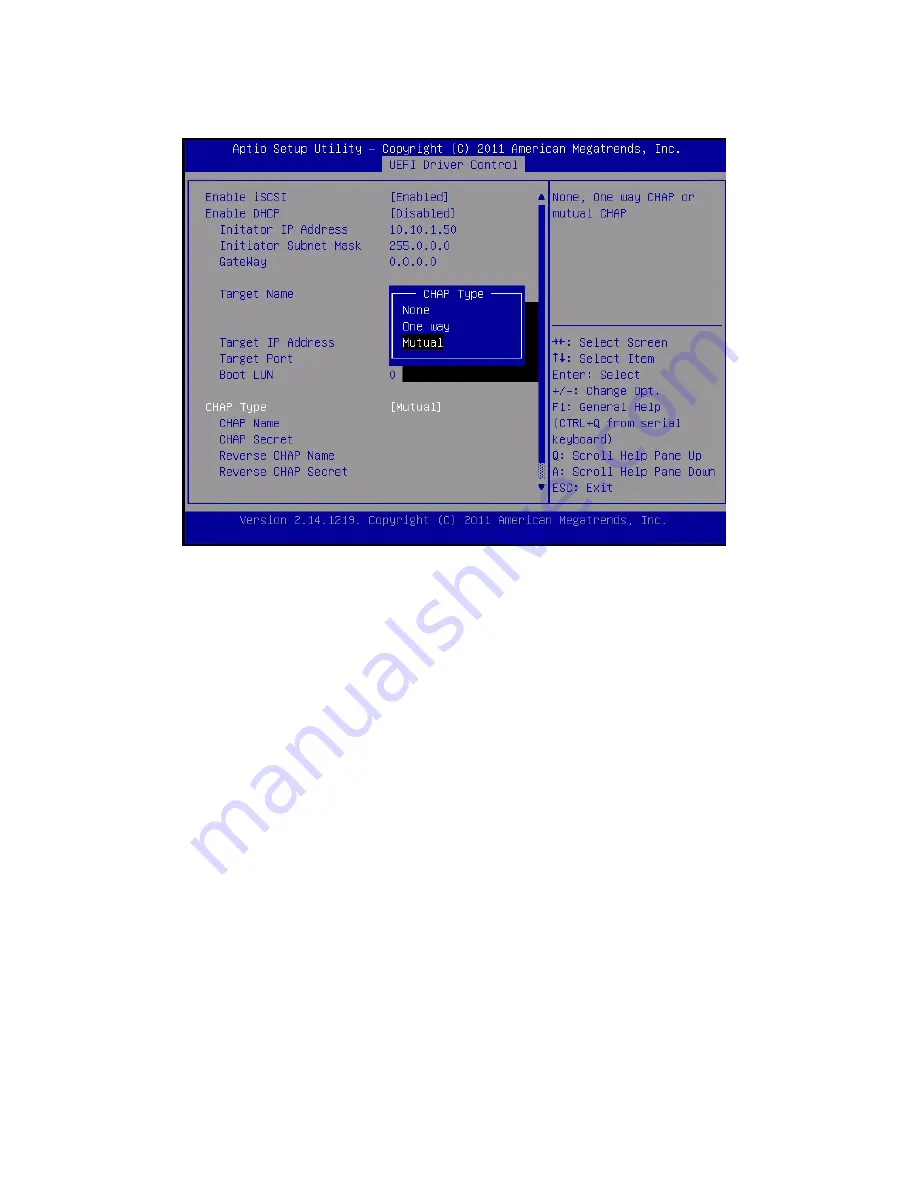
184
Sun Server X4-2 Service Manual • May 2014
13. Verify that your settings match the iSCSI target server information.
14. Press F10 to save the changes and exit the BIOS Setup utilities.
See
“Exit BIOS Setup Utility” on page 194
.
15. Restart the server.
16. Press the F8 key (or Ctrl+P from a serial console) when prompted while the
BIOS is running the power-on-self-test (POST) code checkpoint tests.
The Please Select Boot device dialog box appears.
17. Verify that the iSCSI target appears in the boot list.
Related Information
■
“Access BIOS Setup Utility Menus” on page 164
■
“Exit BIOS Setup Utility” on page 194
▼
Enable or Disable Oracle System Assistant
If you have disabled Oracle System Assistant, you can use the BIOS Setup Utility
Boot Menu to put the USB device in an online state, so that Oracle System Assistant
becomes available to the operating system.
Содержание Sun Server X4-2
Страница 1: ...Sun Server X4 2 Service Manual Part No E38041 07 May 2014...
Страница 14: ...xiv Sun Server X4 2 Service Manual May 2014...
Страница 34: ...20 Sun Server X4 2 Service Manual May 2014...
Страница 42: ...28 Sun Server X4 2 Service Manual May 2014 Returning the Server to Operation on page 143...
Страница 125: ...Servicing FRUs 111 FIGURE Removing a Processor Related Information Install a Processor on page 112...
Страница 166: ...152 Sun Server X4 2 Service Manual May 2014...
Страница 174: ...160 Sun Server X4 2 Service Manual May 2014...
Страница 210: ...196 Sun Server X4 2 Service Manual May 2014...
Страница 232: ...218 Sun Server X4 2 Service Manual May 2014...
Страница 270: ...256 Sun Server X4 2 Service Manual May 2014...
Страница 276: ...262 Sun Server X4 2 Service Manual May 2014...






























