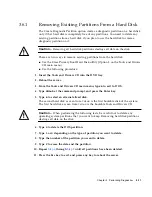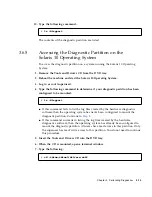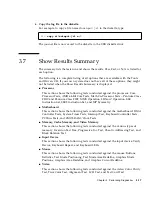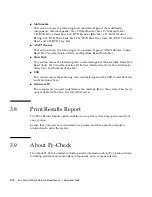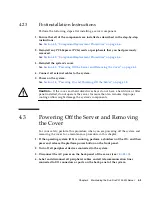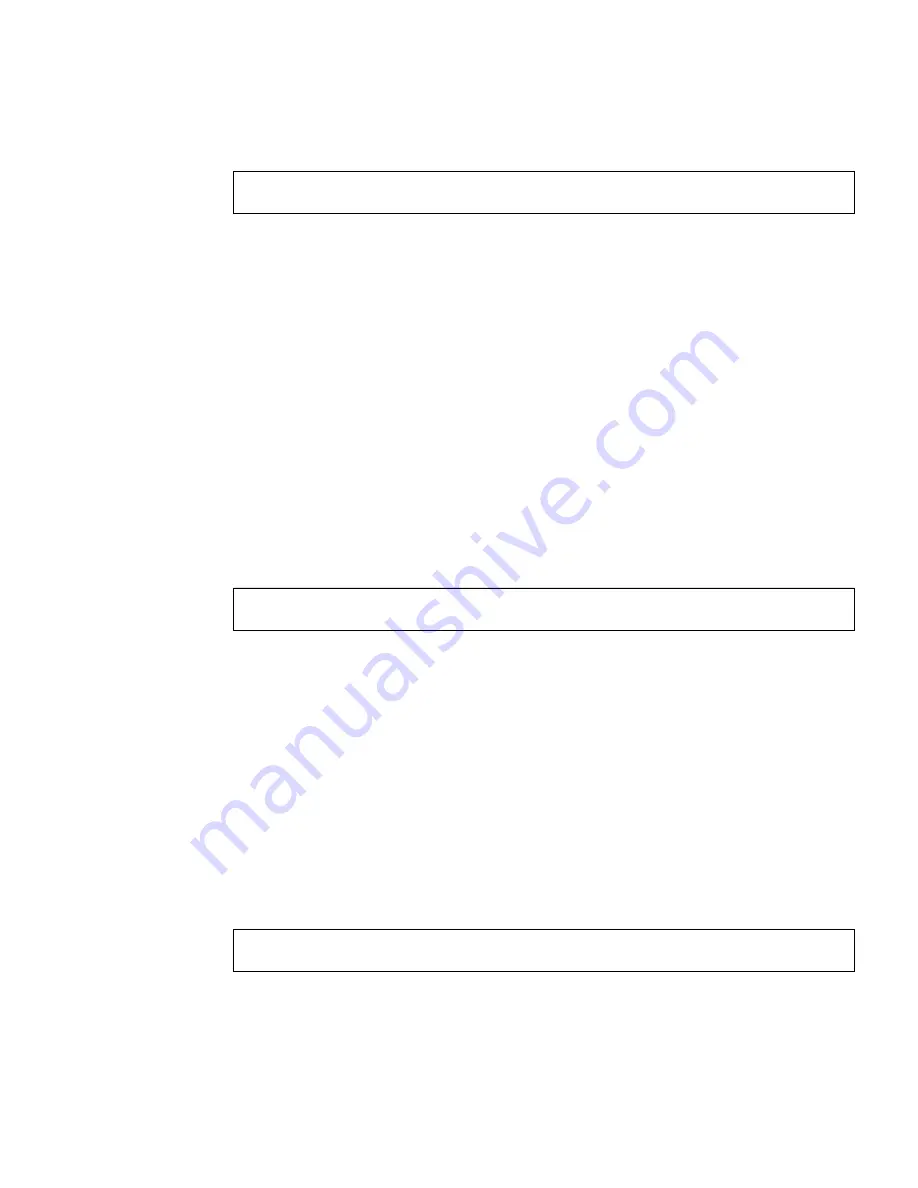
Chapter 3
Performing Diagnostics
3-15
10. Type the following command:
The contents of the diagnostic partition are listed.
3.6.5
Accessing the Diagnostic Partition on the
Solaris 10 Operating System
To access the diagnostic partition on a system running the Solaris 10 Operating
System:
1. Remove the Tools and Drivers CD from the DVD tray.
2. Reboot the machine and start the Solaris 10 Operating System.
3. Log in as root (superuser).
4. Type the following command to determine if your diagnostic partition has been
configured to be mounted:
■
If this command fails to list the log files created by the hardware diagnostics
software then the operating system has never been configured to mount the
diagnostic partition. Continue to
Step 5
.
■
If this command succeeds in listing the log files created by the hardware
diagnostics software, then the operating system has already been configured to
mount the diagnostic partition. All users have read access to this partition. Only
the superuser has read/write access to this partition. You do not need to continue
this procedure.
5. Insert the Tools and Drivers CD into the DVD tray.
6. When the CD is mounted, open a terminal window.
7. Type the following:
#
ls /diagpart
#
ls /diagpart
#
cd /cdrom/cdrom0/drivers/sx86
Содержание Sun Fire X2100 M2
Страница 46: ...3 20 Sun Fire X2100 M2 Server Service Manual December 2006 ...
Страница 94: ...4 48 Sun Fire X2100 M2 Server Service Manual December 2006 ...
Страница 98: ...A 4 Sun Fire X2100 M2 Server Service Manual December 2006 ...
Страница 123: ...Appendix C Installing the Server Into a Rack With Optional Slide Rails C 15 ...
Страница 124: ...C 16 Sun Fire X2100 M2 Server Service Manual December 2006 ...
Страница 128: ...Index 4 Sun Fire X2100 M2 Server Service Manual December 2006 ...