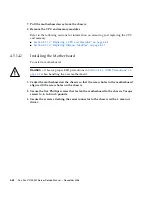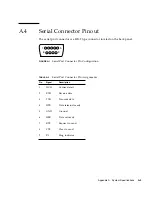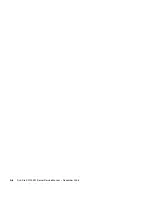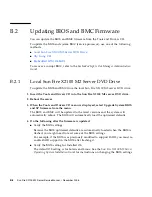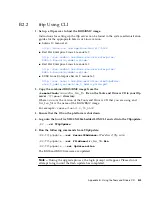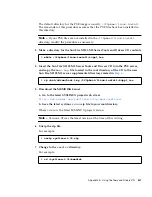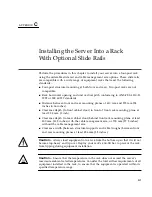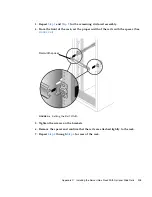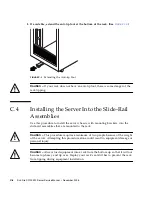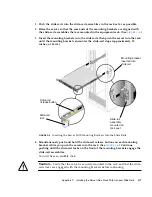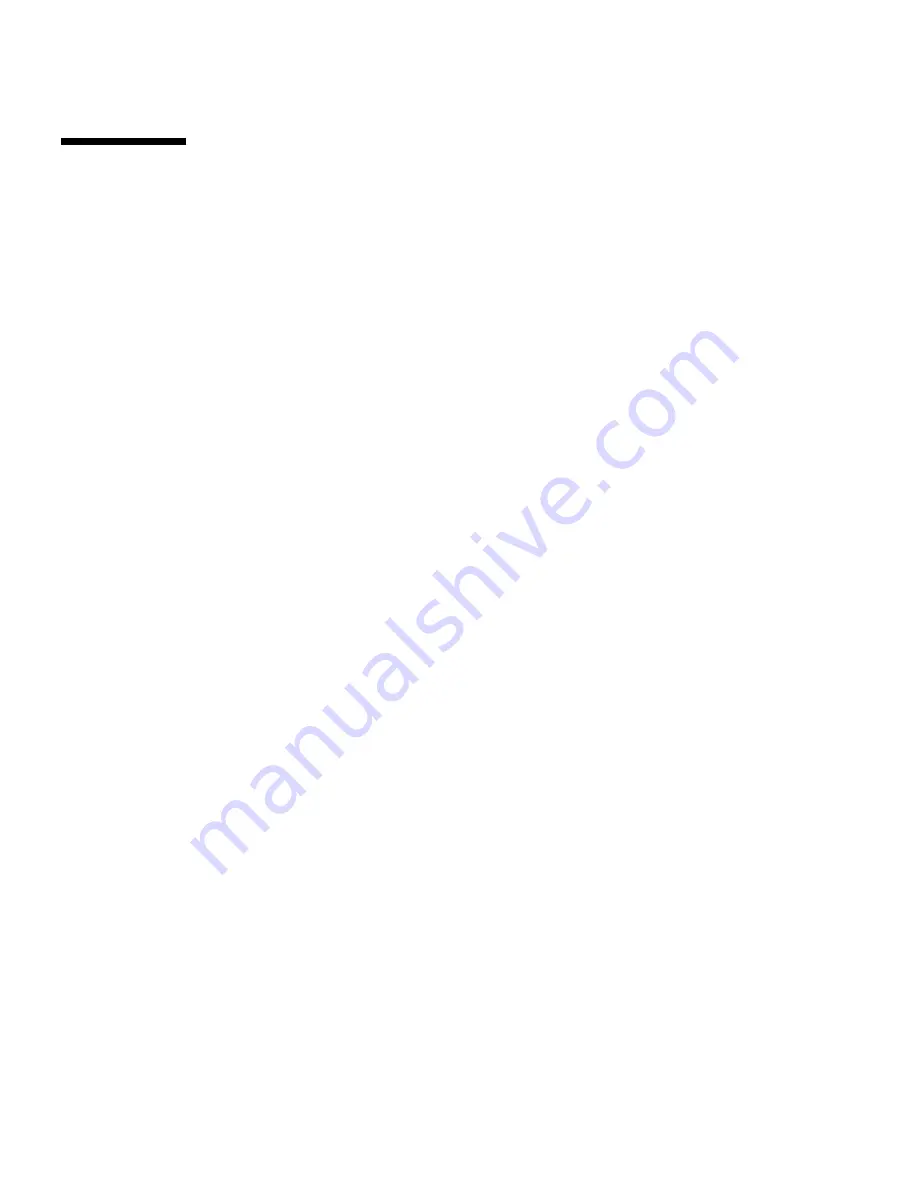
B-2
Sun Fire X2100 M2 Server Service Manual • December 2006
B.2
Updating BIOS and BMC Firmware
You can update the BIOS and BMC firmware from the Tools and Drivers CD.
To update the BIOS and system BMC (service processor), use one of the following
methods.
■
Local Sun Fire X2100 M2 Server DVD Drive
■
tftp Using CLI
■
Embedded LOM WebGUI
To recover a corrupt BMC, refer to the
Embedded Lights Out Manager Administration
Guide
.
B.2.1
Local Sun Fire X2100 M2 Server DVD Drive
To update the BIOS and BMC from the local Sun Fire X2100 M2 server DVD drive:
1. Insert the Tools and Drivers CD into the Sun Fire X2100 M2 server DVD drive.
2. Reboot the server.
3. When the Tools and Drivers CD menu is displayed, select Upgrade System BIOS
and SP firmware from the menu.
The BIOS and BMC will be updated to the latest versions and the system will
automatically reboot. The BIOS will automatically load the optimized defaults.
4. Do the following after the firmware is updated:
■
Verify the BIOS settings.
Because the BIOS optimized defaults are automatically loaded when the BIOS is
flashed, you might need to reset some of the BIOS settings.
For example, if the BIOS was previously modified to support RAID, you must re-
enable RAID support in the BIOS after flashing it.
■
Verify the BIOS setting for Installed OS.
The default OS setting is for Solaris and Linux. See the
Sun Fire X2100 M2 Server
Operating System Installation Guide
for instructions on changing the BIOS settings.
Содержание Sun Fire X2100 M2
Страница 46: ...3 20 Sun Fire X2100 M2 Server Service Manual December 2006 ...
Страница 94: ...4 48 Sun Fire X2100 M2 Server Service Manual December 2006 ...
Страница 98: ...A 4 Sun Fire X2100 M2 Server Service Manual December 2006 ...
Страница 123: ...Appendix C Installing the Server Into a Rack With Optional Slide Rails C 15 ...
Страница 124: ...C 16 Sun Fire X2100 M2 Server Service Manual December 2006 ...
Страница 128: ...Index 4 Sun Fire X2100 M2 Server Service Manual December 2006 ...