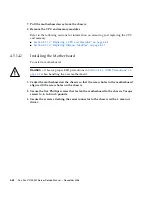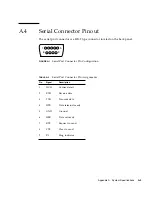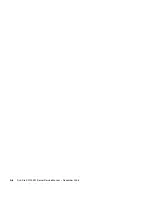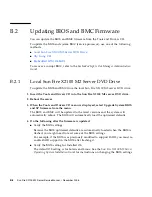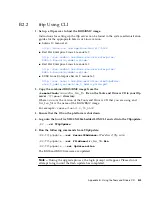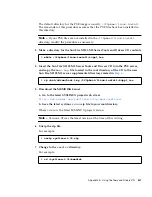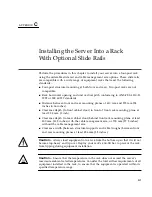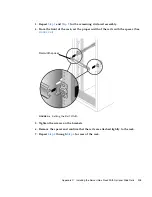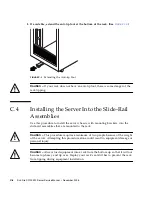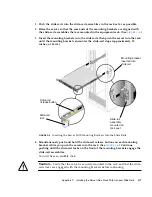Appendix B
Using the Tools and Drivers CD
B-3
B.2.2
tftp Using CLI
1. Set up a tftp server to host the BIOS/BMC image.
Instructions for setting up the tftp server can be found in the system administration
guides for the appropriate Solaris or Linux version:
■
Solaris 10 manual at:
http://docs.sun.com/app/docs/doc/817-5504
■
Red Hat Enterprise Linux 3 manual at:
http://www.redhat.com/docs/manuals/enterprise/
RHEL-3-Manual/sysadmin-guide/
■
Red Hat Enterprise Linux 4 manual at:
http://www.redhat.com/docs/manuals/enterprise/
RHEL-4-Manual/sysadmin-guide/
■
SUSE Linux Enterprise Server 9 manual at:
http://www.novell.com/documentation/sles9/pdfdoc/
sles_9_admin_guide/sles_9_admin_guide.pdf
2. Copy the combined BIOS/BMC image from the
/remoteflash/
version
/
bios_bmc_file
file on the Tools and Drivers CD to your tftp
server
/tftpboot
directory.
Where
version
is the version of the Tools and Drivers CD that you are using and
bios_bmc_file
is the name of the BIOS/BMC image.
For example:
/remoteflash/1.0/90_3A02
3. Ensure that the OS on the platform is shut down.
4. Log onto the Sun Fire X2100 M2 Embedded LOM CLI and cd into the Tftpupdate:
/SP ->
cd TftpUpdate
5. Run the following commands from TftpUpdate:
/SP/TftpUpdate ->
set ServerIPAddress
=
IP address of tftp server
/SP/TftpUpdate ->
set FileName=
bios_bmc_file
.bin
/SP/TftpUpdate ->
set Update=action
The BIOS and BMC firmware are updated.
Note –
During the upgrade process, the login prompt will appear. Please do not
attempt to login until the flash update has completed.
Содержание Sun Fire X2100 M2
Страница 46: ...3 20 Sun Fire X2100 M2 Server Service Manual December 2006 ...
Страница 94: ...4 48 Sun Fire X2100 M2 Server Service Manual December 2006 ...
Страница 98: ...A 4 Sun Fire X2100 M2 Server Service Manual December 2006 ...
Страница 123: ...Appendix C Installing the Server Into a Rack With Optional Slide Rails C 15 ...
Страница 124: ...C 16 Sun Fire X2100 M2 Server Service Manual December 2006 ...
Страница 128: ...Index 4 Sun Fire X2100 M2 Server Service Manual December 2006 ...