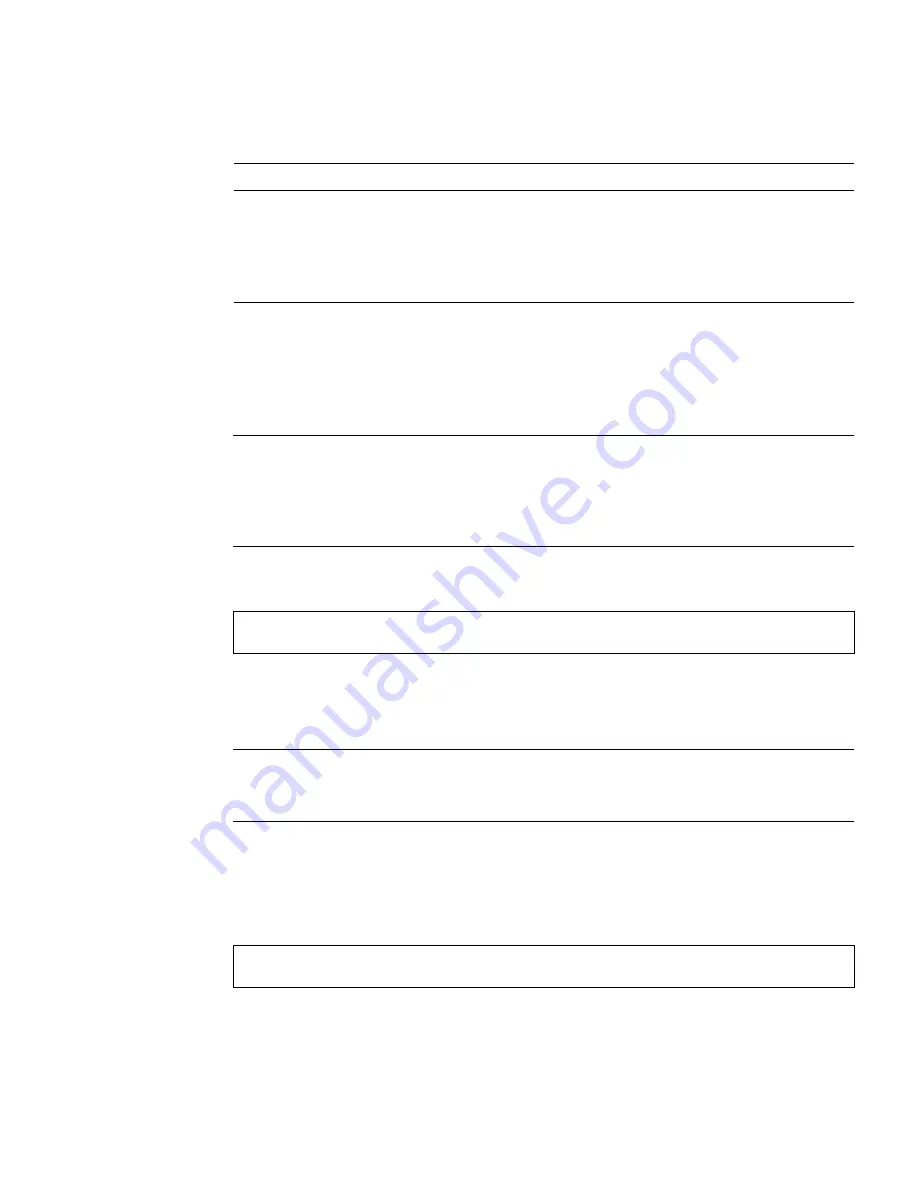
Chapter 2
Installing the PGX32 Card
7
Installing PGX32 Unbundled Software From a
CD-ROM
Note –
You only need to do this installation if the Solaris environment does not
already have the PGX32 drivers. You can check for the drivers by typing:
#
pkginfo | grep TSI
If the output of this command includes packages listed in
TABLE 2-1
and
TABLE 2-2
,
the PGX32 software is already installed on your machine.
1. After installing the PGX32 card into your system, boot your system. Type:
2. Log in as superuser on the target install machine, using
/bin/sh
as your shell.
3. Remove any previously installed PGX32 software.
Note –
The installation will fail if PGX32 software already exists on your system. It
is important to use the removal procedure provided with that previous release to
uninstall it.
4. Insert the CD-ROM labeled “GFX OpenWindows for Solaris 2” into the drive.
5. Mount the CD-ROM drive.
■
If the drive is already mounted, type the following, and go to Step 6:
TABLE 2-2
PGX32 Bundled with Solaris Software Packages
Package Name
Description
TSIpgxx.u
PGX32 device driver (64-bit)
TSIpgx.u
PGX32 device driver (32-bit)
TSIgpxw
Loadable DDX for accelerated OpenWindows support
TSIpgxmn
PGX32 manual pages
# boot -r
# cd /cdrom/cdrom0
Содержание PGX32
Страница 6: ...vi Sun PGX32 PCI Graphics Card Installation Guide August 1999 ...
Страница 10: ...x Sun PGX32 PCI Graphics Card Installation Guide August 1999 ...
Страница 12: ...xii Sun PGX32 PCI Graphics Card Installation Guide August 1999 ...
Страница 16: ...xvi Sun PGX32 PCI Graphics Card Installation Guide August 1999 ...
Страница 28: ...12 Sun PGX32 PCI Graphics Card Installation Guide August 1999 ...
Страница 36: ...20 Sun PGX32 PCI Graphics Card Installation Guide August 1999 ...
Страница 40: ...24 Sun PGX32 PCI Graphics Card Installation Guide August 1999 ...
















































