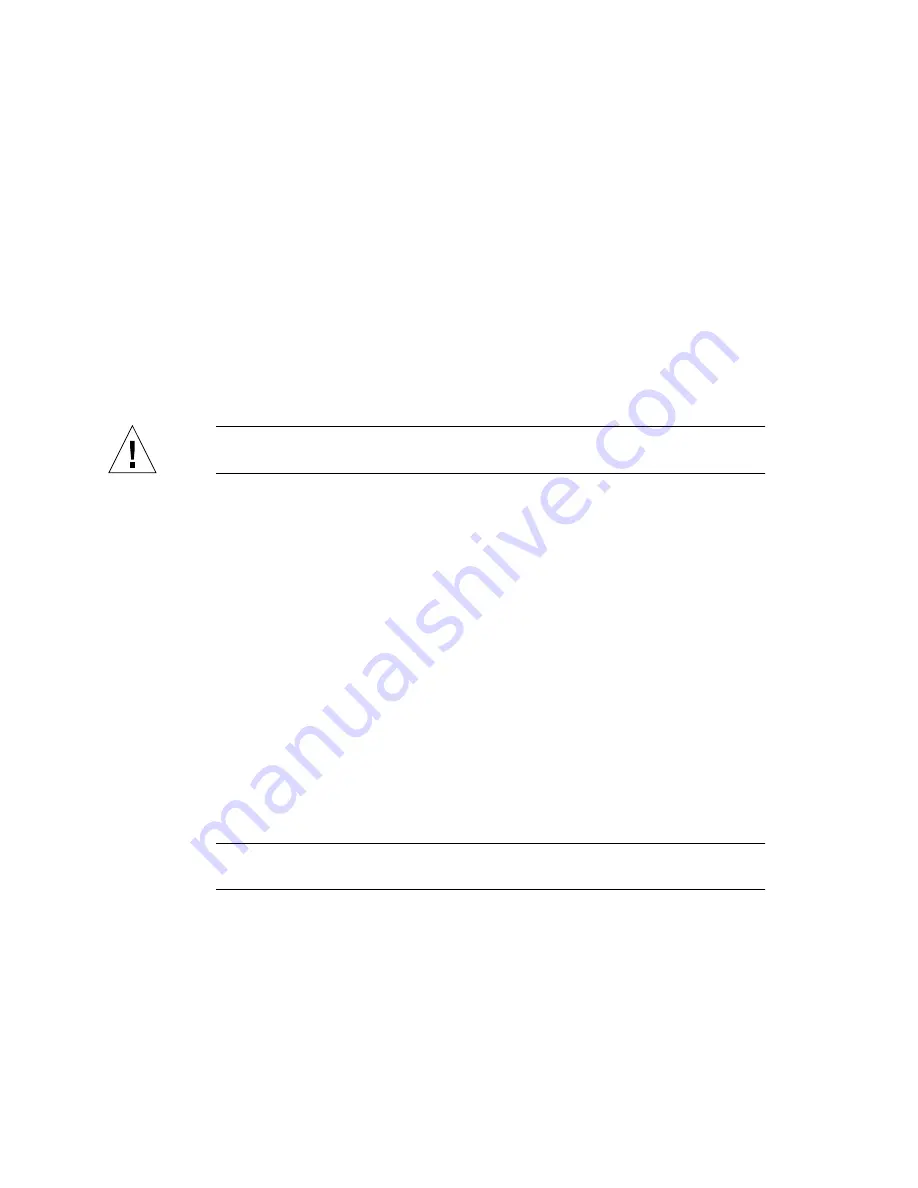
160
Sun Enterprise Tape Library 7/3500 Field Service Manual • July 1997
3. At the rear of the library, insert and tighten the screws to secure the left panel to
the rear of the library frame.
▼
To Replace the Right Panel
1. Rest the top lip of the right panel on the top of the library frame.
2. At the rear of the library, insert and tighten the screws to secure the right panel to
the rear of the library frame.
3. Insert and tighten the screws behind the drive bay door.
▼
To Replace the Top Panel
Caution –
You must replace the front, left, and right panels before replacing the top
panel.
1. Place the panel on top of the library.
2. Push the panel towards the front of the library and insert the retention tab into
the slot.
3. At the rear of the library, insert and tighten the screws to secure the top panel to
the library frame.
▼
To Apply Power to the Library
1. Verify the following:
■
Front door and load port closed
■
All outer skins attached
■
All rear panel connections secured
2. At the rear panel, set the POWER switch to the | (on) position.
3. After several seconds, verify that SDA shows System Online.
Note –
“System Online” is only displayed if the library power-on state is configured
for online. Otherwise, System Offline (STANDBY) is displayed in the SDA.
Содержание Enterprise Tape Library 7/3500
Страница 10: ...x Sun Enterprise Tape Library 7 3500 Field Service Manual July 1997 ...
Страница 26: ...xxvi Sun Enterprise Tape Library 7 3500 Field Service Manual July 1997 ...
Страница 28: ...xxviii Sun Enterprise Tape Library 7 3500 Field Service Manual July 1997 ...
Страница 52: ...22 Sun Enterprise Tape Library 7 3500 Field Service Manual July 1997 FIGURE 1 11 Fan Locations TJ00016a ...
Страница 76: ...46 Sun Enterprise Tape Library 7 3500 Field Service Manual July 1997 ...
Страница 116: ...86 Sun Enterprise Tape Library 7 3500 Field Service Manual July 1997 FIGURE 3 3 Tape Drive Interface PWA TA00109b ...
Страница 118: ...88 Sun Enterprise Tape Library 7 3500 Field Service Manual July 1997 ...
Страница 167: ...Chapter 4 FRU Removal and Replacement 137 FIGURE 4 20 Tape Drive Distribution PWA Tape drive distribution PWA TJ00081A ...
Страница 177: ...Chapter 4 FRU Removal and Replacement 147 FIGURE 4 24 Robotics Controller PWA TJ00036a Robotics controller PWA ...
Страница 192: ...162 Sun Enterprise Tape Library 7 3500 Field Service Manual July 1997 ...
Страница 231: ...Glossary 3 ZIF connector Zero insertion force connector ...
Страница 232: ...4 Sun Enterprise Tape Library 7 3500 Field Service Manual July 1997 ...
Страница 242: ...10 Sun Enterprise Tape Library 7 3500 Field Service Manual July 1997 ...
















































