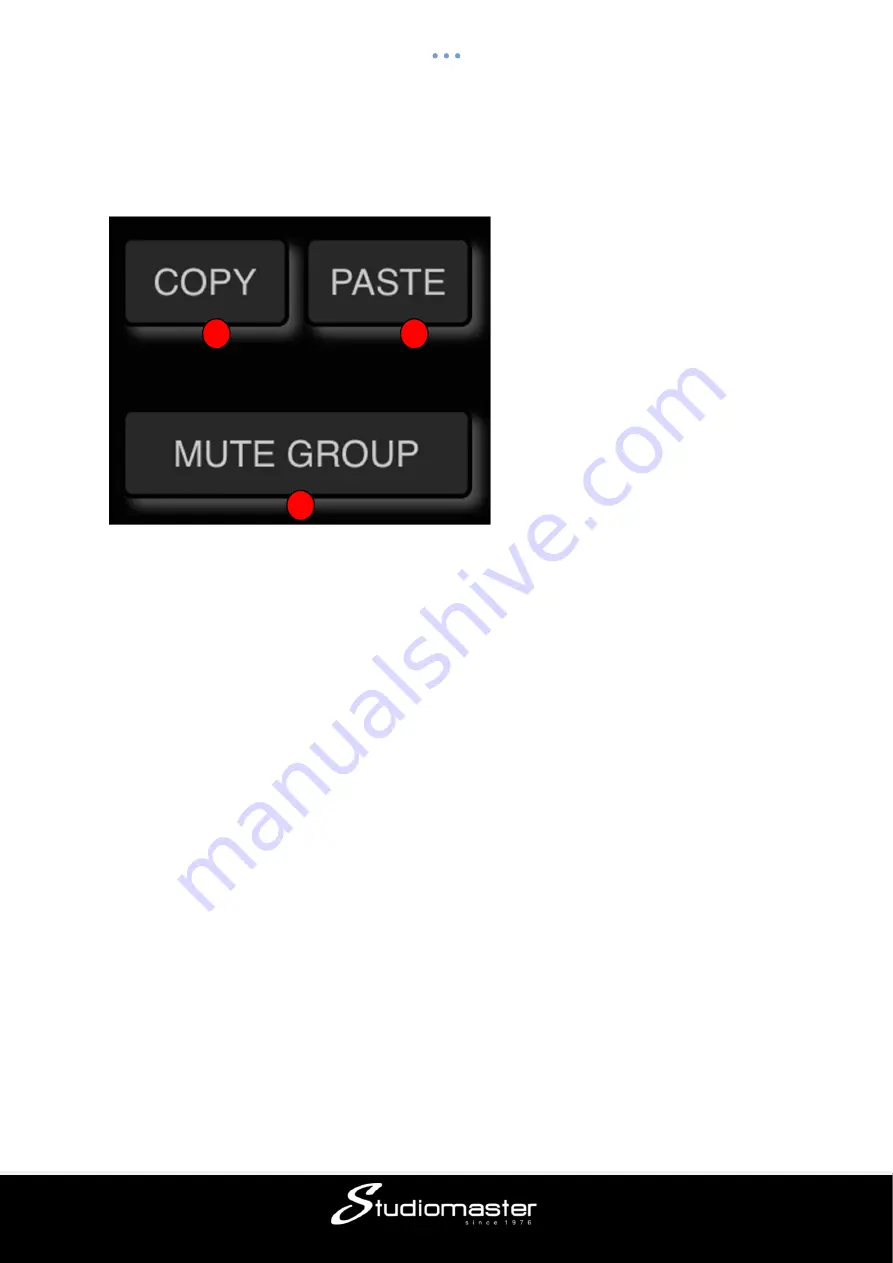
42
DIRECT FUNCTION BUTTONS
The digiLiVE features three Direct Function buttons. These sit in a group at the bottom of the
left hand menu.
①
COPY
The digiLive
Copy
function allows you to copy the settings of the Preamp, EQ, Dynamics
and Bus Send modules of one Input Channel - either in their entirety or individually - from
one Input Channel to another.
Navigate to the source Input Channel and either select the module that you wish to copy, or
no module at all. Touch the Copy function button.
The button will change from
Dark
to
Orange
to indicate that it has content available to copy.
If you did not select an individual module on the source channel, all modules will be copied.
Touching the Copy button again will clear the contents of the clipboard (button changes from
Orange to Dark)
②
PASTE
Navigate to the target channel and touch the
Paste
button. If an individual module is
selected, its settings will be copied to the corresponding module on the target channel.
If no module was selected on the source channel, the contents of each of the source
channel’s modules will be copied to the corresponding modules on the target channel.
The Paste button does not change colour, but a pop-up screen displays the message “Copy
ch(x) to ch(y)” to confirm that the copy has been successful.
③
MUTE GROUP
Touching the
Mute Group
button mutes all Channels that have been assigned to the Mute
Group. The button turns Red to indicate that Channels are muted. Touching the Mute Group
button again unmutes the muted Channels (button turns Dark).
1
2
3




















