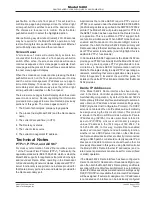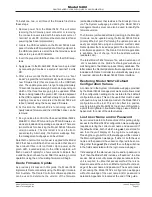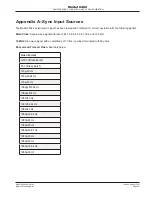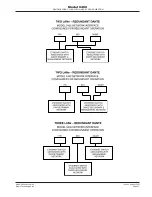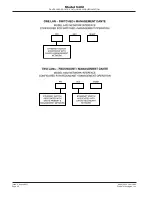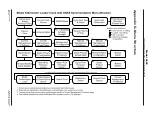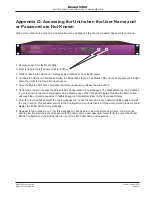Model 5402 User Guide
Issue 3, August 2021
Studio Technologies, Inc.
Page 41
Model 5402
DANTE LEADER CLOCK WITH GNSS SYNCHRONIZATION
To install one, two, or all three of the firmware files follow
these steps:
1. Remove power from the Model 5402. This will entail
removing the AC mains power connector or removing
the connector associated with the external source of
nominal 12 volts DC. (Both must be disconnected if dual
powering has been implemented.)
2. Locate the USB receptacle on the Model 5402’s back
panel. It is labeled Firmware Update. Directly adjacent to
the USB receptacle is a small hole that provides visual
access to a green LED indicator.
3. Insert the prepared USB flash drive into the USB recep-
tacle.
4. Apply power to the Model 5402. Power can be provided
by connecting AC mains or a source of nominal 12 volts
DC.
5. After a few seconds the Model 5402 will run a “boot
loader” program that will automatically load and save the
new firmware file(s) that are present on the USB flash
drive. The update process can range from approximately
10 seconds to approximately 60 seconds, depending on
which of the three files are going to be updated. While
files are being loaded the green LED, located adjacent
to the USB receptacle, will flash slowly. Once the entire
loading process has completed the Model 5402 will
reboot (restart) using the newly saved firmware.
6. At this time the Model 5402 is functioning with the
newly loaded firmware and the USB flash drive can be
removed.
7. It’s a good idea to confirm that the desired Model 5402’s
Main MCU, Main FPGA, and Sync FPGA firmware ver-
sions are loaded and operating as expected. There are
two methods for observing the Model 5402’s firmware
version numbers. The most direct is to use the front-
panel display. Alternately, the System webpage from
the management webpages can be utilized.
Note that no harm will occur if power is applied to the Model
5402 that has a USB flash drive connected that doesn’t
have relevant files in its root folder. Upon power up the
green LED, located adjacent to the USB receptacle, will
flash on and off rapidly for a few seconds to indicate that
a valid file has not been found. After this warning, normal
operation using the unit’s existing firmware will begin.
Dante Firmware Update
As previously discussed in this guide, the Model 5402
implements Dante connectivity using the Brooklyn II module
from Audinate. The Dante Controller software application
can be used to determine the version of the firmware
(embedded software) that resides in the Brooklyn II mod-
ule. The System webpage provided by the Model 5402’s
management web server can also be used to identify the
firmware version.
The firmware (embedded software) residing in the Brooklyn
II module can be updated using the Model 5402’s Dante
primary Ethernet port. Performing the update process is
easily accomplished using an automated method called
Dante Updater that’s included as part of the Dante Control-
ler software application. The Dante Controller application
is available, free of charge, from the Audinate website
(audinate.com).
The latest Model 5402 firmware file, with an extension of
.dnt, is available on the Studio Technologies’ website as
well being part of Audinate’s product library database. The
latter allows the Dante Updater software application that is
included with Dante Controller to automatically query and,
if required, update the Model 5402’s Dante interface.
Restoring Model 5402’s Default
Configuration Values
A command in the System Information webpage provided
by the Model 5402’s management web server allows most
of the configuration settings to be restored to their default
configuration values. This can be useful but must be used
with caution. Any customization made to the Model 5402’s
configuration will be lost. This can be offset in a positive
way by returning the Model 5402 to a known configuration,
a point that might aid in troubleshooting an issue. Refer to
Appendix E for a list of the default values.
Lost User Name and/or Password
As is covered in detail in other sections of this guide, gaining
access to the Model 5402’s configuration menu webpages
requires entering the correct user name and password. If
the default entries, both of which are
guest
, are stored for
use then they will display on the Login menu webpage.
Pressing the Log In button on that webpage will then access
the Main configuration webpage. If either or both the user
name and the password have been configured to be some-
thing other than
guest
(the default) then nothing will show
in the fields associated with the login menu webpage.
If knowledge of the stored user name and/or password is
“lost” then the Model 5402 includes a “backdoor” to allow
access. But as a security measure physical access to the
unit is required to utilize that access method; there is no
means to access the unit via an Ethernet port without knowl-
edge of the user name and password. The exact process
of accessing the Model 5402’s configuration webpages
without knowledge of the user name and/or password is
detailed in Appendix G, located at the end of this guide.
Содержание Dante 5402
Страница 2: ...This page intentionally left blank...