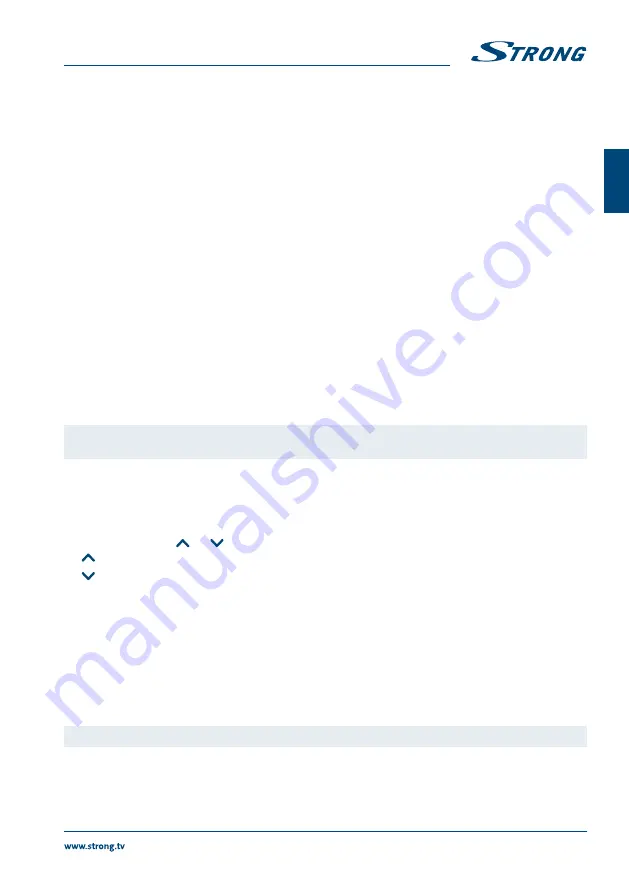
11
English
English
7.1.1 Direct access
To gain direct access to a certain channel simply enter its number with the
0~9
keys on the remote control.
Channel numbers can be up to 4 digits long. Entering numbers and values with less than 4 digits is possible.
Just wait a few seconds and your receiver will switch to the selected channel.
7.1.2 Channel list
Press
OK
or the
LIST
button in viewing mode to display the channel list.
Use
p
q
to highlight your channel of choice and press
OK
to select the highlighted channel for preview. Use
the
FAV
button to get access to a group of favourite lists. Press
OK
to select only channels from a particular list.
Refer to chapter
8.2.2 TV Channel Manager
to organize channels into favourite lists.
The channel list is equipped with a
Channel Filter
function to make it easier to find channels. Use
RED
button
to get access to TV Program List filter. There are 4 options to help to find channel. Use
pq
to select option.
Use
t
u
to switch between
Order
option,
Clas
parameter and
Programme
list.
Use
OK
to confirm selection.
ALL
for sequential search through complete list of all channels, which are stored in your receiver
from all satellites.
A-Z
to search for the channel from the list in alphabetical order. In
Group
parameter define first
letter of channel name. At right side on screen you will see only channels, which name
starting from selected letter.
FAV
to search for the channel within your favourite lists.
SAT
to search for the channel by satellites, which channels were stored to receiver.
NOTE:
The bottom row on the screen provides technical information of the selected
channel.
The channel list is also equipped with another option to facilitate the search for a channel. Use the
GREEN
button to display the search engine and insert the name of the channel you need to find. Use
p
q
and
t
u
to compose the channel name then press
RED
button to search or
EXIT
to select the channel list with the
search results on the left.
7.1.3 Using the
CH
/
CH
or
p
q
buttons
CH
or
p
will switch to a higher channel.
CH
or
q
will switch a lower channel.
7.1.4 Using the BACK button
Use the
BACK
button to return to the last viewed channel. By pressing this button, the receiver displays the
TV
recent list
. This list contains the last channels viewed. Use
p
q
to select the channel you need then confirm
with
OK
.
7.2 Volume Control
The volume control allows you to adjust the audio volume. Press
V+/-
or
t
u
button to adjust the audio
volume. Press the
!
button to temporarily mute audio. Press it again to come back to normal volume.
NOTE:
The
!
function remains set while you switch channels.





























