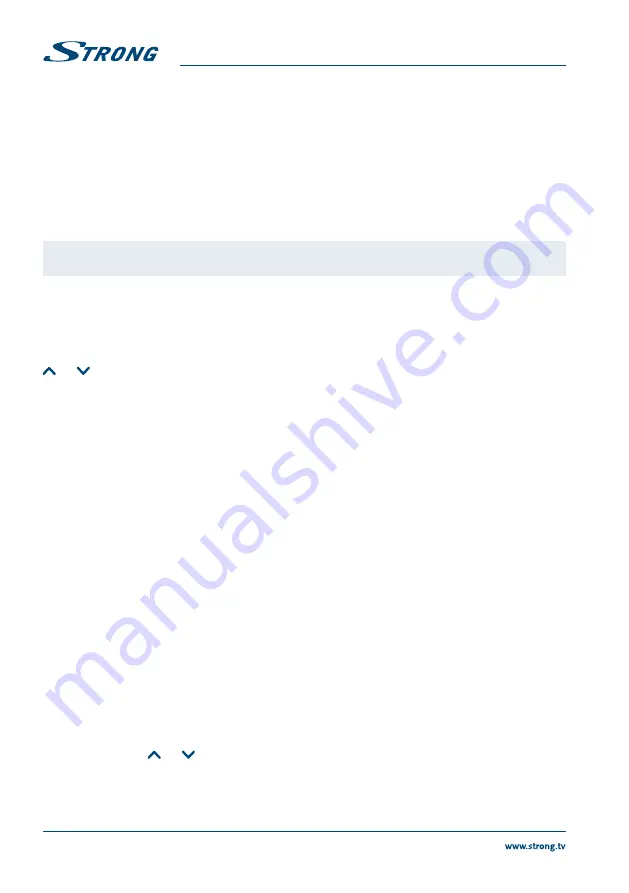
10
English
4.4 Satellite System
In this page it is possible to set the
Antenna type
,
Satellite
and
LNB Power
. In case you want to change the
default settings please check the
8.1.1 Antenna Setting
chapter.
To go to the next step select
Avanti
and confirm with
OK
.
4.5 Search Channel
On
Tipo di ricerca
please set the search type choosing between
tivùsat +free to air
and
tivùsat
to store only the
tivùsat programmes.
To start the channel search, select
Avanti
and confirm with
OK
.
NOTE:
If you see the messages
No list found
or No channels found, please check the
antenna connections and signal levels of the satellite dish.
5.0 QUICK GUIDE FOR USING YOUR RECEIVER
We at STRONG understand that you can’t wait to enjoy your new tivùsat receiver.
However, we advise you to read this manual to get the best performance from your STRONG tivùsat receiver.
To turn your receiver
ON
or to go to Standby mode, press
q
on the remote control. Choose channels with
CH
/
CH
or
p
q
. Alternatively, you can also enter the channel number with the
0~9
buttons on the remote
control or press
OK
in viewing mode to display the channel list. The volume can be adjusted with
V+/-
or with
t
u
.
6.0 HbbTV
This receiver supports HbbTV (Hybrid Broadcast and Broadband TV). This means that high-quality content is
combined via satellite with the latest OTT applications, including the tivùon! OpApp coming up soon. To get
the full benefit of HbbTV, your receiver must be connected to the Internet (via the Ethernet socket) or WiFi.
Thanks to HbbTV, you have access to the tivùon! Improved Electronic TV Programme Guide (EPG), up-to-date
information from leading TV channels, including video on demand (VOD) services, such as “tivùon!”, “RaiPlay”
and “Mediaset Play” applications, games and, of course, further program content such as digital teletext.The
availability of HbbTV content is dependent on the TV channels and is also provided by them. As soon as a
HbbTV channel from tivùsat bouquet has been selected, the receiver recognizes that HbbTV contents are
available and starts the application. Once the HbbTV content has been loaded, some of the buttons on your
remote control have special functions, just follow the instructions on the screen. Not all portals offer the same
functions, so we recommend that you familiarize yourself with the peculiarities of various portals and possibly
use available additional information. Press the
EXIT
key to exit the HbbTV application and return to TV mode.
7.0 OPERATION
In viewing mode, several features are available to make watching TV a true pleasure. This paragraph describes
these features. Please also read chapter
8
to get familiar with the menu of your new tivùsat receiver.
7.1 Selecting channels
There are different ways to change channels with your receiver.
Via direct access
Via the channel list
Via the
CH
/
CH
or
p
q
buttons
Via the
BACK
button






























