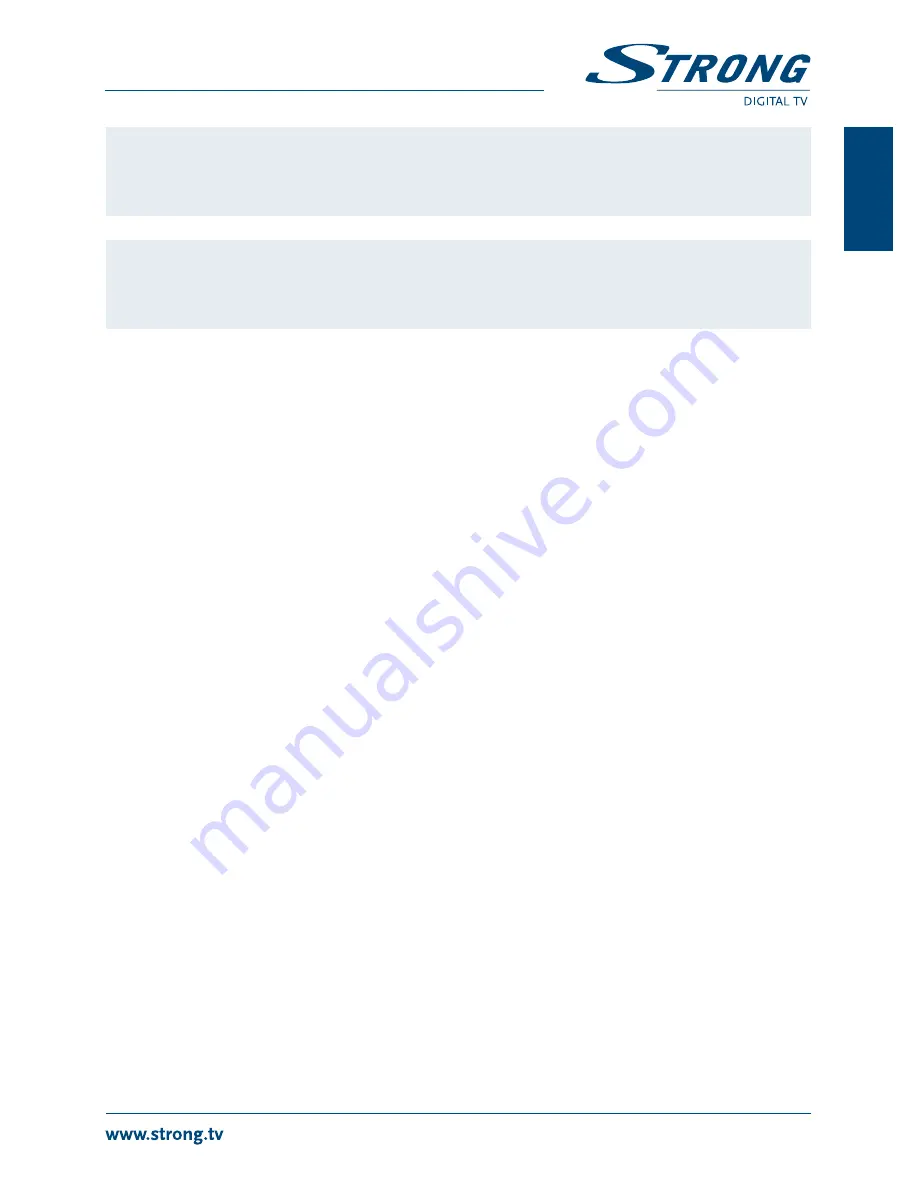
15
PART 2 • English
English
noTE:
If, after a software upgrade, the receiver should behave in an unexpected
way, please perform a factory reset as well.
Restore Factory Default
. See
chapter
7.8.2
.
WARnIng!
After an update the receiver restarts automatically. During the upgrade
process NEVER disconnect the receiver from the mains or switch off the
power! Doing so might damage your receiver and will void warranty!
7.9 media
The
Media
menu consists of the following submenus:
Media Player
,
Photo Configure
,
Movie Configure
and
PVR Configure
.
Use
pq
to highlight the sub menu of choice and press
ok
to enter. Press
EXIT
to quit.
7.9.1 media Player
This function allows playback of different kind of files from the connected USB storage device. In the
Media
menu, select
Media Player
and press
ok
to enter this menu. Press
tu
to select the media type
of your choice and press
ok
. Select with
tu
and
ok
to open the directory respectively its folders/
subfolders. Press
RECAll
to move back up one folder. Select which file you like to play. Press
ok
to
start playback of the file. Press the
EXIT
button to exit.
Throughout the media player the
7 8
and
5 6
buttons can be used were applicable. Also
2
and
1
.
Info
will show technical details of the file shown. Other possible functions are displayed in the
bottom line on screen.
Music
:
If a folder/files are selected, it is possible to return to
Photos
and have the
music in the background.
Video
:
Press
REd
to toggle between preview window and full screen play. Use the
0~9
buttons to jump 10 to 90% in time.
Photo
:
Press
Zoom
and
tu
to zoom in on certain areas of the picture. Press
1
to
start a slideshow. Press
bluE
to have an overview of your pictures as ‘Grid
show’.
PVR
:
Own recordings are stored in the HBPVR folder.
Photo Configure
:
Select your preferences for picture view, as
Slide Time, Slide Mode
and aspect
ratio handling of the pictures.
Movie Configure
:
Select your preferences for subtitles, as size, background and font colour.
PVR Configure
:
Record Device. This option shows technical information about the connected
USB device. Select the relevant partition with
tu
, if applicable. Select the
amount of gigabytes you want to dedicate to timeshifting. (Default 1GB.)
Format:
If your USB device is not formatted yet, it can be done here. Press
ok
to enter
the format menu. It is only possible to format in FAT32, however, it is possible
to use an already NTFS formatted HDD for recording and storage. Press
ok
to
format the connected USB device. Enter your PIN code to continue
(dEfAulT
PIn: 1234)
and press
ok
to start formatting or
EXIT
to leave without
formatting.


















