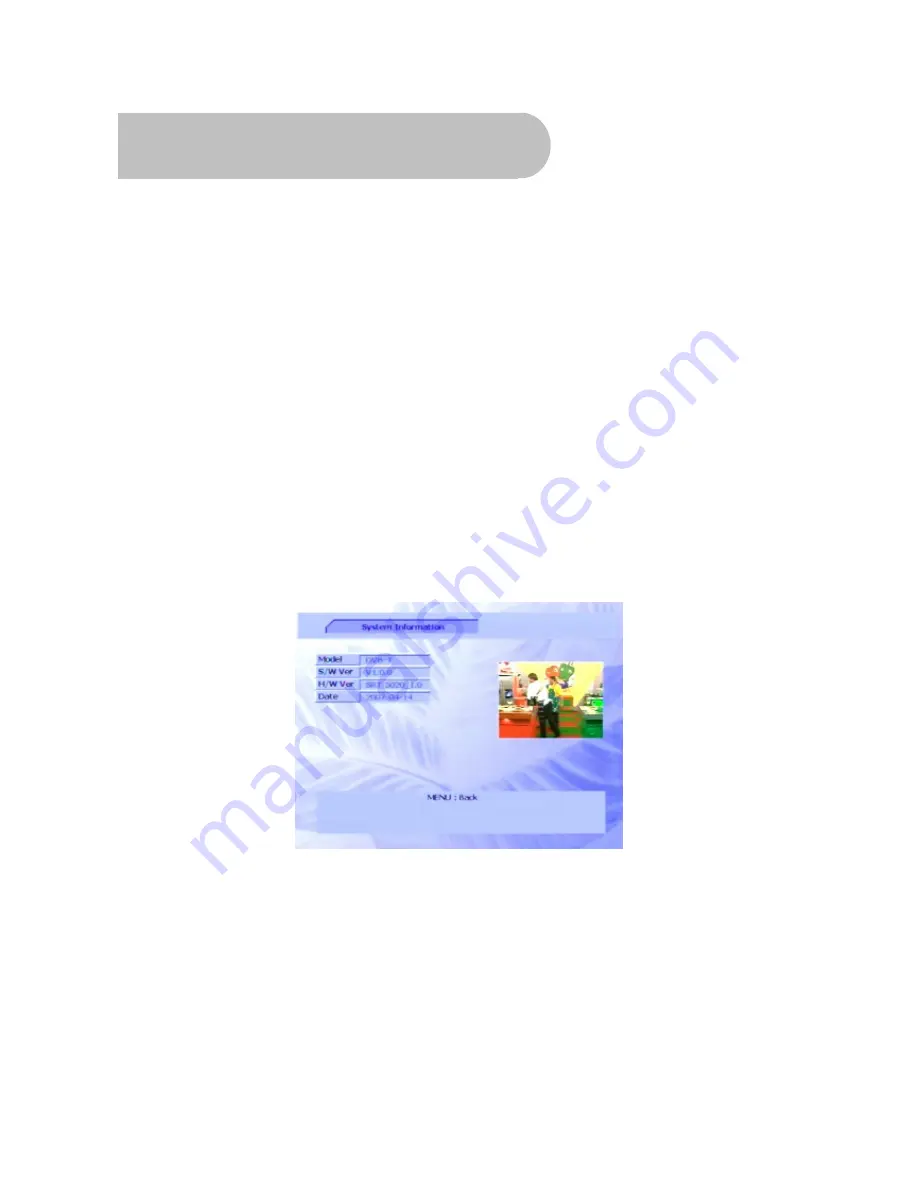
36
System Maintenance
You can upgrade the software in your SRT 5020 as new versions become available. Information
about the current version (and information about the hardware) is available from the menu to help
you determine if you need to upgrade. This information might also be useful if you need to obtain
technical support from Strong Technologies.
You can also reset the SRT 5020, either by:
•
clearing all the channels and stations or
•
clearing all channels, stations, preferences and other user settings (thereby restoring the unit to
the default settings it had when it left the factory).
System information
To display system information about your SRT 5020, such as the model number, software version,
hardware version and so on:
1. Press
MENU
on the remote control.
2. Press
VOL
e
or
VOL
f
until the
Config
option is highlighted.
3. Press
CH
▼
or
CH
▲
until
System Information
is highlighted and then press
OK
.
The
System Information
window appears.
4. Press
MENU
to return to the
Config
menu or
EXIT
to return to normal viewing.
Software upgrades
If a new version of the SRT 5020 software becomes available, you can download the software to
your PC and then transfer it to your SRT 5020. You will need a null modem cable with an RS-232C
plug (not supplied with the SRT 5020). Watch the Strong Technologies website for announcements
of software upgrades and instructions on how to obtain an upgrade.
Once you have obtained an upgrade, connect the null modem cable between the RS-232 port on
the rear of the SRT 5020 (socket 3 in the diagram on page 7) and your PC and follow the instructions
given on the Strong Technologies website.



















