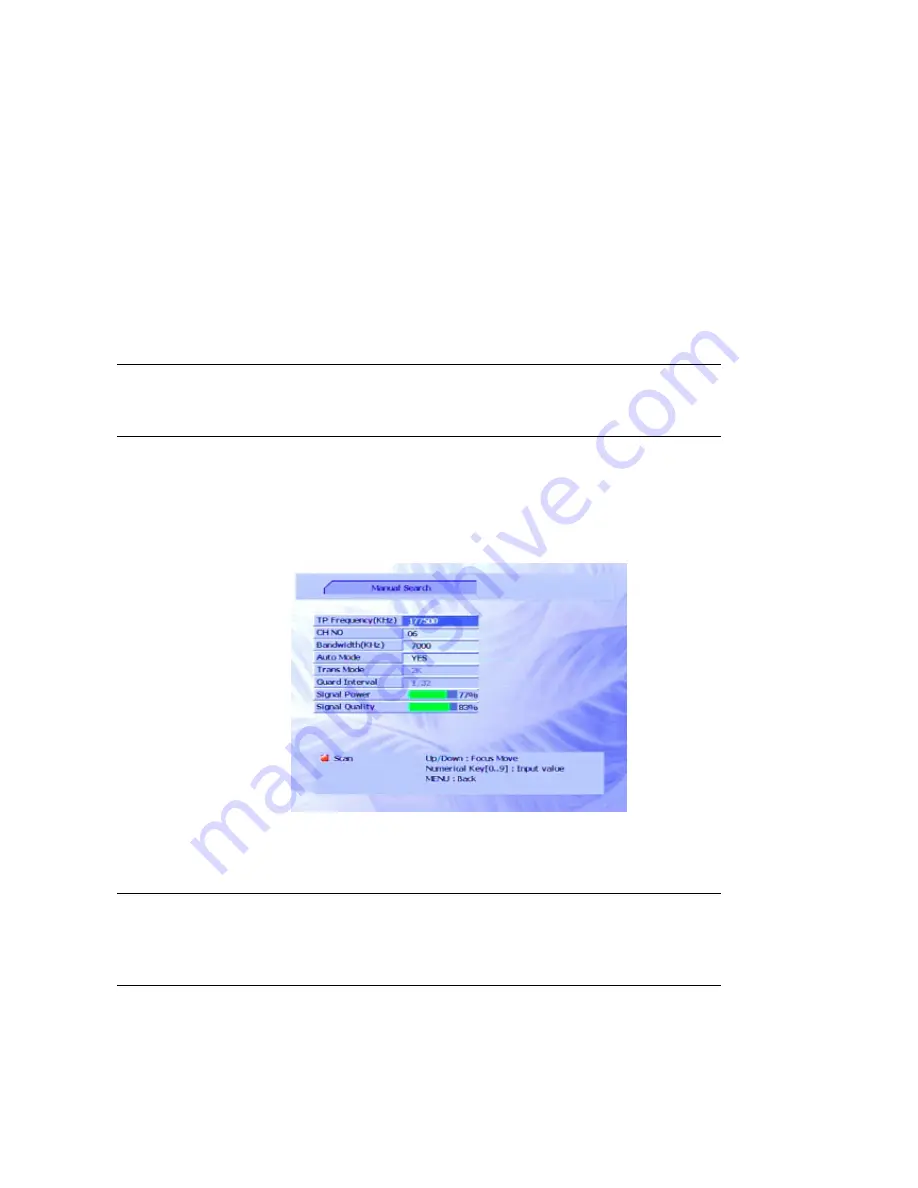
14
•
Manual Search
This option lets you search for a particular channel (or all channels from a specified
broadcaster).
Auto Searc
h
ing
With the
Auto Searching
option highlighted, press
OK
on the remote control. (If
Auto Searching
is
not highlighted, press
CH
▼
or
CH
▲
on the remote control.)
The SRT 5020 scans for channels and stations. As it finds them, it displays them (grouped by
broadcaster). When the scanning is complete, the
Main Menu
re-appears. Output from one of the
TV channels detected will appear on the menu screen. Press
EXIT
on the remote control to begin
normal viewing.
Manual Searching
NOTE:
Auto searching (described above) is suitable in most cases. You might use
manual searching if you have deleted a channel and now want to access it again. In
this case, you would just search for that particular channel.
1. If
the
Main Menu
is not displayed, press the
MENU
key on the remote control.
2. If
the
Scan
option is not highlighted, press
VOL
e
or
VOL
f
on the remote control until it is.
3. Press
CH
▼
or
CH
▲
on the remote control to highlight
Manual Scan
.
4. Press
OK
on the remote control.
5. Select an option and enter the details of the channel you want to search for. (You can enter
the transponder frequency, channel number or bandwidth that identifies the channel you want
to search for).
NOTE:
You press
CH
▼
or
CH
▲
on the remote control to move from option to option. To
enter a new value, you either press the appropriate number keys on the remote control,
or press
VOL
e
or
VOL
f
to decrease or increase the value already shown. The
instructions on the screen indicate which method you must use.
6. When you have entered values that identify the channel you are searching for, press the
SUB
button (the red button) on the remote control.
If the channel can be found, the details are shown on the screen and are saved.
7. Press
MENU
to return to the
Main Menu
or
EXIT
to return to normal viewing.





























