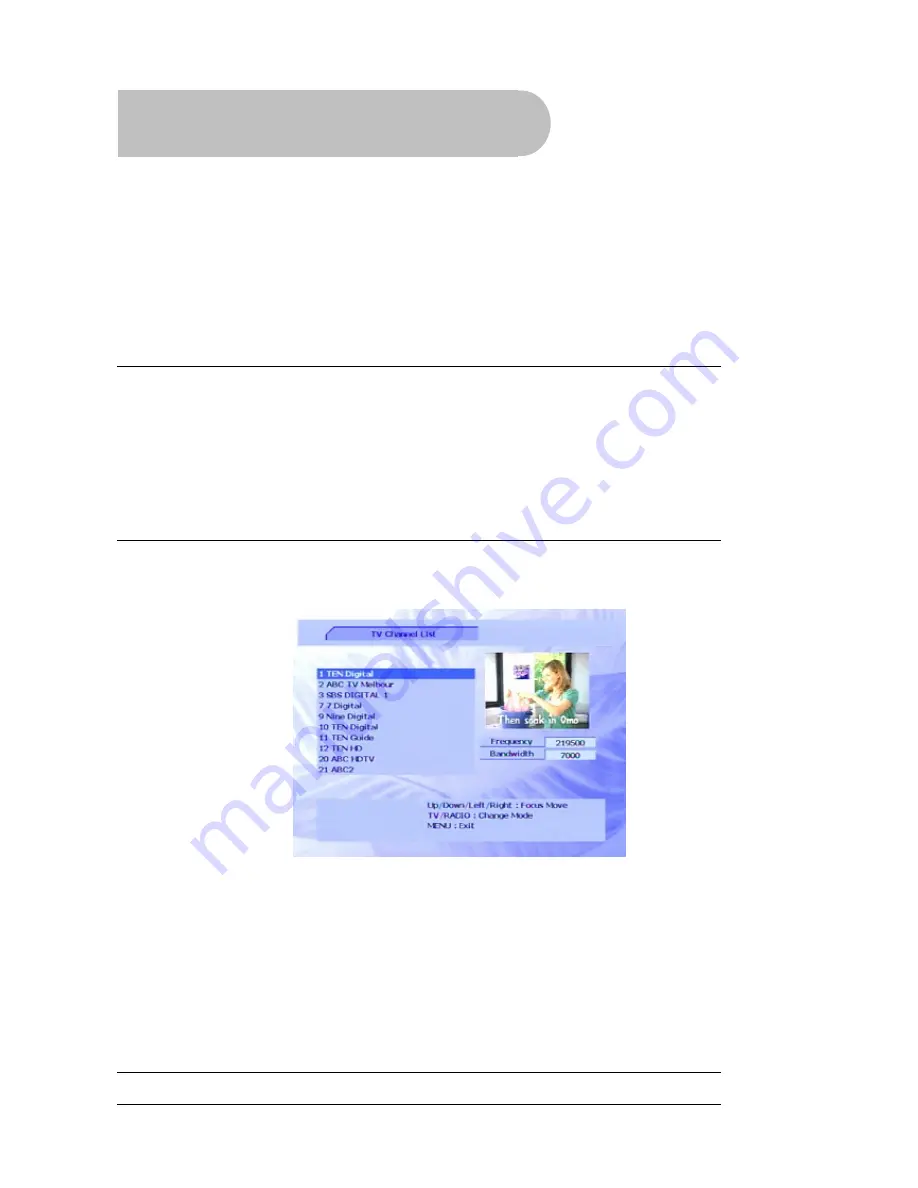
21
Operation
Basic operations
Selecting a channel
There are a number of ways to select a channel:
•
Channel number selection 1 to 9
: If you know the channel number, enter the number using the
number keys on the remote control and then press
OK
on the remote control. (If you don’t press
OK
, the channel selected appears after 2 seconds.)
NOTE:
The SRT 5020 uses the Logical Channel Numbering system (LCN) by default. Some
samples of LCN channel numbers are:
1 = Ten network and affiliates
2 = ABC
3 = SBS
7 = Seven network and affiliates
9 = Nine network and affiliates
•
Channel list:
Press
OK
on the remote control. This displays the channel list (which shows the
channel number, channel name, frequency and bandwidth of all the scanned channels). Press
CH
▼
or
CH
▲
on the remote control to select the channel you want and then press
OK
.
•
Favourites list
: Press
FAV
on the remote control to see a list of channels you have added to a
favourites list. Press
CH
▼
or
CH
▲
on the remote control to select a channel and then press
OK
.
See “Setting favourites” on page 29 for instructions on creating a favourites list.
•
Scroll:
Press
CH
▼
or
CH
▲
on the remote control to scroll through the channels in channel
number order. (You can also scroll through the channels in order by pressing the channel up
and channel down buttons on the front panel of the SRT 5020.)
•
By EPG:
Press
EPG
on the remote control, select the channel from the electronic program guide
(EPG), press
OK
and then
EPG
,
MENU
or
EXIT
. The EPG is explained on page 29.
•
Previous channel:
Press the
RECALL
button to display the previous channel.
TIP:
You can use the same techniques to select a digital radio station.






























