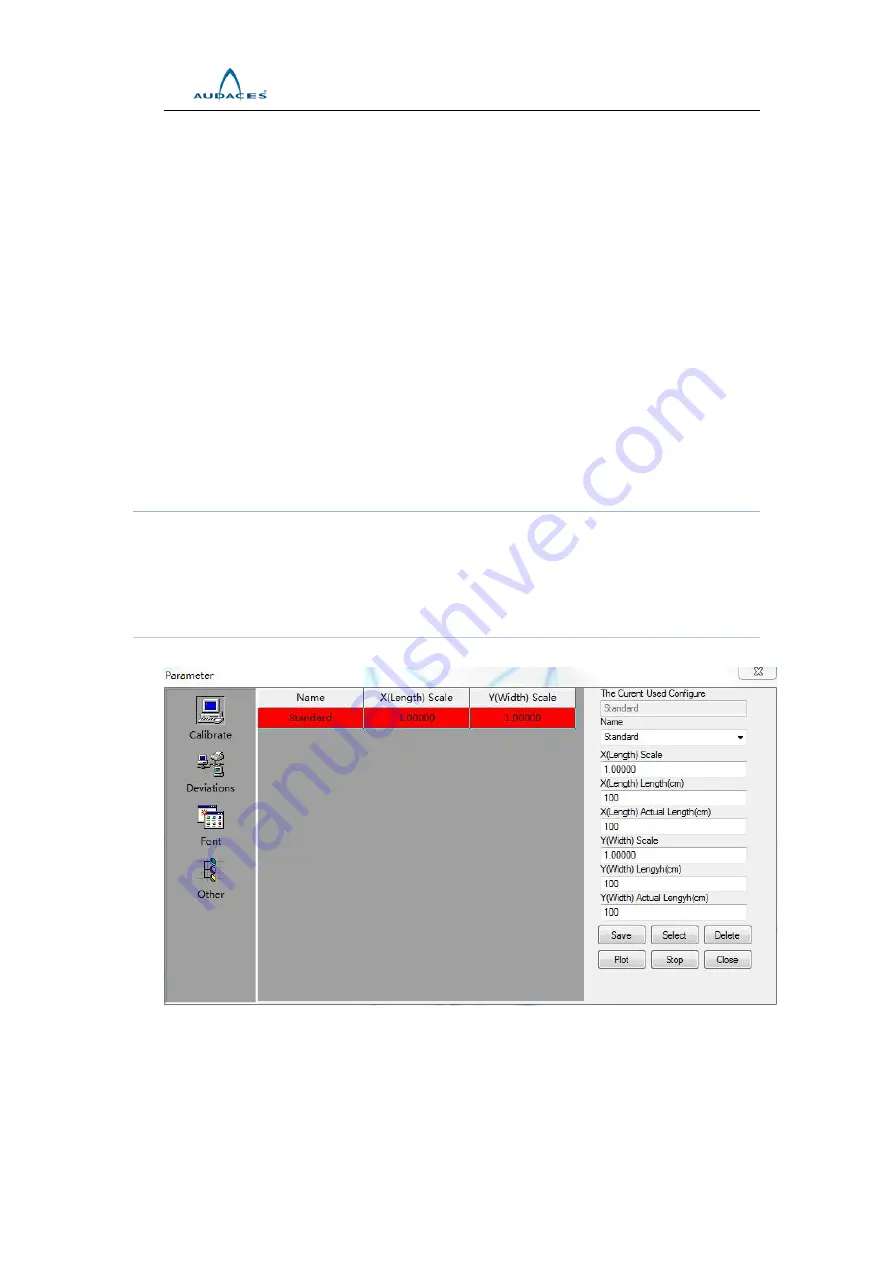
AUDACES
21
If click <Pause> first, then click <Delete>, the plotting file will be stopped
and deleted.
Note: After the plotting is finished each time, then the file which has
been plotted will be deleted automatically.
In the operation area, the user will find <Auto plot>, tick <Auto plot>, then
the plotter will in the automatic plotting situation. The plotter will print all the
files which are displayed in the upper dialogue window completely.
In the row below the operation buttons, <File>, <Type>, <Date>, <Initial
Plot Line>, <Head Start Position>, <Plot Times> and <Rotate> are
displayed. We can change the value of the last four parameters
before-mentioned. Generally the value of Initial Plot Line is 1. In case the
plotting stopped unexpectedly, Control Center will remember the Plot Line
automatically and if you click <Plot > again, the plotter will continue to plot
the unfinished lines. If you want to plot from the first line, you may change
the value of Initial Plot Line into 1.
The user can input an appropriate value in <Head Start Position>, and the
start printing position can be adjusted in this way.
If a file needs to be plotted several times, you can click the number below
<Plot Times> and change it.
6.2.3 Setup
Click Setup menu, pull-down menu will appear as Plotter Parameter, Plotter
Type, Connect Type, and Language.
6.2.3.1 Plotter parameter setup
Click Setup menu, a dialogue window will appear as shown below:
6.2.3.1.1 Calibrate
Click <Calibrate>, a dialogue window will appear as shown above.
Содержание AUDACES Jet Lux Plus
Страница 2: ...AUDACES 2...






























