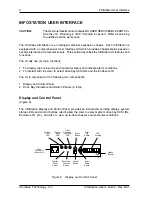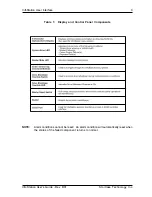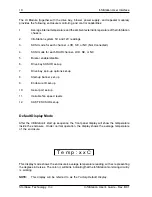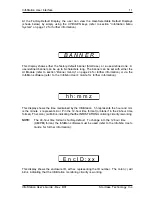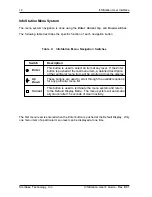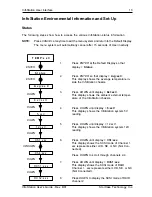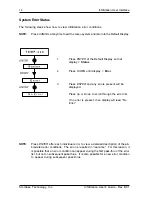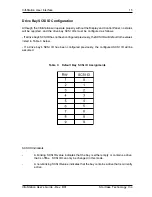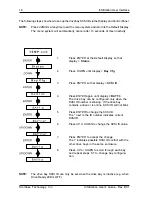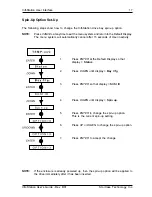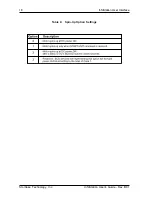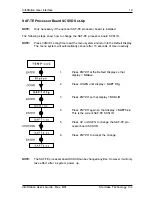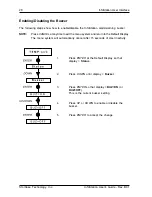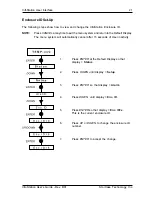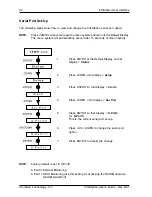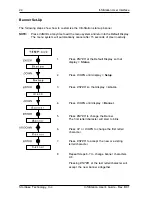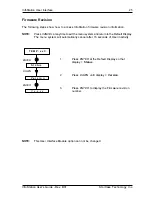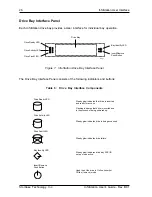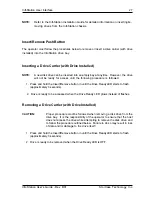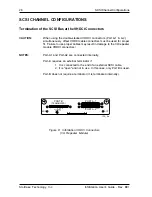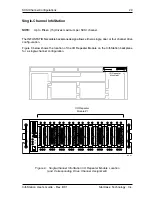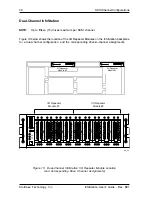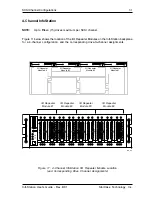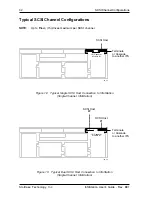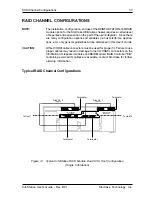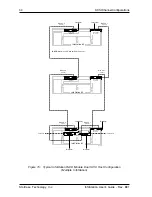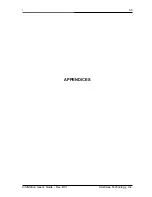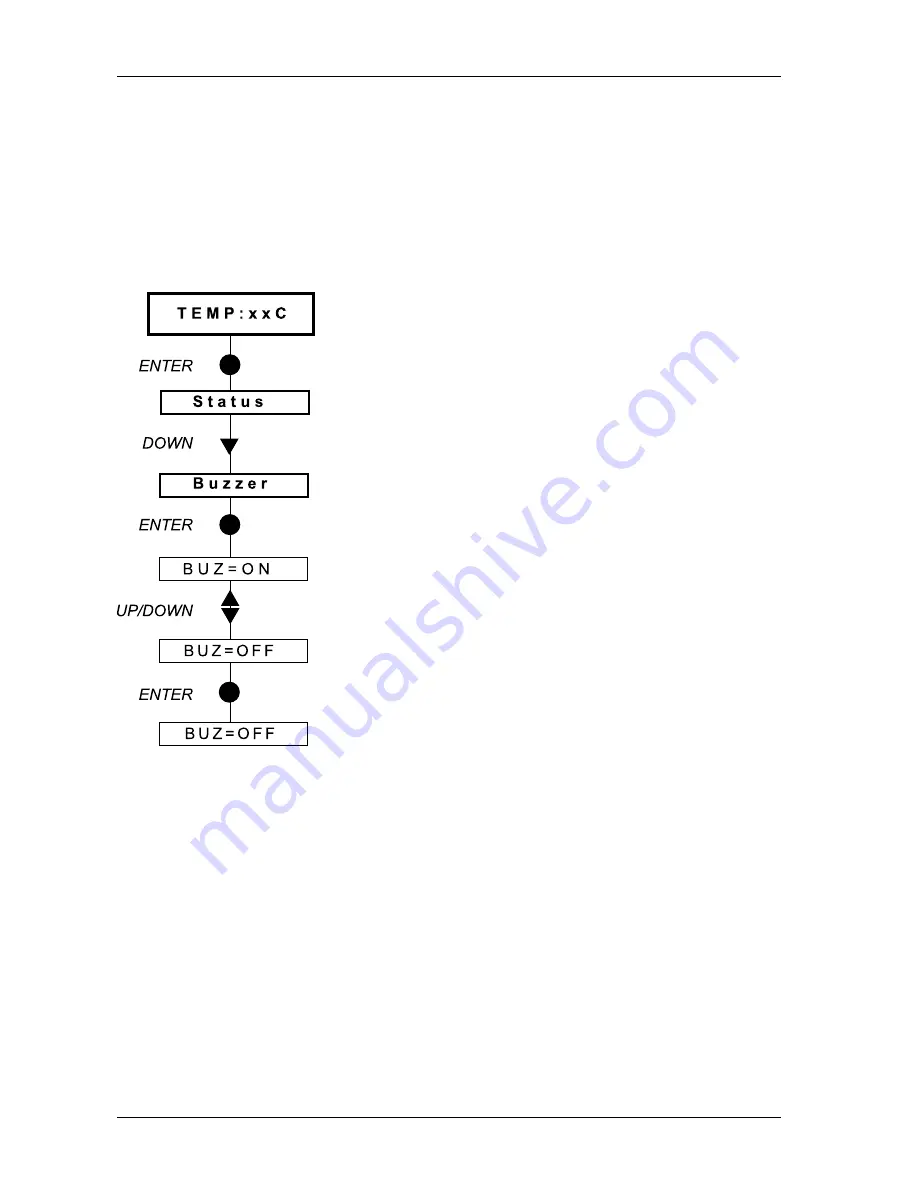
20
InfoStation User Interface
StorCase Technology, Inc.
InfoStation User's Guide - Rev. B01
Enabling/Disabling the Buzzer
The following steps show how to enable/disable the InfoStation alarm/warning buzzer.
NOTE:
Press
CANCEL
at anytime to exit the menu system and return to the Default Display.
The menu system will automatically cancel after 15 seconds of User inactivity.
1.
Press
ENTER
at the Default Display so that
display =
Status
.
2.
Press
DOWN
until display =
Buzzer
.
3.
Press
ENTER
so that display =
BUZ=ON
(or
BUZ=OFF
).
This is the current buzzer setting.
4.
Press
UP
or
DOWN
to enable or disable the
buzzer.
5.
Press
ENTER
to accept the change.