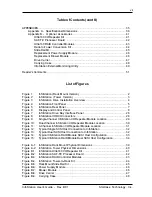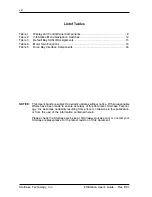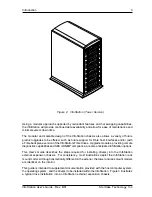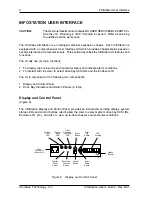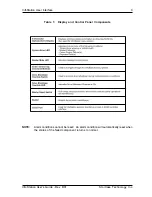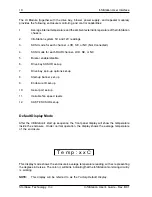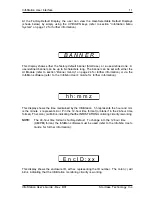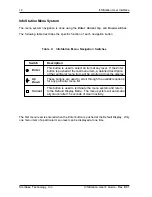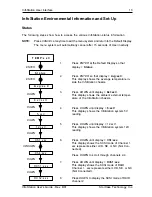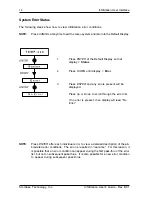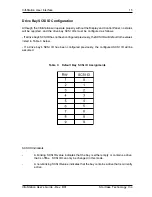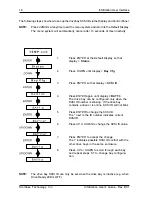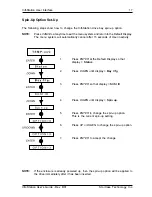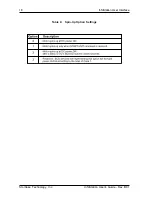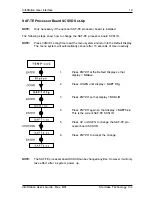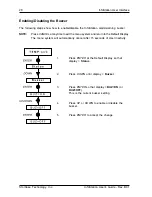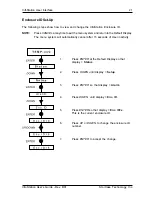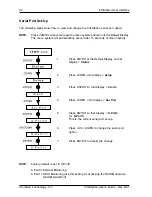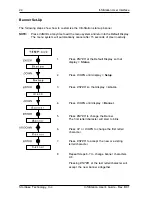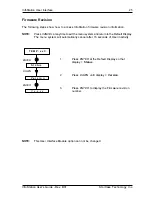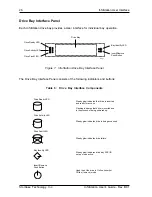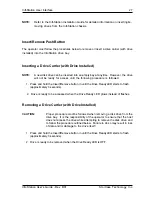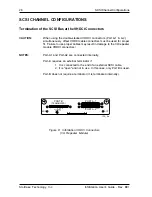InfoStation User Interface
13
InfoStation User's Guide - Rev. B01
StorCase Technology, Inc.
InfoStation Environmental Information and Set-Up
Status
The following steps show how to access the various InfoStation status information.
NOTE:
Press
CANCEL
at anytime to exit the menu system and return to the Default Display.
The menu system will automatically cancel after 15 seconds of User inactivity.
ENTER
S t a t u s
T E M P : x x C
A v g : x x C
E x t : x x C
5 . x x V
1 2 . x x V
C h 1 : x x x
ENTER
DOWN
DOWN
DOWN
DOWN
UP/DOWN
DOWN
C h 4 : x x x
DOWN
R C h 1 : x x x
R C h 2 : x x x
1.
Press
ENTER
at the Default Display so that
display =
Status
.
2.
Press
ENTER
so that display =
Avg:xxC
.
This display shows the average temperature in-
side the InfoStation chassis.
3.
Press
DOWN
until display =
Ext:xxC
.
This display shows the ambient external temper-
ature of the InfoStation chassis.
4.
Press
DOWN
until display =
5.xxV
.
This display shows the InfoStation system 5V
reading.
5.
Press
DOWN
until display = 12.xxV.
This display shows the InfoStation system 12V
reading.
6.
Press
DOWN
until display =
Ch1:xxx
.
This display shows the SCSI mode of Channel 1.
xxx represents either LVD, SE, or NC (Not Con-
nected).
Press
DOWN
to scroll through channels 2-4.
7.
Press
DOWN
until display =
RCh1:xxx
.
This display shows the SCSI mode of RAID
Channel 1. xxx represents either LVD, SE, or NC
(Not Connected).
8.
Press
DOWN
to display the SCSI mode of RAID
channel 2.