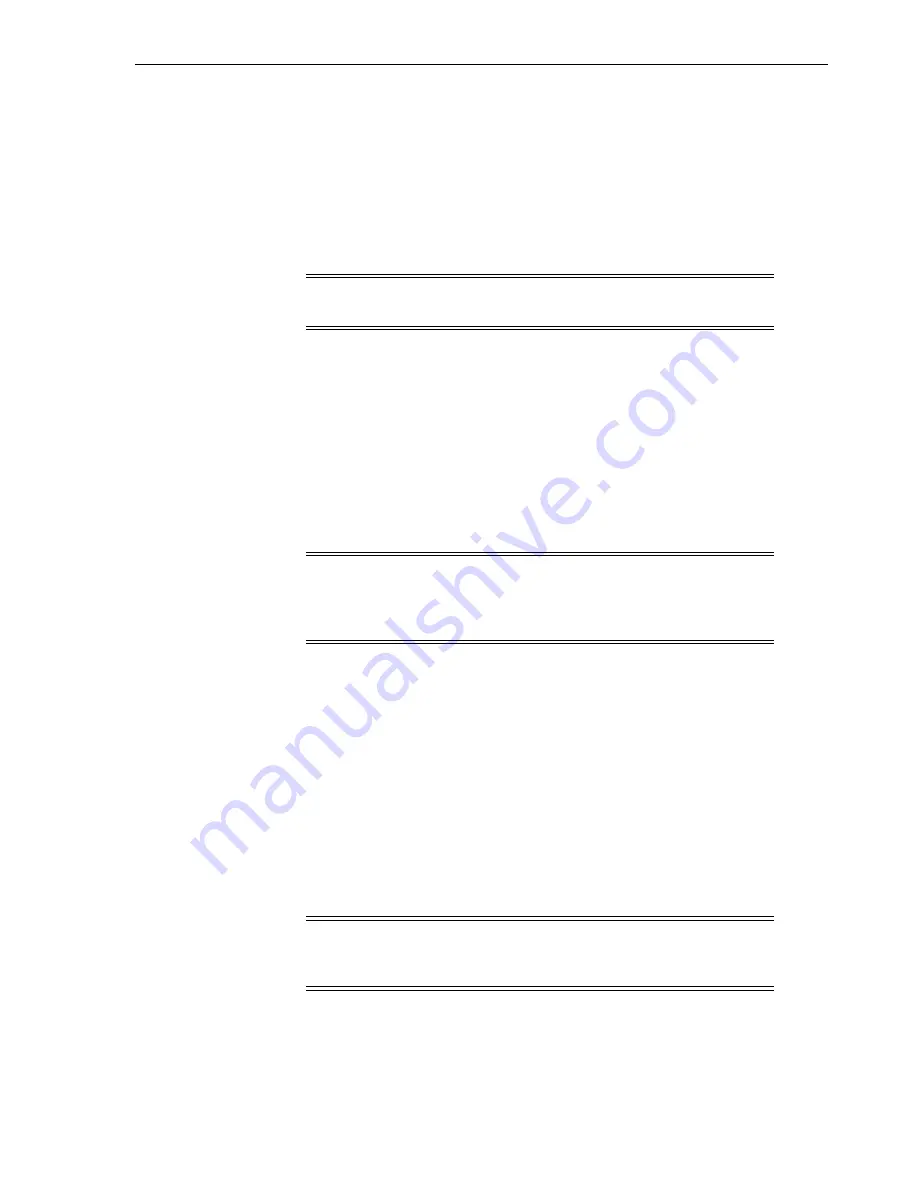
Importing or Exporting Diagnostic or Cleaning Cartridges
Managing Cartridges
8-3
2.
Expand the
Status Summary
folder in the navigation tree.
3.
Select the
Cartridge Table
.
See Also
■
"Viewing Library and Device Reports with the Reports Utility"
Importing or Exporting Diagnostic or Cleaning Cartridges
The library stores diagnostic and cleaning cartridges in reserved system slots. Host
library applications cannot access these cartridges. The library can perform only one
diagnostic or cleaning cartridge import or export operation at a time. The library
controller reserves the CAP for the entire operation.
Before importing, verify all cartridges have a proper label. Diagnostic cartridges must
have DG as the first two characters of the eight character volume ID. Cleaning
cartridges must have CLN as the first three characters.
Importing Diagnostic or Cleaning Cartridges
1.
Verify that the library has enough empty system slots. Robot recovery and library
initialization requires one empty system slot on each side of the library.
2.
Verify that the CAP is empty, not reserved by a host, closed, and locked (see
"Viewing Device Status and Properties"
3.
In SLC, select
Tools > Diagnostics
.
4.
Expand the
CAP
folder in the device tree. Select a
CAP
to use.
5.
Click the
Import/Export
tab.
6.
In the Operation section, select
Import Cleaning/Diagnostic cartridges
.
7.
In the "Select favored rail for import" list, select the preferred storage rail or
No
affinity
.
8.
Click
Start
.
9.
Load the cartridges into the CAP (see
"Entering Cartridges Using a CAP"
Caution:
The library will treat used cleaning cartridges as new. To
avoid equipment damage, do not re-import used cleaning cartridges.
Note:
As of SL8500 firmware FRS_7.00 and SLC 5.50, host
applications (such as ACSLS or ELS) must manage drive cleaning. For
host managed cleaning, do not use the following procedure. Instead,
enter cleaning cartridges using the host software.
Note:
The library enters diagnostic and cleaning cartridges into
system slots on the selected rail if space is available. Otherwise, the
library distributes cartridges among all system slots.
Содержание SL8500
Страница 1: ...1 StorageTek SL8500 User s Guide E20869 12 March 2017...
Страница 12: ...xii...
Страница 16: ...Installing Web launched SLC 1 4 StorageTek SL8500 User s Guide...
Страница 22: ...Enabling Features on a Library with Firmware Before FRS_7 00 3 4 StorageTek SL8500 User s Guide...
Страница 26: ...Effect on HLI Hosts after Modifying the Capacity Configuration 4 4 StorageTek SL8500 User s Guide...
Страница 32: ...Maximizing Library Performance when Partitioning 5 6 StorageTek SL8500 User s Guide...
Страница 38: ...Guidelines for using CAPs 6 6 StorageTek SL8500 User s Guide...
Страница 46: ...Maximizing Library Performance Though Cartridge Placement 8 6 StorageTek SL8500 User s Guide...
Страница 62: ...Monitoring Library Events 12 6 StorageTek SL8500 User s Guide...
Страница 66: ...Rebooting a Robot 13 4 StorageTek SL8500 User s Guide...
Страница 80: ...A 2 StorageTek SL8500 User s Guide...
Страница 94: ...whereAmi B 14 StorageTek SL8500 User s Guide...
Страница 108: ...Firmware Upgrades with RE D 4 StorageTek SL8500 User s Guide...
Страница 138: ...World Wide Name Glossary 10...
















































