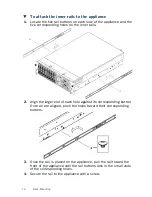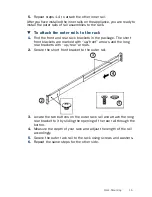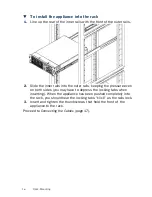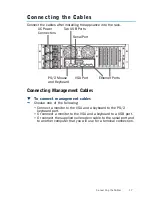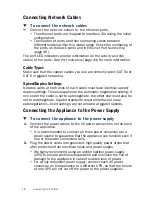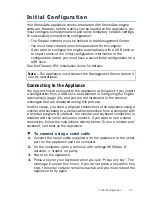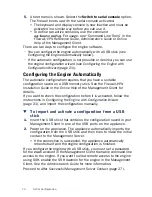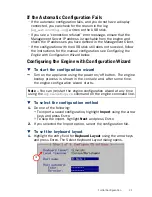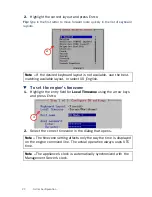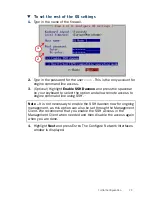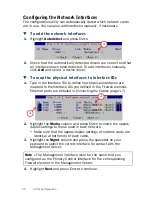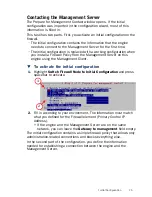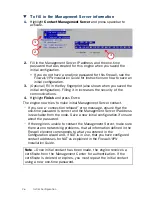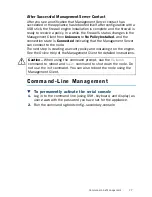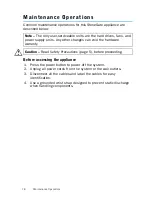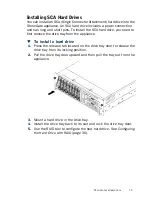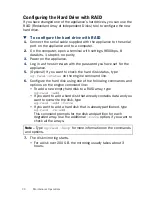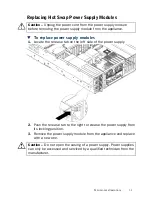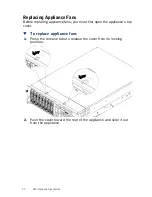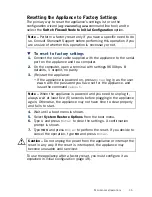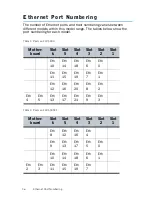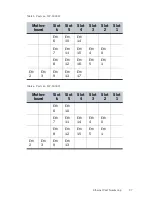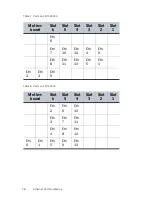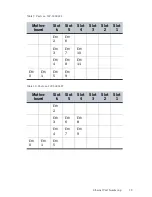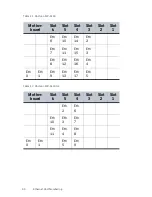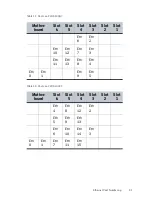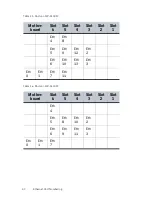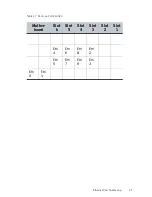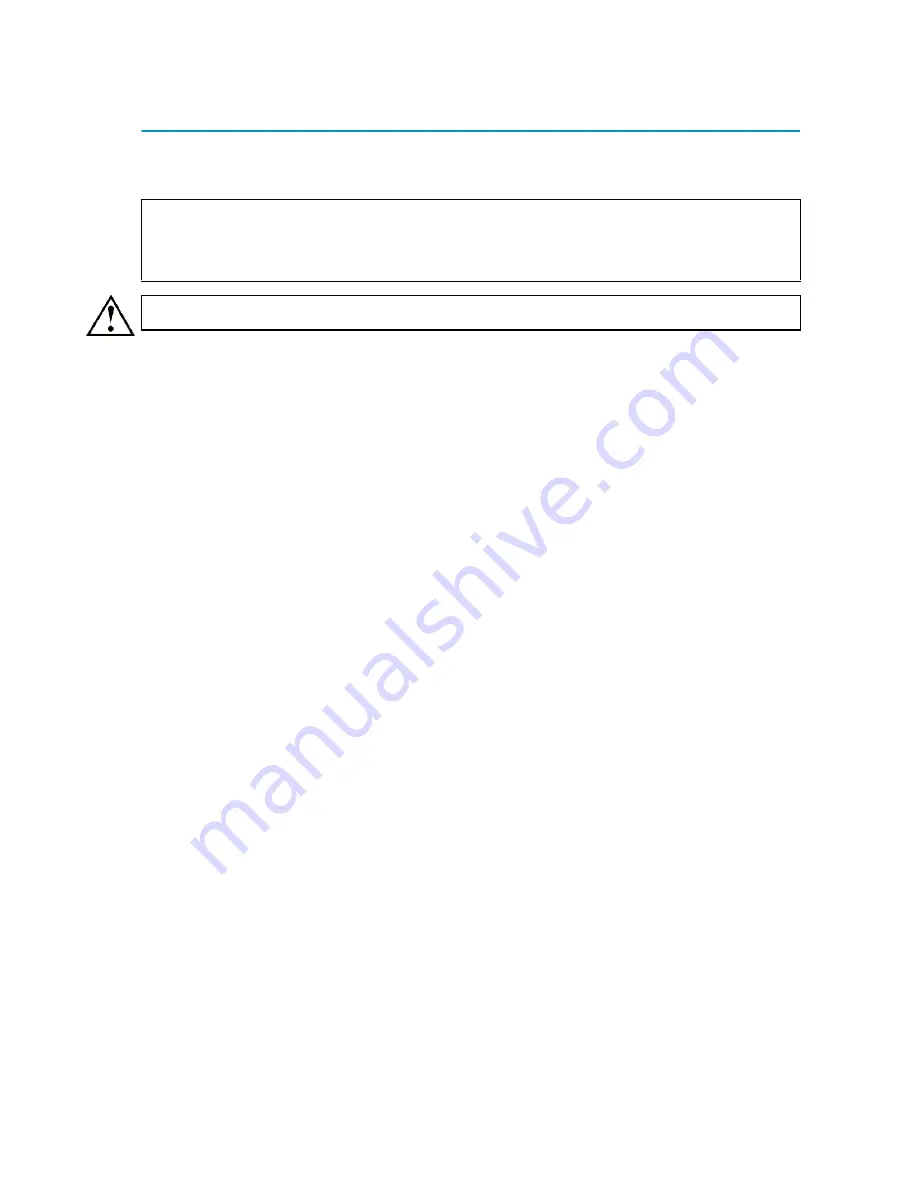
28
Maintenance Operations
Maintenance Operations
Common maintenance operations for this StoneGate appliance are
described below.
Before accessing the appliance
1. Press the power button to power off the system.
2. Unplug all power cords from the system or the wall outlets.
3. Disconnect all the cables and label the cables for easy
identification.
4. Use a grounded wrist strap designed to prevent static discharge
when handling components.
Note –
The only user-serviceable units are the hard drives, fans, and
power supply units. Any other changes can void the hardware
warranty.
Caution –
Read
Safety Precautions
(page 5), before proceeding.