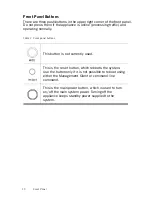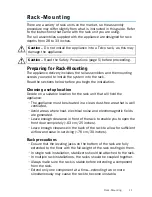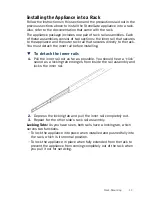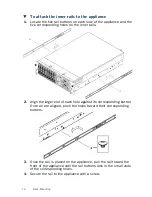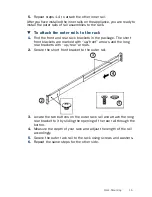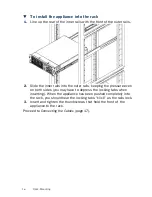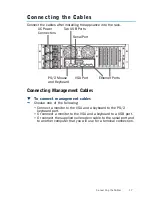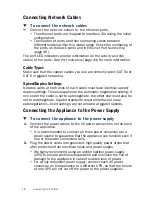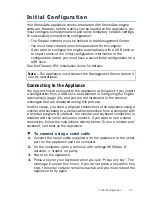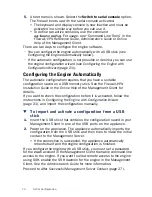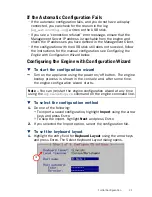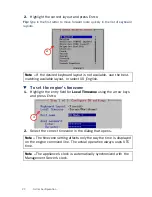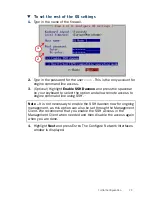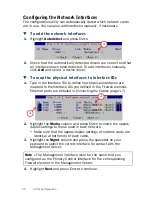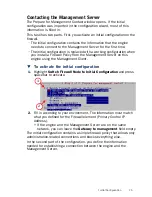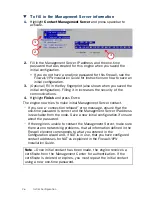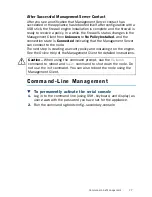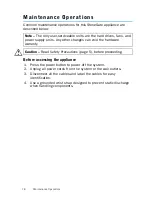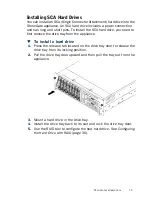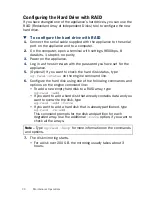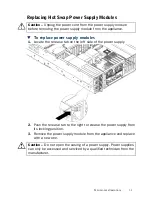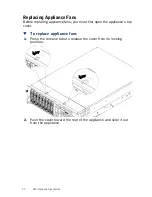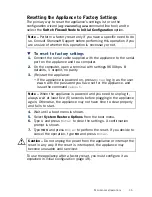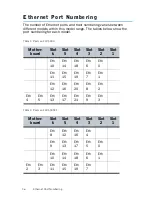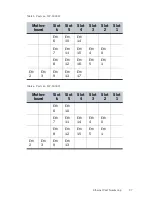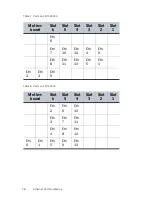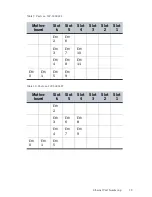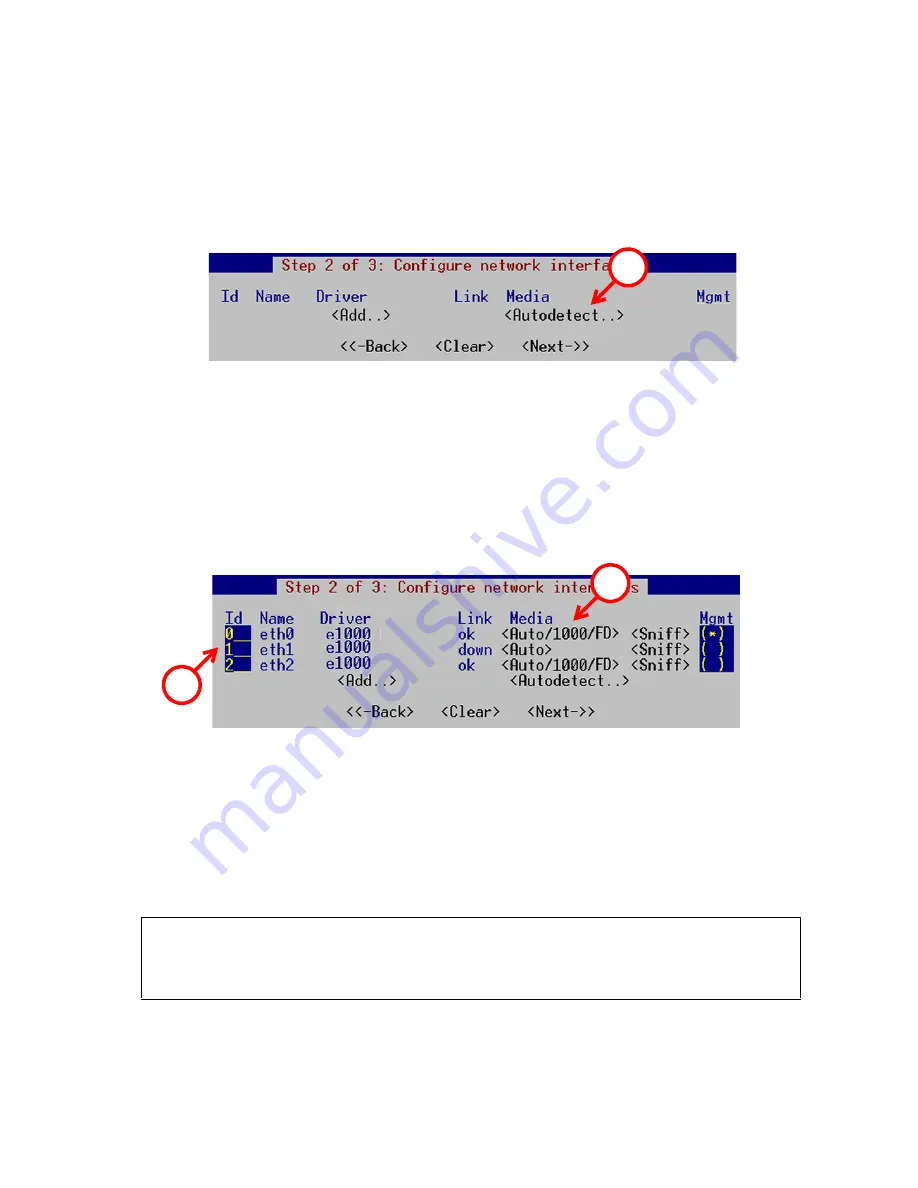
24
Initial Configuration
Configuring the Network Interfaces
The configuration utility can automatically detect which network cards
are in use. You can also add interfaces manually, if necessary.
T
To add the network interfaces
1.
Highlight
Autodetect
and press E
NTER
.
2.
Check that the automatically detected drivers are correct and that
all interfaces have been detected. To add interfaces manually,
click
Add
and select a device driver.
T
To map the physical interfaces to interface IDs
1.
Type in the Interface IDs to define how physical interfaces are
mapped to the Interface IDs you defined in the Firewall element.
Ethernet ports are detailed in
Connecting the Cables
(page 17).
2.
Highlight the
Media
column and press E
NTER
to match the speed/
duplex settings to those used in each network.
•
Make sure that the speed/duplex settings of network cards are
identical at both ends of each cable.
3.
Highlight the
Mgmt
column and press the spacebar on your
keyboard to select the correct interface for contact with the
Management Server.
4.
Highlight
Next
and press E
NTER
to continue.
Note –
The Management interface must be the same that you
configured as the Primary Control Interface for the corresponding
Firewall element in the Management Center.
1
1
2