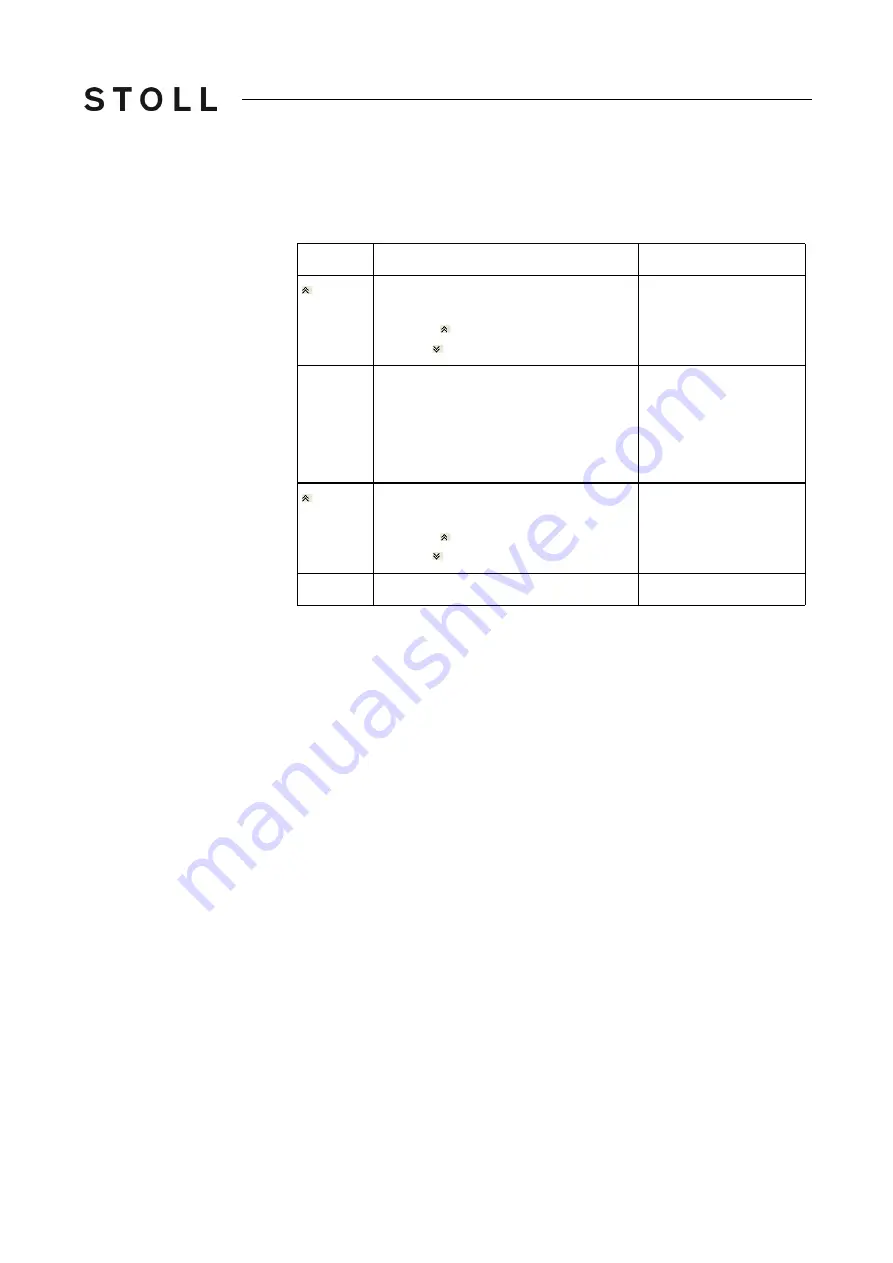
323
Setup Data
5
Setup2 Editor
Yarn carrier
5.5.3 Yarn carrier
YD / YDI (tab)
YD / YDI (tab) Staggering the yarn carriers at the fabric selvedge.
YD/YDI (Setup2)
Further information:
Overview of the Setup2 Editor of the CMS [
Explanation
Value range
YD
Distance between yarn carriers and
fabric selvedge
Collapse (reduced display)
Expand (expanded display)
YD1
:
YD8
Distance of the yarn carriers on track 1
to 8 from the left and right fabric
selvedge
CMS ADF: YD1…YD16, track 1 to
track 16
Minimum value: 0
Maximum value: 160
Step width:
0.5=1/32 inch=0.8 mm
YDI
Additional, indirect yarn carrier
staggering (YDI1 to YDI20)
Collapse (reduced display)
Expand (expanded display)
Minimum value: 0
Maximum value: 160
Step width:
0.5=1/32 inch=0.8 mm
Comment
Comment
ASCII Characters
Содержание CMS 502 HP+
Страница 12: ...12 ...
Страница 18: ...18 1 About this document Warnings in the documentation ...
Страница 72: ...72 2 Description of knitting machine Display and operating elements ...
Страница 128: ...128 3 Producing with the knitting machine Starting the machine after a fault ...
Страница 302: ...302 4 Adjusting knitting machine Defining user profile ...
Страница 522: ...522 9 Yarns and stitch tension Conversion table ...
Страница 548: ...548 11 Machine Management Tools Send email directly from the machine ...
Страница 562: ...Key word directory 562 ...
















































