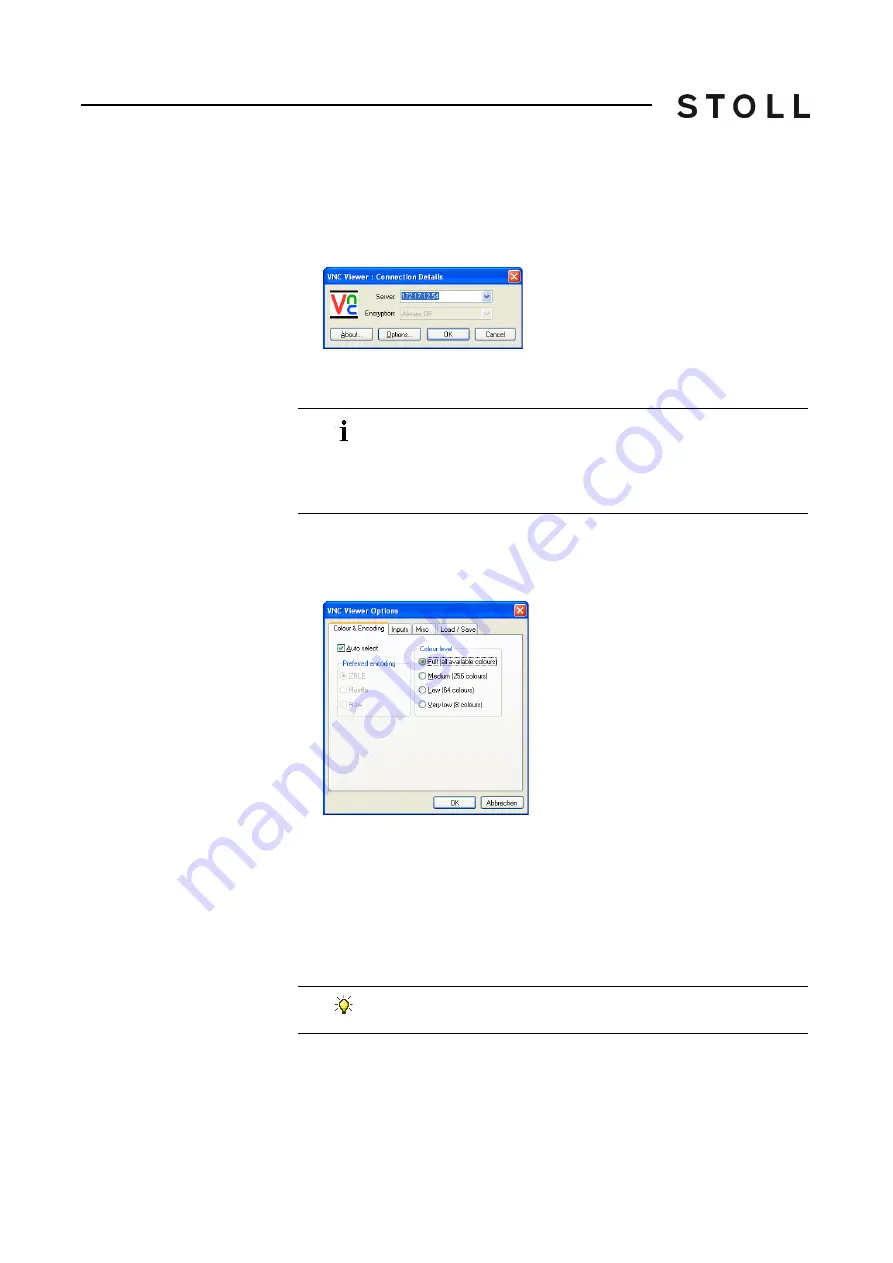
540
11
Machine Management Tools
Remote control with the software VNC
Remote control with the VNC Viewer
11.3.5 Remote control with the VNC Viewer
1. Start the software VNC Viewer on the computer.
The "VNC Viewer: Connecting Details" window opens.
VNC Viewer: Connection Details window
"VNC Viewer: Connection Details" window
2. Enter the noted IP address of the machine in the "Server" field.
3. In order to configure the software VNC Viewer when needed, click on the
"Options" button.
The "VNC Viewer Options" window opens.
VNC Viewer Options window, Colour & Encoding tab
"VNC Viewer Options" window, "Colour & Encoding" tab
4. In order that all colors are displayed, activate the "Full (all available
colours)" option on the "Colour & encoding" tab under "Colour level".
5. In order to make a small square visible as the mouse pointer alternative,
deactivate the "Render cursor locally" check box on the "Misc" tab.
6. To save the option adjustments, click on the "Save" button on the "Load /
Save" tab under "Defaults".
7. Click on the "OK" button.
When your network makes the Naming Service available,
instead of the IP address the host name can also be entered.
If another port as 5900 was entered during configuration of the
remote control VNC on the machine, the port must be entered
along with e. g. 172.17.12.54:5903.
You can find continuative instructions for configuration of VNC
in the documentation of VNC.
Содержание CMS 502 HP+
Страница 12: ...12 ...
Страница 18: ...18 1 About this document Warnings in the documentation ...
Страница 72: ...72 2 Description of knitting machine Display and operating elements ...
Страница 128: ...128 3 Producing with the knitting machine Starting the machine after a fault ...
Страница 302: ...302 4 Adjusting knitting machine Defining user profile ...
Страница 522: ...522 9 Yarns and stitch tension Conversion table ...
Страница 548: ...548 11 Machine Management Tools Send email directly from the machine ...
Страница 562: ...Key word directory 562 ...






























