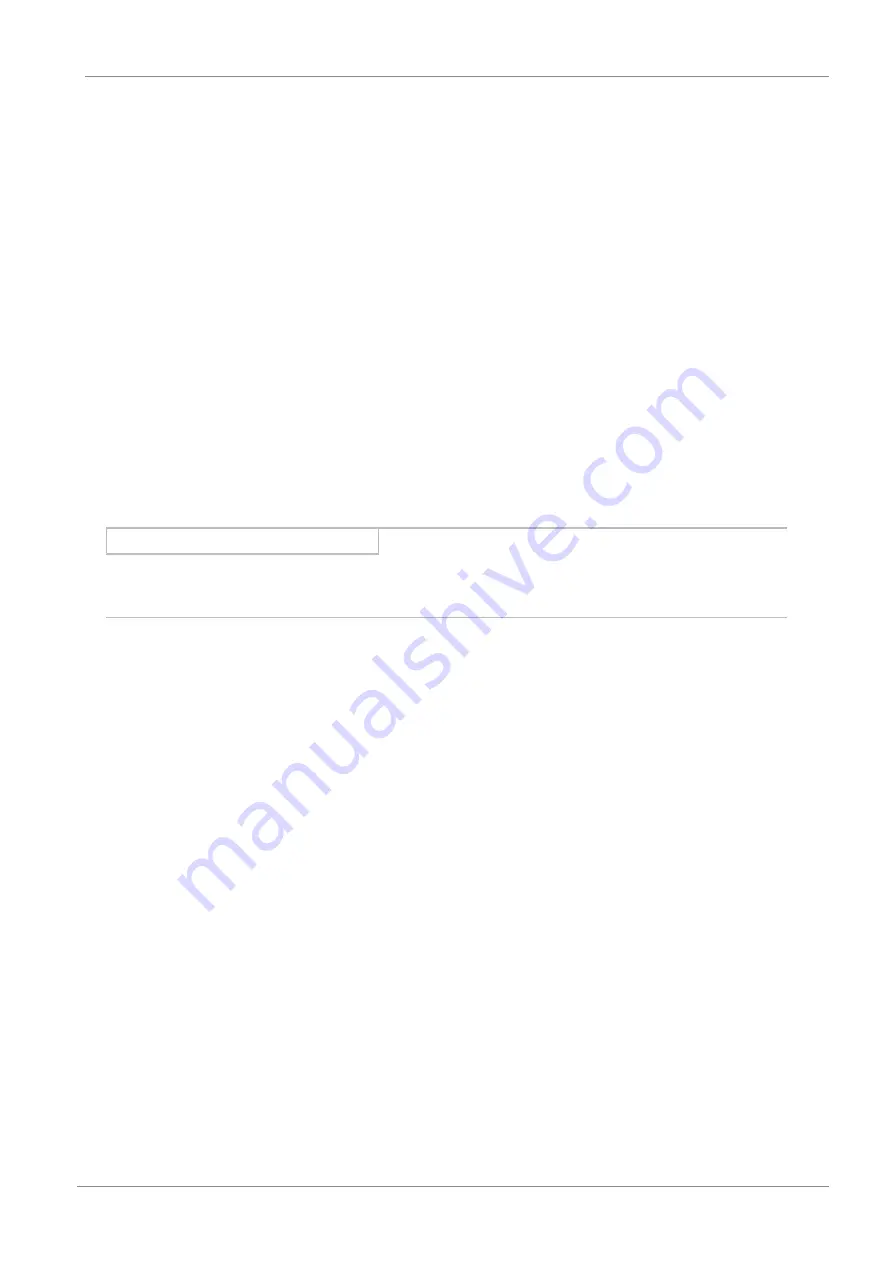
STOBER
8 | Commissioning
05/2019 | ID 442793.01
73
Limiting torque/force (optional)
The specified default values take into account the rated operation together with the overload reserves.
1.
Select the
Axis model
wizard >
Limit: Torque/force
.
2.
If the motor force must be limited, adapt the saved values as necessary.
8.3
Testing the project configuration
Before you continue parameterizing your application, we recommend testing your projected axis model using the jog
control panel.
Check your projected axis model as well as your configured electrical and mechanical data for plausibility by transferring
your project configuration to one of your drive controllers for test purposes and controlling the drive using the jog control
panel instead of using a controller.
1.
Highlight the relevant drive controller in the project tree and click on the first projected axis in the project menu >
Wizard
area.
2.
Select
Jog control panel
.
3.
The predefined test movement variables are default values. Check them and, if necessary, change the values such that
you can intervene in an emergency before personal injury or material damage can occur.
Information
Always check the reliability of the default values before starting the test. If they appear too large or unsuitable compared
with the results of the scaling calculator, always replace them with values that are more suitable for test operation.
Transferring the test configuration
ü
You have verified the plausibility of the predefined test movement variables. To be able to transfer a test
configuration to a drive controller, you must connect your PC and the drive controller to the network.
ü
The relevant drive controller is switched on.
1.
In the project tree, highlight the module under which you have recorded the drive controller and click
Assignment and
live firmware update
in the project menu.
ð
The
Adding a connection
window opens.
2.
Direct connection
tab >
IP address
column:
Activate the IP address in question or activate all listed using the context menu. Confirm your selection with
OK
.
ð
The
Assignment and live firmware update
window opens. All drive controllers connected through the previously
selected IP addresses are displayed.
3.
Select the drive controller to which you would like to transfer the test configuration. Change the selection of transfer
type from
Read
to
Send
.
4.
Change the selection
Create new drive controller
: Select the test configuration that you would like to transfer to the
drive controller.
5.
Repeat steps 3 and 4 for all other drive controllers to which you would like to transfer your test configuration.
6.
Online
tab:
Click on
Establish online connection
.
ð
The test configurations are transferred to the drive controllers.






























