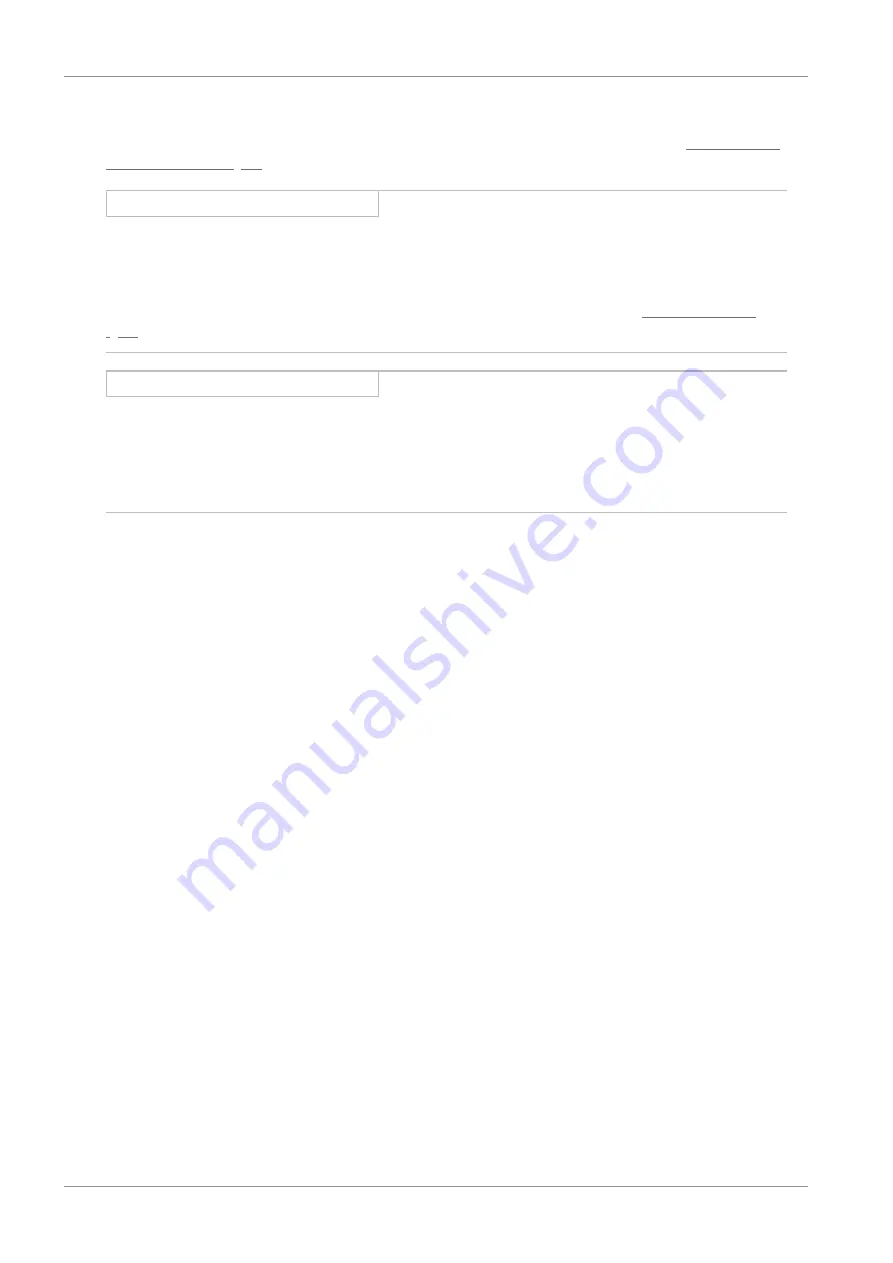
8 | Commissioning
STOBER
24
11/2019 | ID 442710.03
8.1
DS6: Configuring the drive controller
Project and configure all drive controllers for your drive system in DS6 DriveControlSuite (see the chapter
).
Information
The steps required for commissioning PROFINET are described based on the drive-based Drive Based application in
combination with Drive Based device control.
The process for mapping your drive model and parameterizing the Drive Based device control or the different operating
modes of the Drive Based application can be found in the accompanying manual (see the chapter
).
Information
Always perform the steps included in the following chapters in the specified order!
Some parameters of the DriveControlSuite are interdependent and do not become accessible to you until you have first
configured certain settings. Follow the steps in the specified sequence so that you can finish the parameterization
completely.
8.1.1
Initiating the project
In order to be able to configure all drive controllers and axes of your drive system using DriveControlSuite, you must record
them as part of a project.
8.1.1.1
Projecting the drive controller and axis
Create a new project and project the first drive controller along with the accompanying axis.
Creating a new project
1.
Start DriveControlSuite.
2.
Click
Create new project
.
ð
The project configuration window opens and the
Drive controller
button is active.
Projecting the drive controller
1.
Properties
tab:
Establish the connection between your circuit diagram and the drive controller to be projected in DriveControlSuite.
Reference
: Specify the reference code (equipment code) of the drive controller.
Designation
: Give the drive controller a unique name.
Version
: Version your project configuration.
Description
: If necessary, specify additional supporting information, such as the change history of the project
configuration.
2.
Drive controller
tab:
Select the series and device type of the drive controller.






























