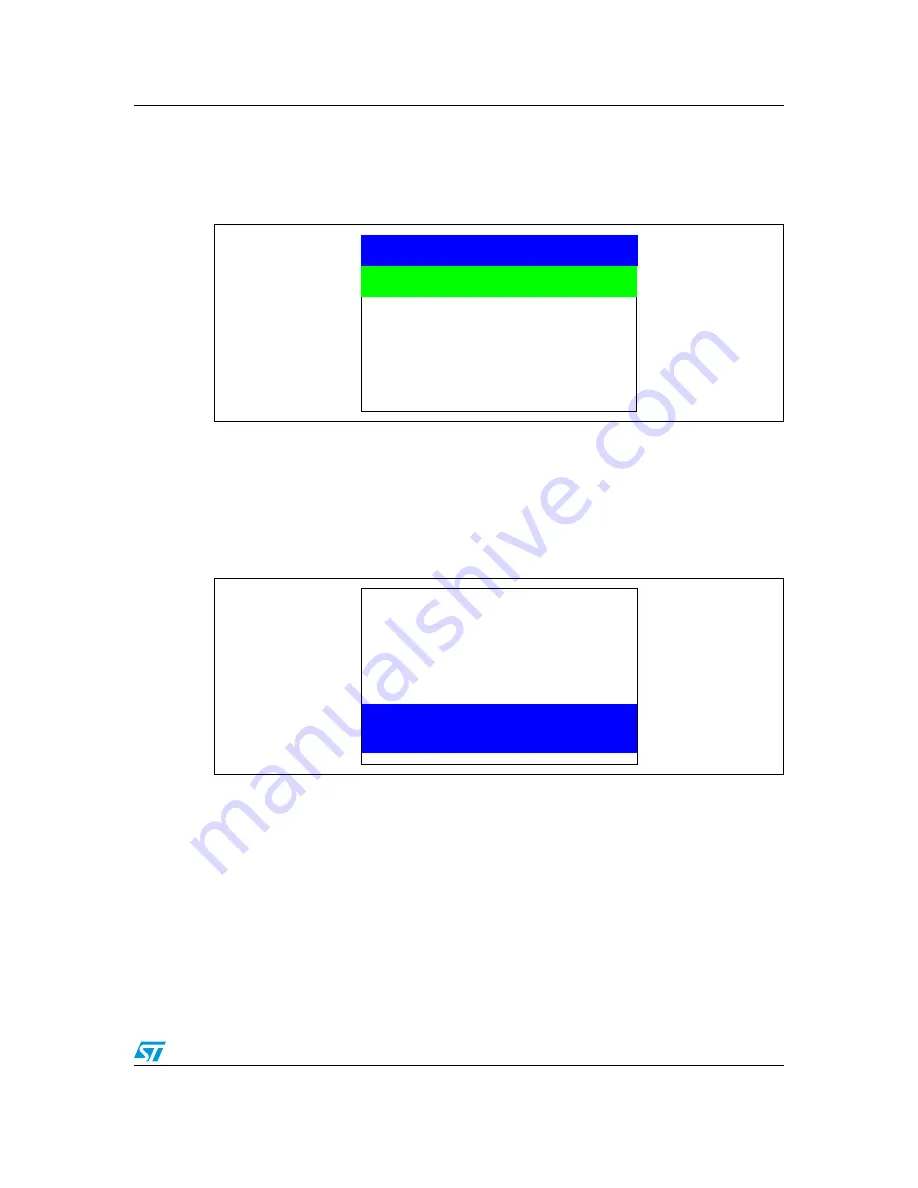
UM1011
Running the demonstration
Doc ID 18064 Rev 1
35/49
Standby mode menu
This menu allows the user to put the STM32F100ZET6 in Standby mode. The software runs
the specific instruction sequence required by the STM32F100ZET6 to enter Standby mode.
Figure 45.
Entering Standby mode
There are two ways to make the STM32F100ZET6 exit Standby mode.
●
In the first case, you can use the Wakeup push-button. Once the
Standby mode
submenu has been selected, the red LEDs continue blinking until you press the SEL
push-button, and the system enters Standby mode. When the MCU is in Standby
mode, the message shown in
Figure 46
is displayed on the LCD.
Note:
For the first case with WakeUp push-button, check whether the JP4 is in wakeup position.
Figure 46.
MCU in Standby mode
The MCU remains in Standby mode until the Wakeup push-button is pressed. Once you
press the Wakeup push-button, the MCU exits Standby mode and the system reset signal is
generated.
Note:
If an RTC Alarm is generated while the MCU is in Standby mode and the message shown in
Figure 46
is displayed (which means that the Wakeup push-button needs to be pressed to
exit Standby mode), the RTC Alarm wakes up the MCU from Standby mode and a system
reset signal is generated.
●
In the second case, the RTC Alarm wakes up the MCU from Standby mode after the
programmed time has elapsed. When selecting this submenu, you have to set the
alarm to the time when the MCU is to exit Standby mode. To set the wakeup time, follow
the procedure explained in the section
Time submenu
.
Standby Mode
Exit: RTC Alarm
Exit: Wakeup Pin
Return
MCU in Standby Mode
To exit press Wakeup





























