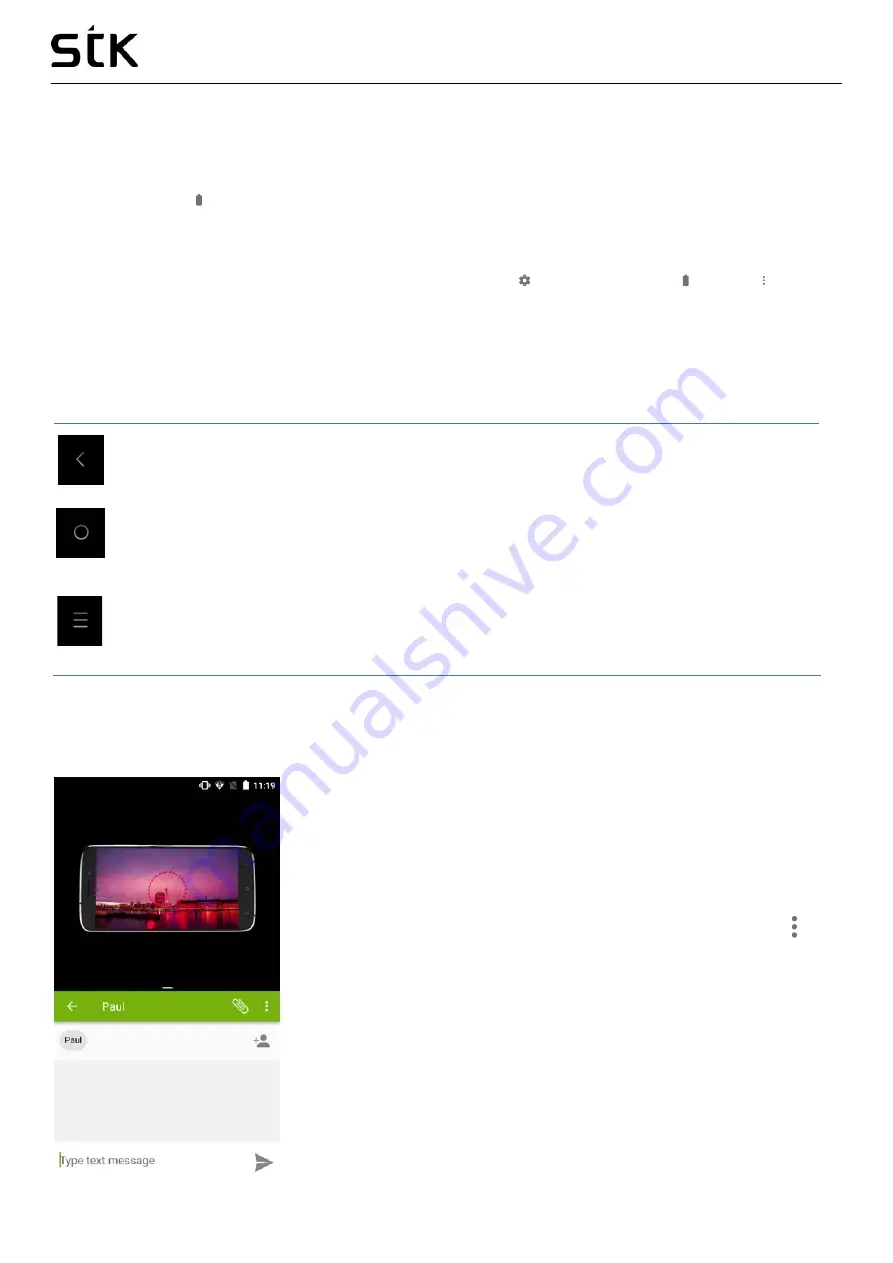
Transporter 1 User Manual | English
9
Manage battery life
The status bar shows how much battery you have left, but you can also see the exact percentage and
approximate time of battery life remaining. Swipe down from the top of the screen, touch the status bar,
then touch Battery .
Your STK device’s battery is built to get you through your day. When you’re running low, Android’s battery
saver conserves your battery power so you can still make calls and send SMS messages. To turn Battery
saver on or set it up to turn on automatically, go to Settings > Device > Battery > menu > Battery
saver.
Navigation basics
At the bottom of your STK device’s screen, you’ll find a navigation bar with these three buttons:
Back
Opens the previous screen you were working in, even if it was in a different app. Once you back up
to the Home screen, you can’t go back any further.
Home
Returns to the Home screen. To get suggestions based on the screen you’re currently viewing,
touch & hold this button.
Overview
Opens a list of thumbnail images of screens you’ve worked with recently. To open one, touch it. To
remove a screen from the list, swipe it left or right or touch the X.
2.4
Split Screen / Multi window Function
With this function you can use two apps at a same time; for example, you
can chat and message while watching your favorite video on the YouTube
(as shown in the screen shot attached below).
To launch this split-screen mode, you need to have at least one app open.
Touch and hold the “recent apps” icon, which is also the menu icon , this
will show all the opened apps. Now hold and drag the app you want
upwards, this will cover half of your screen. You can then select another
app from recent apps icon that will fill remaining space of your screen.
Содержание Transporter 1
Страница 1: ...Transporter 1 User Manual...
























