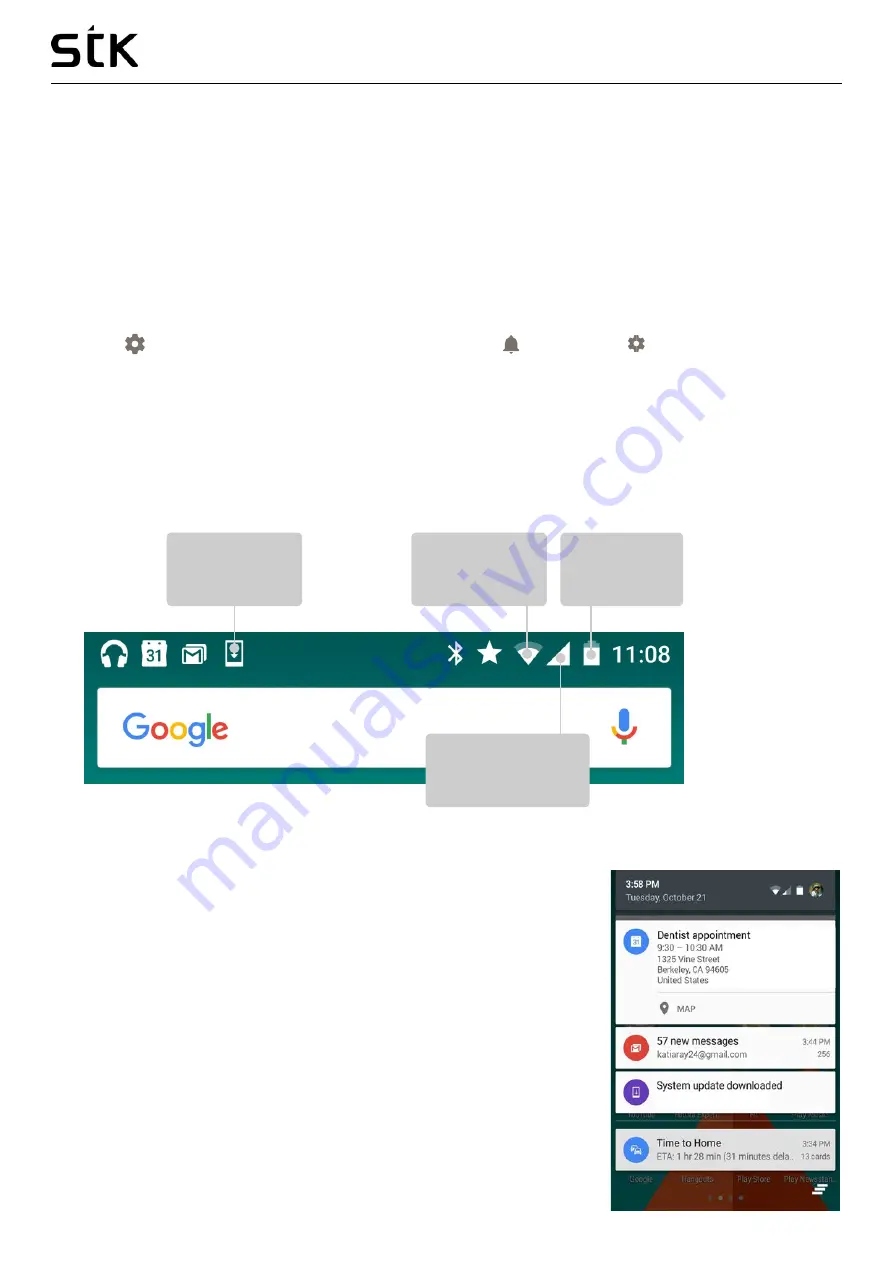
Transporter 1 User Manual | English
12
•
Do not disturb.
These settings allow you to control which notifications come through at certain times of
day or on different days of the week. You can also silence your device so that it doesn’t make a sound or
vibrate when you don’t want it to. For example, you can only get notified of calls and messages from
close contacts or automatically silence notifications at night or during events.
•
Notifications.
Modify the notification settings individually for apps such as Gmail. The setting under
When device is locked
will always take precedence over the setting for an individual app.
•
Notification access.
See which apps can access your notifications.
•
Change Call ringtone on your STK device.
Settings
> Device > Sound & notification / Audio Profile
> General > > Edit > Call Ringtones >
Media Storage.
Make sure you select Media Storage to provide you with a list of Ringtones
When a notification arrives, its icon appears at the top of the screen. Icons for pending notifications appear
on the left, and system icons showing the Wi-Fi signal, mobile carrier signal, or battery strength are on the
right:
To see the notifications that correspond to the icons on the left, swipe down with one finger.
TIP:
Wi-Fi and mobile signal strength are indicated at the top of the
screen by the white area in the corresponding icons. To see whether
the selected Wi-Fi network has a full Internet connection, open Quick
Settings by swiping down from the top of the screen. In Quick Settings
only, white areas in the Wi-Fi or mobile signal indicators indicate the
signal strength of a normal Internet connection.
Certain notifications can be expanded to show more information,
such as email previews or calendar events. The one at the top is
expanded when possible. To expand a notification, position one finger
inside it and swipe down slowly. To open the related app, touch the
Notifications
Wi-Fi signal
Mobile signal
strength
Battery
Содержание Transporter 1
Страница 1: ...Transporter 1 User Manual...

























