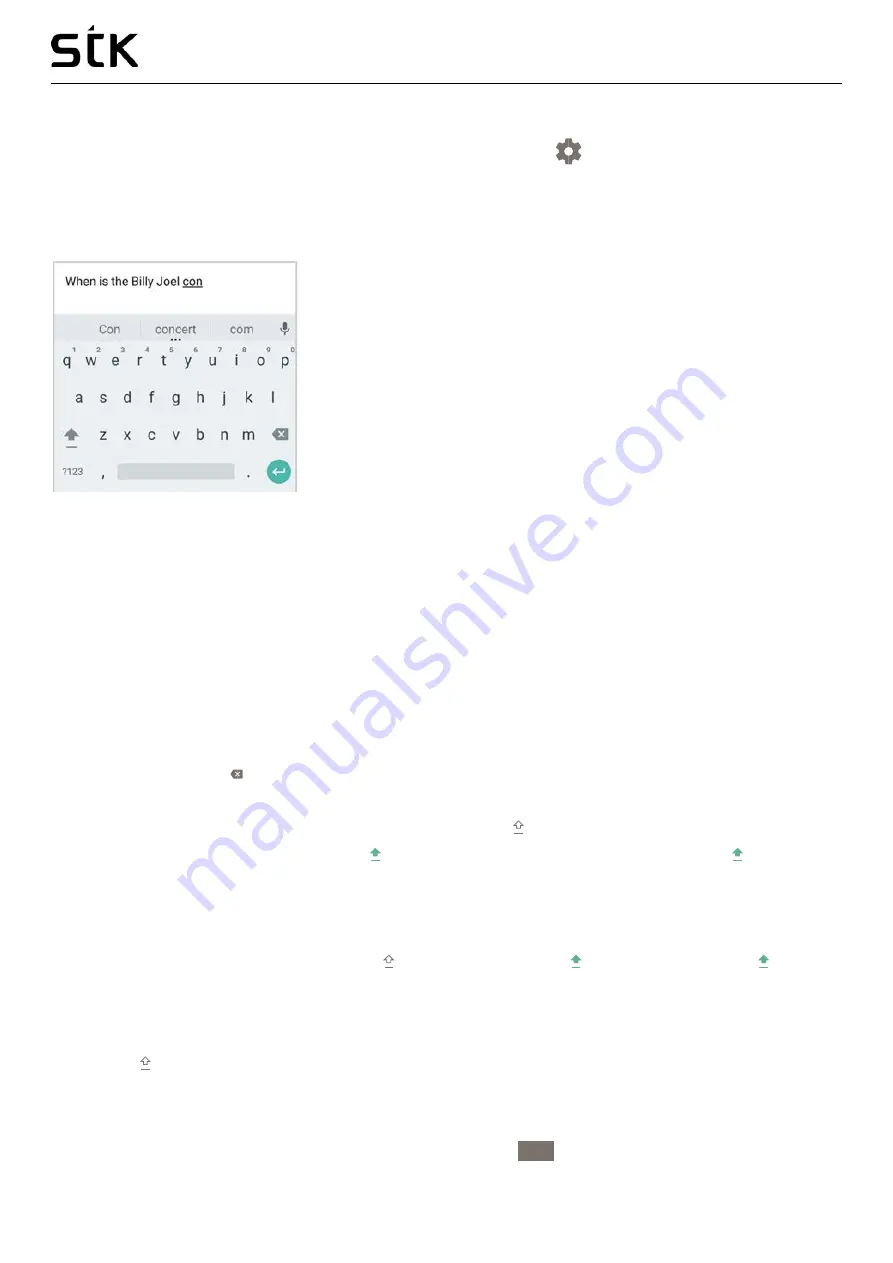
Transporter 1 User Manual | English
14
4
Use the keyboard
TIP:
To select a keyboard language other than English, go to Settings
> Personal > Language & input.
Enter & edit text
Use the onscreen keyboard to enter text. Here’s what it looks like on a STK phone:
Some apps open the keyboard automatically. In others, you first need to touch where you want to type.
Basic editing
Change where you want to type
•
Touch the cursor, then touch and drag the tab that appears below it to the new position.
Select text
•
Touch & hold or double-tap within the text.
•
The nearest word highlights, with a tab at each end of the selection. Drag the tabs to change the
selection.
Delete text
•
Touch the Delete key to delete the characters before the cursor or selected text.
Type capital letters
•
To switch to capital letters for one letter, touch the Shift key once.
•
You can also touch & hold the Shift key while you type or you can touch the Shift key and slide to
another key.
•
When you release the key, the lowercase letters reappear.
Turn caps lock on
•
Double-tap or touch & hold the Shift key so that it changes to . Touch the Shift key again to
return to lowercase.
Change word capitalization
•
If you want to quickly change the capitalization of a word you’ve already typed, select it and touch the
Shift key .
•
You’ll have the option to capitalize the word or change the word to be in all capital letters.
Type a symbol or character
•
To switch to symbol keys for one word, touch the symbol key
?123
once.
Содержание Transporter 1
Страница 1: ...Transporter 1 User Manual...

























