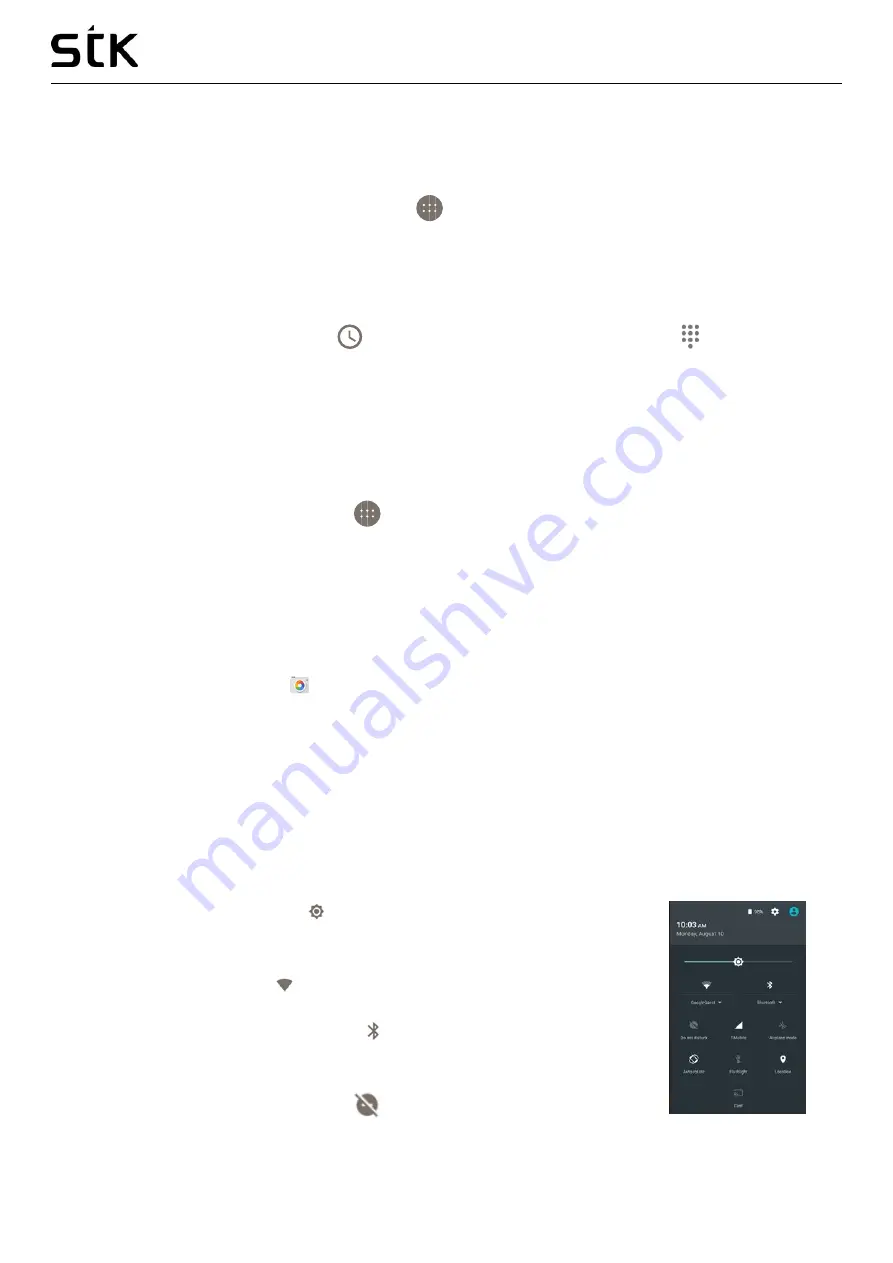
Transporter 1 User Manual | English
7
display contact information. Wherever you see a phone number, you can usually touch it to dial.
To place a call to one of your contacts:
1.
Touch Phone icon on a Home or All Apps
screen.
2.
To choose someone to call, scroll or search. If the keypad is in the way, touch the Back button to
lower it.
3.
To place a call, touch the contact’s name.
To view recent calls, touch the Recent
tab. To use the keypad, touch the keypad
button.
TIP
: Caller ID by Google identifies inbound and outbound numbers, even for callers that you haven’t saved in
the Contacts app.
Send an email
Use the Gmail app to read and write email from your Gmail account or other email addresses.
1. Touch Gmail on a Home or All Apps
screen.
2. If you already signed into a Gmail account during setup, your email will be synced to your STK device.
Otherwise, add your email address now.
Take a photo
To take a photo:
1. Open Camera with the icon
2. Frame your picture.
3. Touch the capture icon below the image area to take the picture.
To see the photo you just took, click on the image on the bottom right corner.
Quick Settings
Use Quick Settings to easily change frequently used settings, like turning on Wi-Fi. To open Quick Settings,
swipe down from the top of the screen with two fingers. To change a setting, just touch the icon:
• Display brightness: Slide to lower or increase the brightness of your
screen.
• Wi-Fi network: Turn Wi-Fi
on or off or open the Wi-Fi settings menu.
• Bluetooth settings: Turn Bluetooth
on or off or open the Bluetooth
settings menu.
• Do not disturb: Turn Do Not Disturb
on or off or open the corresponding
settings. Do Not Disturb silences your STK device so it doesn’t make sound or vibrate when you don’t want
Содержание Transporter 1
Страница 1: ...Transporter 1 User Manual...






















