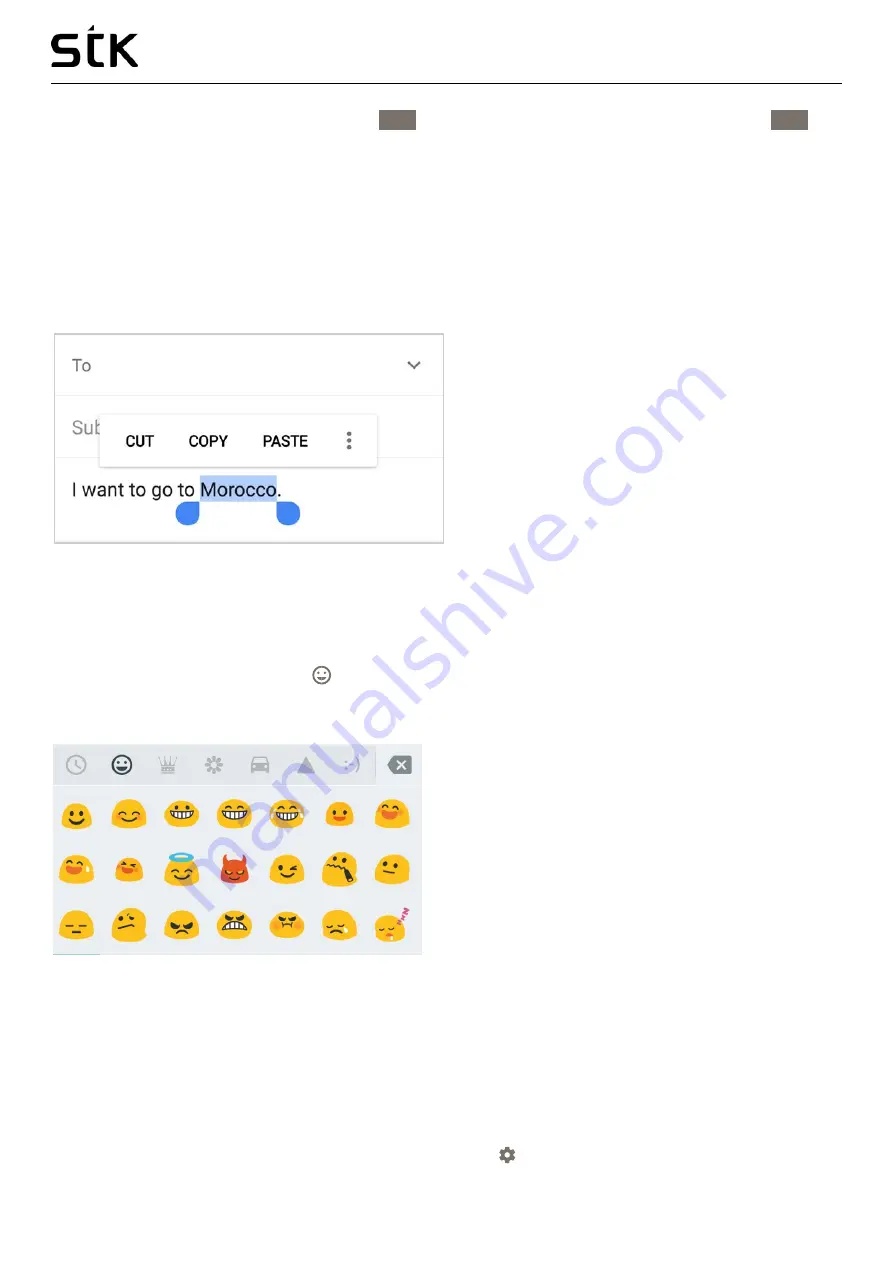
Transporter 1 User Manual | English
15
•
You can also touch & hold the symbol key
?123
while you type or you can touch the symbol key
?123
and
slide to another key. When you release the key, the letter keys will reappear.
View more symbols and characters
•
Touch & hold symbols or characters to get accented characters or additional symbols.
Cut, copy, paste
•
Select the text you want to cut or copy. Then touch
Cut
or
Copy
. Once the text is copied, touch where you
want to paste the text and choose
Paste
. If you want to replace other text with the copied text, highlight
the text, then touch
Paste
. Icons for Cut, Copy, and Paste may appear instead on some devices.
Emoji
Use Google Keyboard to choose from a variety of small, colorful images used to express emotion (known
as emoji) to add some fun to your messages.
Slide your finger to the happy face
to display emoji.
You’ll see a panel like this. To move between categories, swipe left or right or touch the symbols in the top
row. To type an emoji, touch it:
Use next-word suggestions
1.
Touch the location where you want to input text.
2.
Start typing out a word. When the word you want is displayed in a list above the keyboard, touch it.
3.
Continue to touch words unless the one you want doesn’t appear. If so, type it.
Android continues to suggest words as you type.
To change your keyboard and input methods, go to
Settings > Personal > Language & input
.
Содержание Transporter 1
Страница 1: ...Transporter 1 User Manual...

























