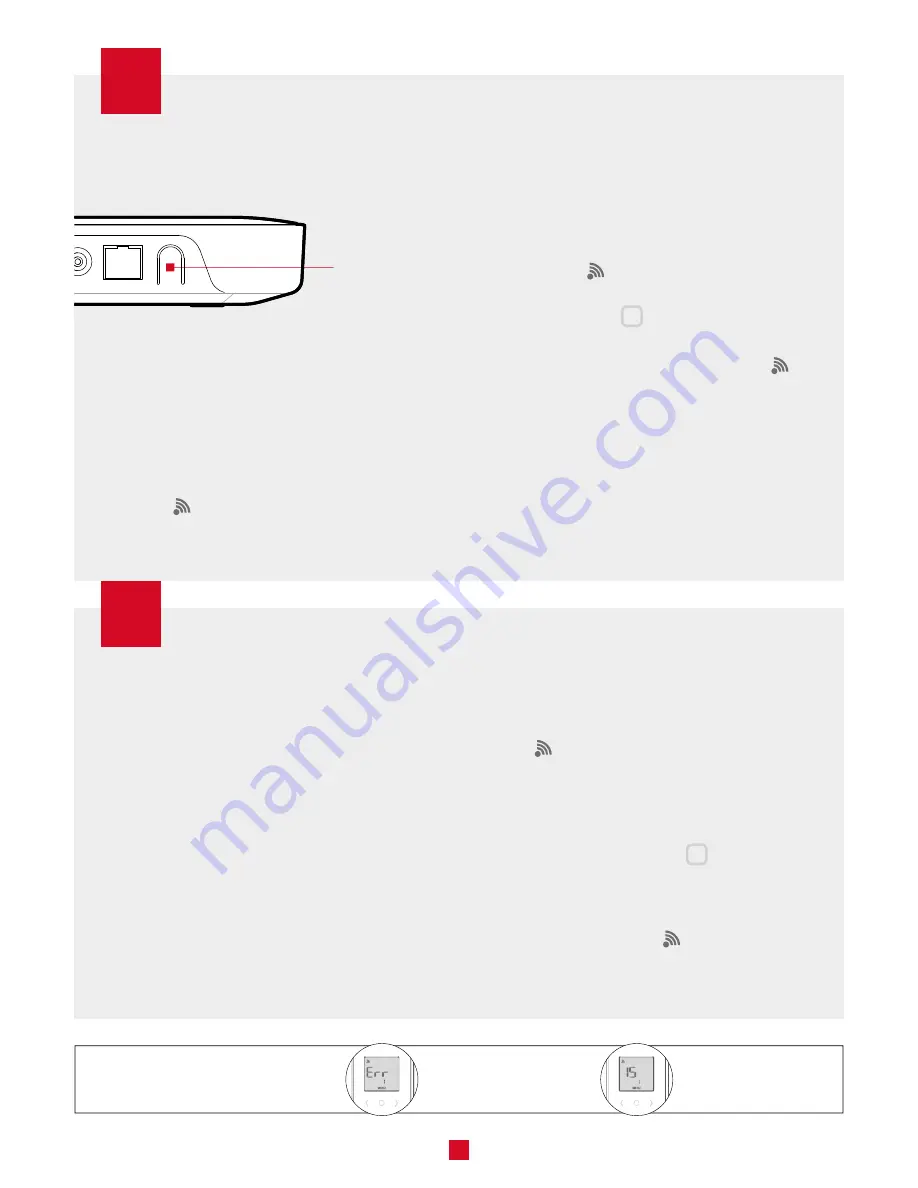
15
CONNECTING VIA THE ALLIA HUB
CONNECTING TO ANOTHER ZIGBEE NETWORK
1 -
Press the button on the hub; the
indicator light on the hub will turn blue
and flash slowly.
2 -
On the thermostat, go to menu 10 and
select automatic connection (ON).
The
will flash quickly while the
thermostat searches for the channel.
The Zigbee channel will be displayed
when the connection is established.
3 -
When the
icon disappears and
you see °F on the screen, press the
central button
for three seconds.
The display stops flashing and the room
temperature will be displayed. The
will once again be visible in the upper
left corner.
4 -
The connection process is complete.
Repeat the procedure for each
thermostat.
If you do not have an Allia hub, but your
residence already has a Zigbee network, you
can connect the thermostat to this network.
However, you will not be able to use the Allia
application or benefit from the Allia system’s
features.
1 -
Set the thermostat controller to Zigbee
connection mode.
2 -
On the thermostat, go to menu 10
and select automatic connection (ON).
The
icon flashes quickly while the
thermostat searches for the channel.
The Zigbee channel will be displayed
when the connection is established.
3 -
Press the central button
to confirm
the selection.
Once the thermostat is connected to
the Zigbee network, the
icon will be
displayed on the home screen.
CONNECTED ESTABLISHED
NO NETWORK DETECTED
NETWORK DETECTION
BUTTON






















