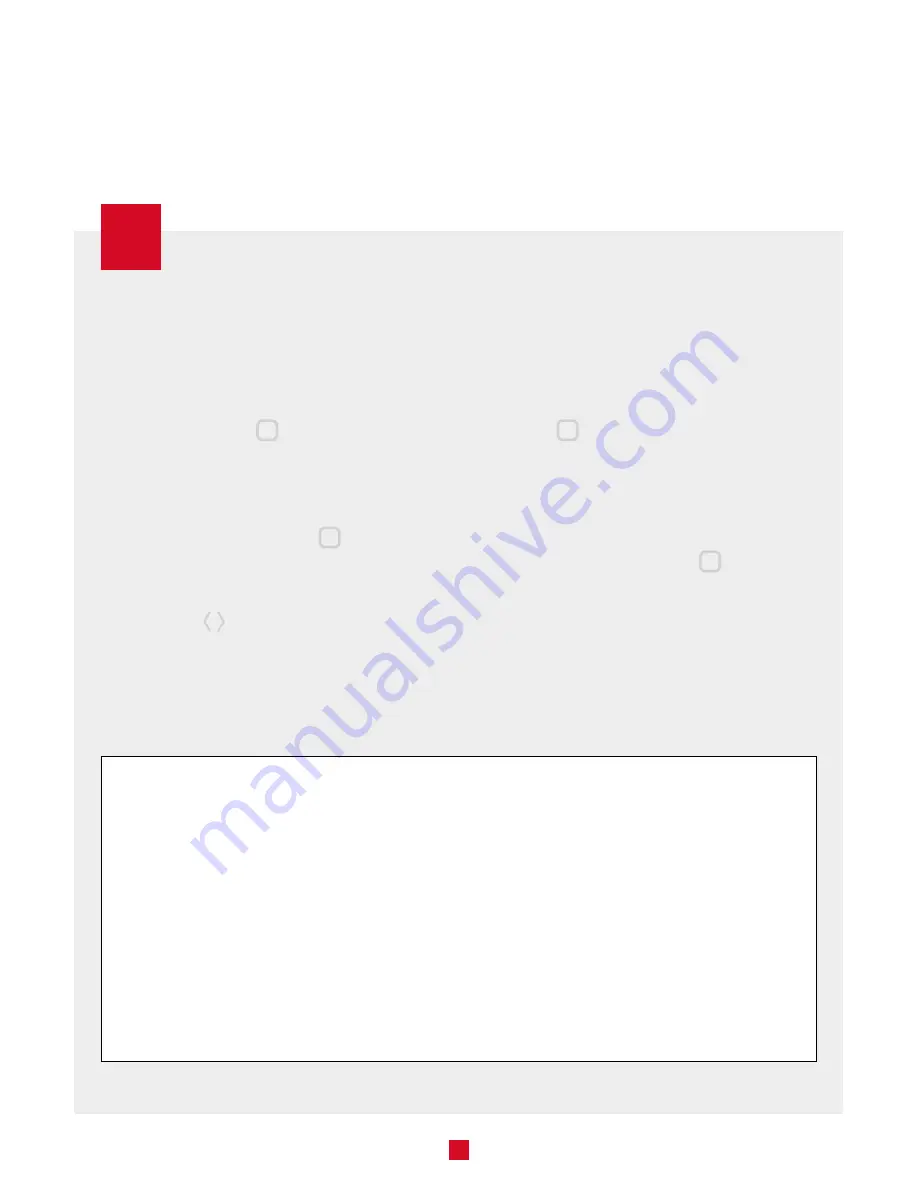
12
ADVANCED MENUS
MENU 10
|
ZIGBEE CONNECTION (OFF = NOT
CONNECTED; ON = AUTOMATIC PAIRING;
ZIGBEE CHANNEL NUMBER)
MENU 20
|
TEMPERATURE FORMAT (°C OR °F)
MENU 30
|
FAN HEATER HEATING MODE (ON OR OFF)
MENU 31
|
LOBBY MODE (ON OR OFF) → DISPLAYED
ONLY IF THE HEATING MODE IS SET TO
FAN HEATER
MENU 40
|
KEYPAD LOCK/UNLOCK (ON OR OFF)
MENU 50
|
OPEN WINDOW DETECTION (ON OR OFF)
MENU 60
|
BACKLIGHT INTENSITY WHEN THERMOSTAT
IS INACTIVE (OFF, LO, HI)
MENU DEF
|
RESET TO DEFAULT
NAVIGATING THE ADVANCED MENUS
Here are the steps to access the advanced menus and their options:
1 -
From the home screen, press the
central button
for three (3)
seconds to access the advanced
menus. The first menu that appears is
the Zigbee connection menu.
2 -
Press the central button
again to go
to the next menu. The current value will
flash, meaning that it can be changed.
3 -
Use the
buttons to choose another
option from the displayed menu.
4 -
After selecting an option, press the central
button
to confirm the selection. The
selected value flashes rapidly for two (2)
seconds and is displayed continuously
once saved. Then, the thermostat
automatically goes to the next menu.
5 -
Press the central button
for three
(3) seconds to exit the advanced
menus and return to the thermostat’s
home screen.
USE
NOTE: After 30 seconds of inactivity, the selected option will automatically be saved (except for options in Menu 10 -
Zigbee connection) and the thermostat will return to the home screen.






















