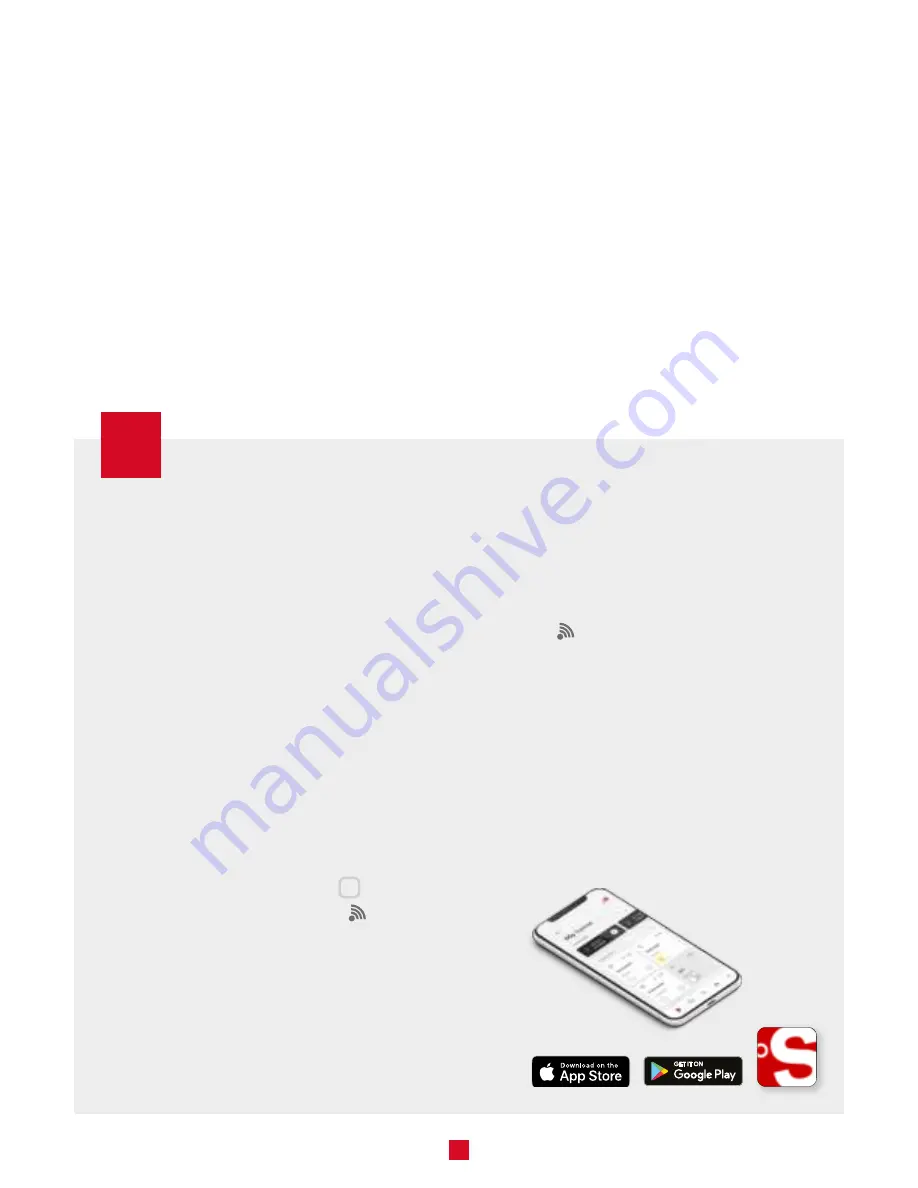
14
CONNECTION
ALLIA HUB
To create your Allia network, you must connect your thermostats to the Allia hub through its
Zigbee network. Install all your thermostats before connecting them. Make sure to connect the
thermostat closest to the Allia hub first, and then connect the other thermostats, progressively
working away from the hub.
You may need to install other Allia-compatible thermostats or connected objects to bypass obstacles or boost the
Zigbee signal.
CONNECTING VIA THE ALLIA APP
To connect the thermostat to the Allia hub
using the Allia app, your hub must be
connected to a Wi-Fi network.
1 -
From the ALLIA app’s device page, click
+
to add a new device.
2 -
Select the type of device you want
to add by clicking on "Thermostat,
light, ...". The hub indicator light turns
blue and flashes slowly.
3 -
On the thermostat, go to menu 10 and
select automatic connection (ON).
4 -
Touch the central button
to
confirm the selection. The
icon
flashes quickly while the thermostat
searches for the channel. The Zigbee
channel will be displayed when the
connection is established.
Once the thermostat is connected to the
hub's Zigbee network:
|
the
icon will appear on the
thermostat's home screen.
|
the Allia app will indicate that the
thermostat has been connected
successfully and the thermostat will
appear in the app.
You can now replace the default name of
each thermostat with a meaningful name
that is easier to recognize (e.g., Bathroom).






















