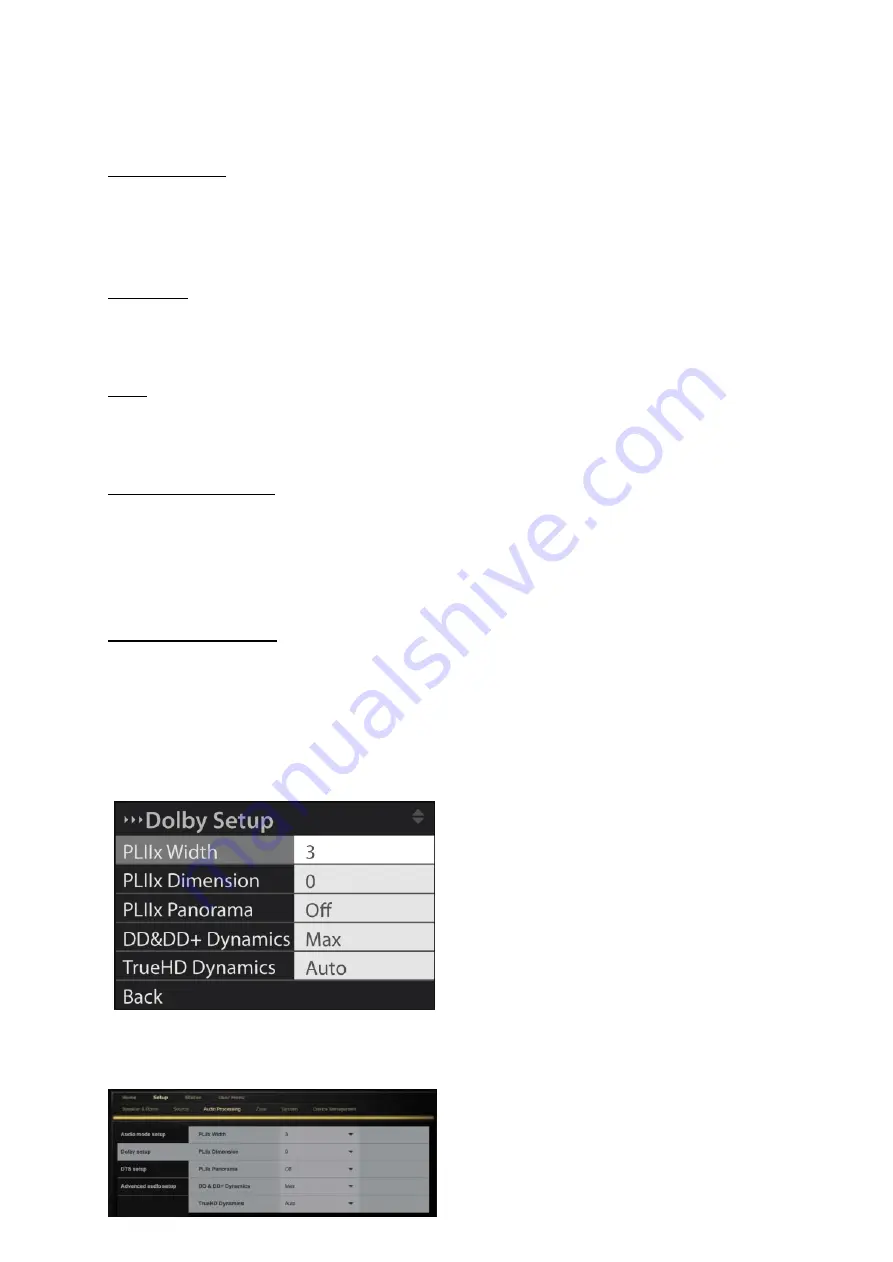
Audio Mode Setup Menu Options
Use Audio Modes
... Options are
Yes
and
No
. If you select
Yes,
you can then define the Audio Modes
from which the user should be able to choose. If you select
No
, the user can choose between all
available post-processing types at all times. In this situation, the remaining menu options in the
Audio
Mode Setup
menu are still accessible, but settings stored for these options have no effect.
Audio Mode
… Lists the available audio modes for specific usage situations. Default options are
Movie, Music
, and
Games
. Custom allows you to create and name your own modes, or
No Proc.
,
which bypasses the audio signal as is.
Used
… Determines whether a selected audio mode should always be present in the list, regardless
of which source is selected. This Audio Mode is then available for all sources. Options are
Yes
and
No.
Select Pref. Stereo Mode
… Allows you to choose which post processing should apply to a stereo
signal for playback in a multichannel setup. The current setting is indicated by
Now.
In the Web tool,
click the arrow next to
Select Preferred Stereo Mode
to view the available settings. Note that the
three pre-defined Audio Modes place certain restrictions upon your choice of Preferred Stereo Mode,
as well as upon the Multichannel list described below.
Arrange Multichannel List
… Allows you to prioritize post processing types for multichannel content.
Depending upon the selected source and the user’s setup, the first available post processing type on
this list is chosen as the default type.
Dolby Setup, DTS Setup menus
These menus allow you to specify the behavior of the system when dealing with Dolby and DTS
content.
For more information about Dolby and DTS, refer to www.dolby.com and www.dts.com
23






























